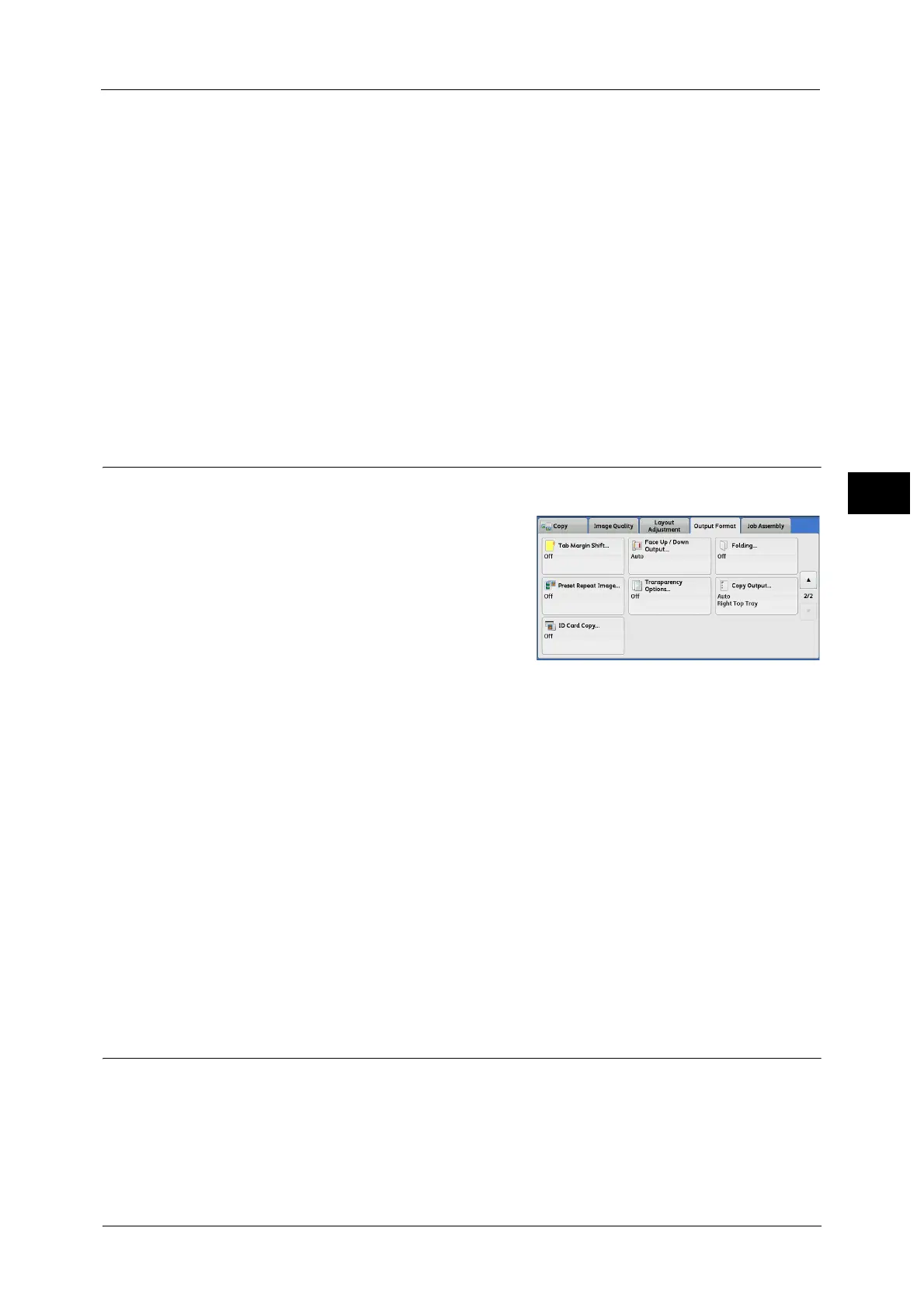Output Format
167
Copy
3
Shift All
Copies the whole image of the document onto tab stock paper.
Specify a value in [Shift Value] to shift the position of the image located on the edge of the
document so that the image can be copied onto the tab area.
Shift Value
Allows you to specify how much the image needs to be shifted in the range from 0 to 15 mm
in 1 mm increments.
Add Tab Stock
Allows you to specify the number of sheets of tab stock paper.
Paper Supply
Allows you to select a tray to be used for tab stock paper.
Face Up/Down Output (Specifying Face Up or Down)
This feature allows you to select whether to output copies facing up or down.
1 Select [Face Up/Down Output].
2 Select any option.
Auto
Automatically determines whether copies are output facing up or down.
Face Up
Copies are output facing up and delivered from the last page.
Face Down
Copies are output facing down and delivered from the last page.
Face Up (Reverse Order)
Copies are output facing up and delivered from the first page.
Note • To display [Face Up (Reverse Order)] on the [Face Up/Down Output] screen, a prior setting is
required in the System Administration mode.
Folding (Outputting Bi-Folded/Tri-Folded Paper)
This feature allows you to fold copies in half or in three.
When the C3 Finisher with Booklet Maker (optional) or the Finisher D2-P with Booklet Maker
(optional) is installed, [Single Fold] is available.
When the Folder Unit CD1 (optional) or the D2 Folder Unit (optional) is installed, [Z Fold]
and [C Fold] are also available.
