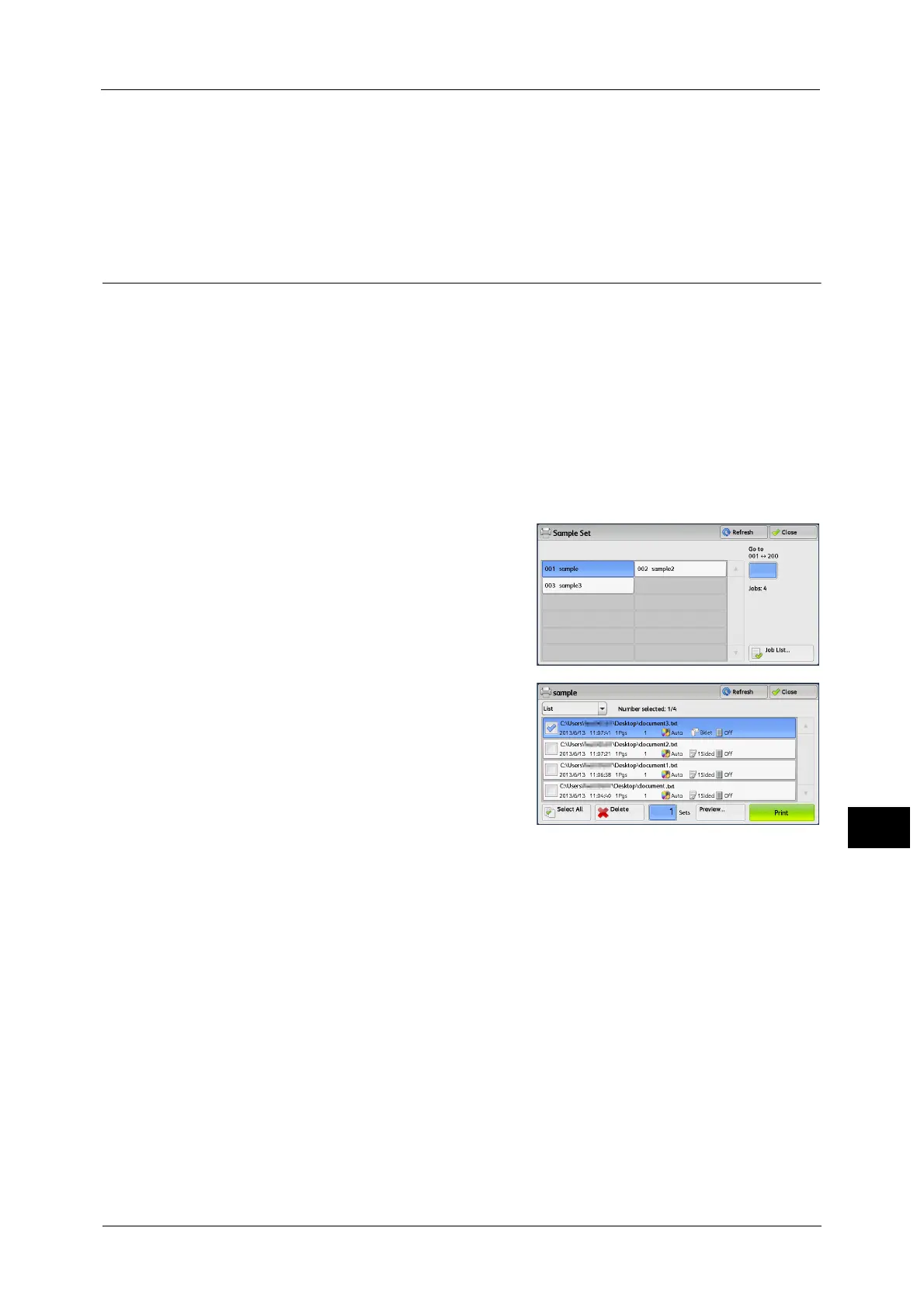Printing and Deleting Stored Jobs
441
Job Status
11
Print and Save
Starts printing the job. After printing, the job remains undeleted.
Cancel
Cancels printing the job.
Sample Set
Before printing multiple sets of a document, you can first print one set for trial, and then
print the remaining sets from the machine.
The following describes how to print or delete jobs stored with the Sample Set feature.
For information on how to operate a Sample Set job, refer to the print driver's help.
Note • When [Save as Private Charge Print Job] or [Save as Charge Print Job] is selected in [Receive Control]
under [Charge/Private Print Settings], jobs will not be saved in [Sample Set] under [Secure Print Jobs
& More] even if you select [Sample Set] on the print driver.
For more information, refer to "5 Tools" > "Authentication/Security Settings" > "Authentication" > "Charge/Private Print
Settings" in the Administrator Guide.
1 Select [Sample Set].
2 Select the user you want to check, and select
[Job List].
Note • Select [Refresh] to display the updated
information.
• You can enter a user ID in [Go to] using the
numeric keypad to display the user ID at the
top of the list.
3 Select the job to be printed or deleted.
Note • You can select up to 100 files simultaneously
to print or delete the files. If you select
multiple files, they are printed in the selected
order.
• Stored files can be displayed in a list or
thumbnailed view. You can also preview the
files.
• The image of a direct print job from the USB port is not previewed.
• You can set whether or not to display detailed information in the list screen of the stored files. For
more information, refer to "5 Tools" > "Stored File Settings" > "Display Details of Stored Print Job" in
the Administrator Guide.
• When the booklet layout is set using a printer driver, the icon for booklet is displayed.
4 Select any option.
5 When printing, specify the number of print sets using the numeric keypad.
Select All
Selects all jobs. To deselect all the jobs, select this button again.
Delete
Deletes the Sample Set job.
Refer to "When [Delete] is Selected" (P.442).
Preview
Displays the previewed image on the first page of the selected job.
