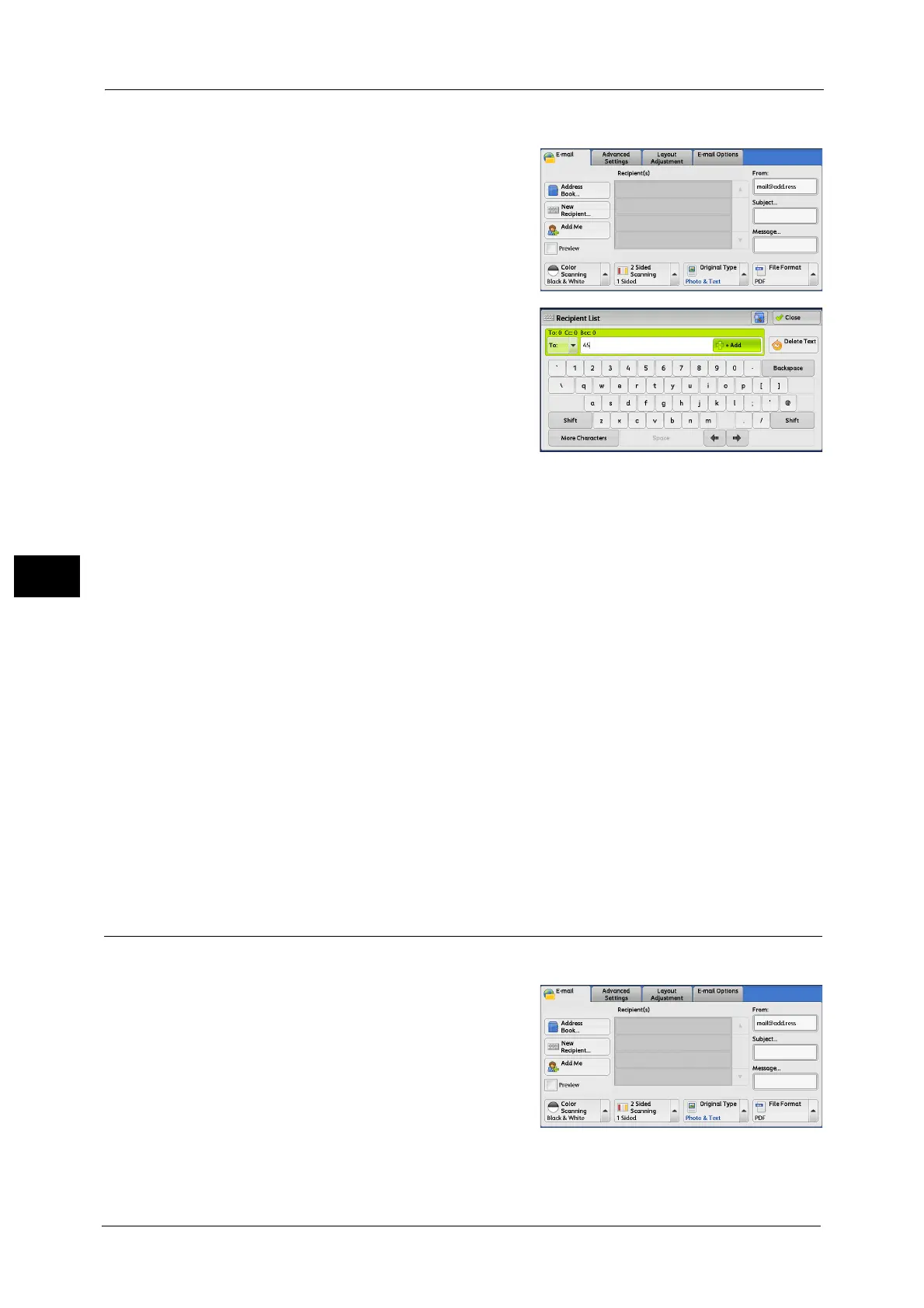5 Scan
312
Scan
5
Entering the Full E-mail Address
1 Select Select [New Recipient].
2 Enter the full e-mail address with up to 128
characters.
The search result appears. For information on how to select the
recipient, refer to "Address Book" (P.303).
Note • The e-mail address will be searched in the
Address Book selected for [Address Book
Default - Scan]: [Public Entries] or [Network
Entries]. For more information, refer to "5
Tools" > "Address Book Settings" in the
Administrator Guide.
To/Cc/Bcc
Allows you to switch the recipient type (To/Cc/Bcc) from the drop-down menu.
+ Add
Allows you to add e-mail addresses to send e-mails to multiple recipients (Broadcast).
Delete Text
Deletes all the entered e-mail addresses.
Backspace
Moves the cursor back to delete one character.
Shift
Used for switching uppercase characters and lowercase characters.
More Characters
Displays symbols. Use this button to enter symbols for the e-mail address.
Add Me (Adding the Sender’s Address)
The sender's address can be added to [To], [Cc], or [Bcc].
1 Select [Add Me].
2 Select any option.
