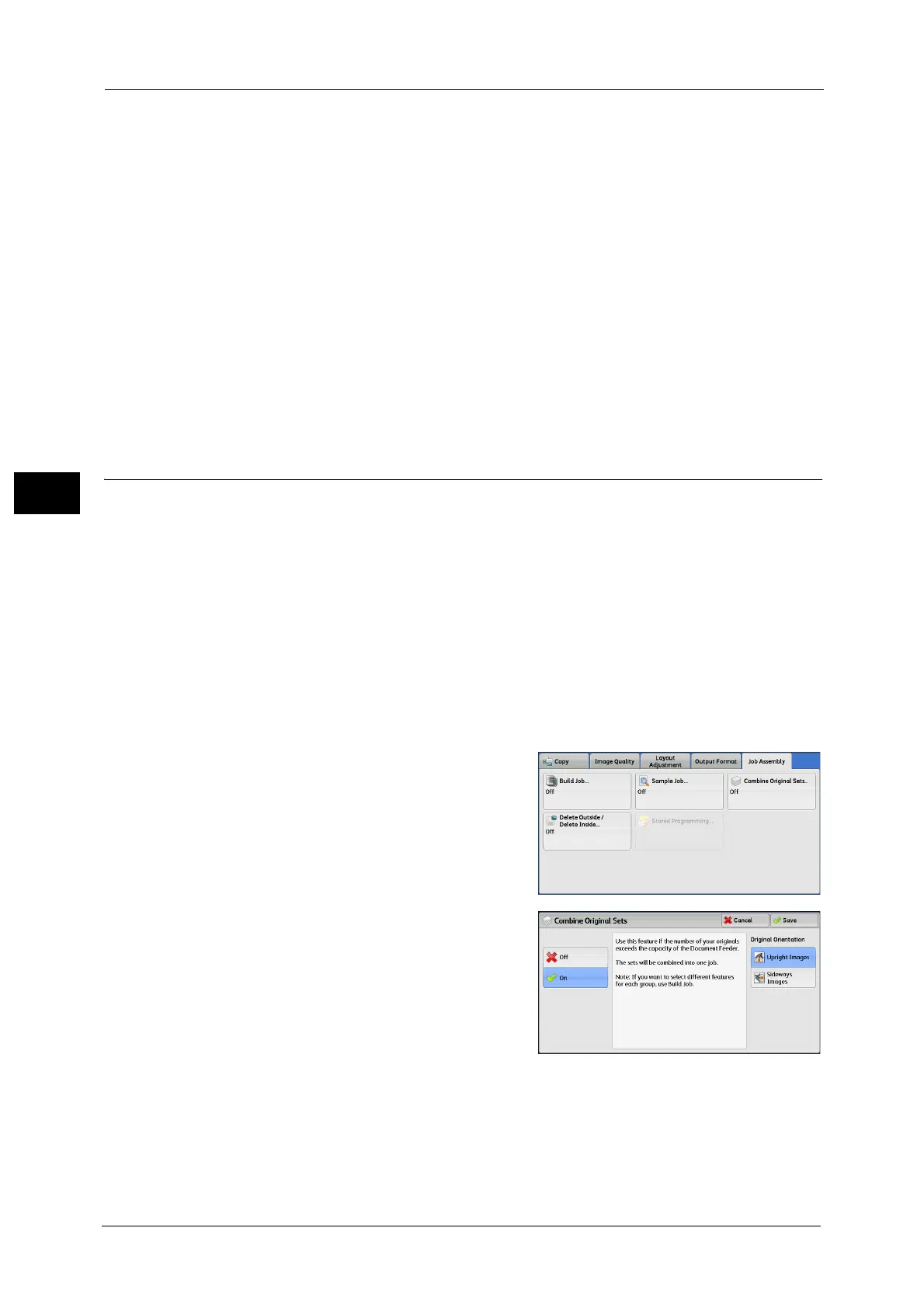3 Copy
184
Copy
3
the number of the sample set that has already been printed. When reducing the quantity,
specify a value between 1 (sample set) and the number of copies entered before.
Note • If you specify "1" as a new quantity and then press the <Start> button, the machine will not process
the job.
Change Settings
Displays the [Change Settings] screen. To cancel the settings you have made, deselect the
check box for the feature you want to cancel.
Delete
The remaining copies are canceled.
Start
The remaining copies are made.
Note • You can also press the <Start> button on the control panel to perform the same operation.
Combine Original Sets (Adding Originals)
Use this feature when you copy a document that has too many pages to be loaded in the
document feeder at one time, or when you scan each document page using the document
glass and have the machine process the pages as one job.
When you use this feature, [Next Original] is always selected on the screen during scanning
documents with the document feeder or the document glass.
If [Copy Output] is set to [Auto], the output is automatically sorted.
When all documents have been scanned, select [Last Original].
Note • After a sample set is output, if the machine is left uninstructed for the period specified in [Auto
Clear], you can set whether or not to start the data remained. For more information, refer to "5
Tools" > "Common Service Settings" > "Other Settings" > "Paused Job Handling".
For more information on [Auto Clear], refer to "5 Tools" > "Common Service Settings" > "Machine Clock/Timers" > "Auto Job
Release" in the Administrator Guide.
1 Select [Combine Original Sets].
2 Select any option.
Off
Disables this feature.
