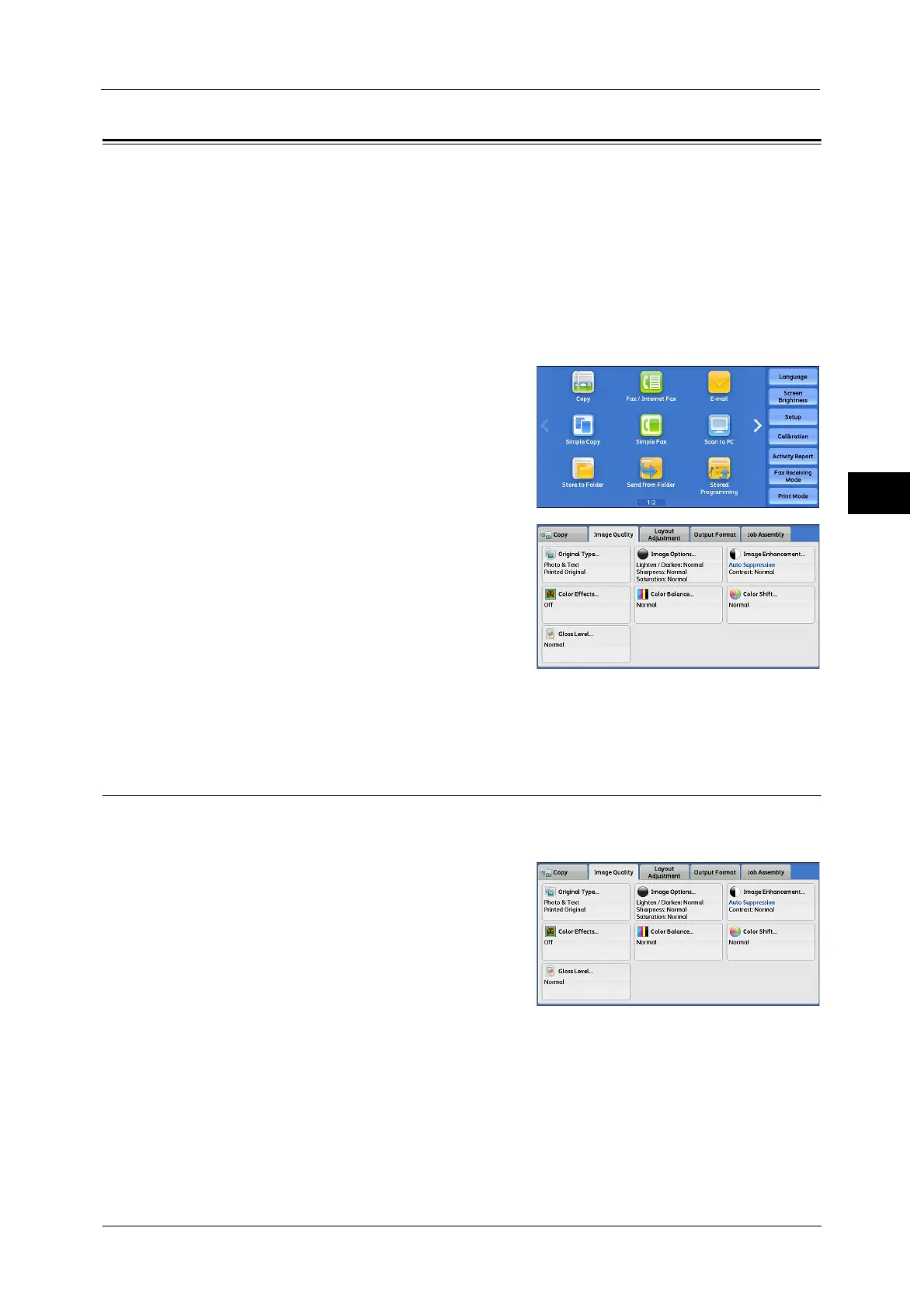Image Quality
125
Copy
3
Image Quality
The section describes the features you can select on the [Image Quality] screen.
Original Type (Selecting the Document Type) ......................................................................................................................125
Image Options (Adjusting Copy Density/Sharpness/Saturation of Images) ................................................................127
Image Enhancement (Erasing the Background Color of Documents/Adjusting Contrast) .......................................127
Color Effects (Selecting an Image Quality) ...........................................................................................................................128
Color Balance (Adjusting Color Balance) ...............................................................................................................................129
Color Shift (Adjusting the Color Tone)....................................................................................................................................130
Gloss Level (Enhancing Gloss of the Document) ..................................................................................................................131
1 Select [Copy] on the Services Home screen.
2 Select a feature on the [Image Quality] screen.
Note • If the color reproduction is unsatisfactory, perform calibration. For information on calibration, refer
to "3 Maintenance" > "Executing Calibration" in the Administrator Guide.
Original Type (Selecting the Document Type)
This feature allows you to select the type of documents, such as text and photos. By
selecting a document type, you can make copies at optimum image quality.
1 Select [Original Type].
2 Select any option.
Auto
Automatically sets the document type based on the setting made in the System
Administration mode and the setting made in [Output Color] on the [Copy] screen.
