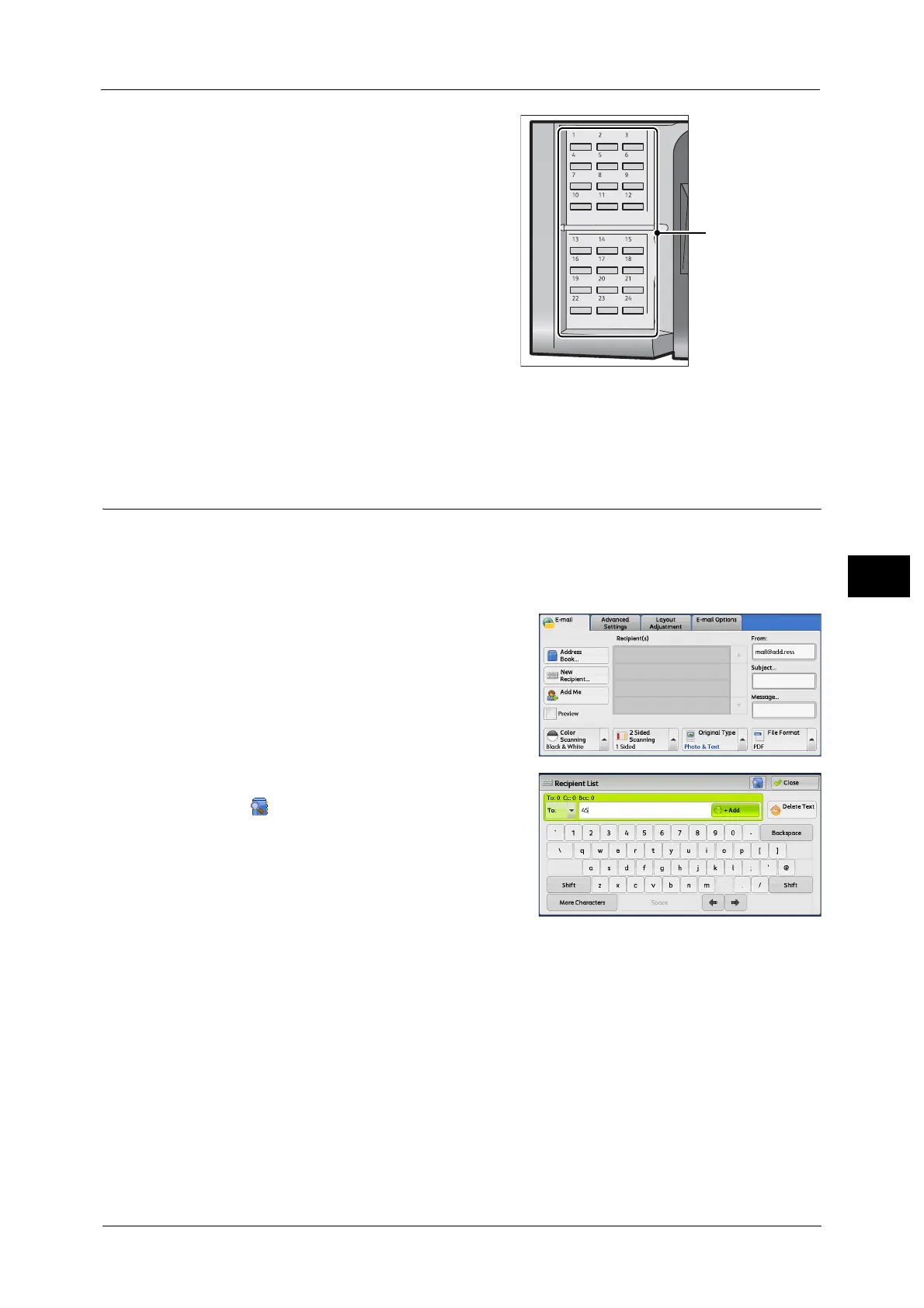E-mail
311
Scan
5
1 Press a one touch button. Confirm that the
recipient (destination PC) specified with the
one touch button is displayed on the touch
screen.
Important • The one touch buttons have a sensor to
detect which page of one touch buttons
(1 - 24, 25 - 48, or 49 - M02) is currently
opened. Before pressing a one touch
button, turn over the one touch panel
completely, and take off your hand from
the panel. Do not press the button while
you are turning over the panel.
• Do not place any objects near the one
touch buttons, nor spill any liquid over
them.
Note • Turn the one touch panel over to press the one touch buttons 25 and above.
• If you have entered an incorrect value, select the recipient (destination PC) displayed on the touch
screen, select [Remove] on the pop-up menu, and enter the correct value.
New Recipient (Specifying an E-mail Address)
You can specify the recipient's e-mail address using the keyboard. Enter a part of the
address and search the Address Book, or directly enter the full address.
Entering a Part of the E-mail Address
1 Select [New Recipient].
2 Enter a part of the e-mail address, and then
select .
The search result appears. For information on
how to select the recipient, refer to "Address
Book" (P.335).
Note • The e-mail address will be searched in the
Address Book selected for [Address Book
Default - Scan]: [Public Entries] or [Network
Entries]. For more information, refer to "5
Tools" > "Address Book Settings" in the
Administrator Guide.
