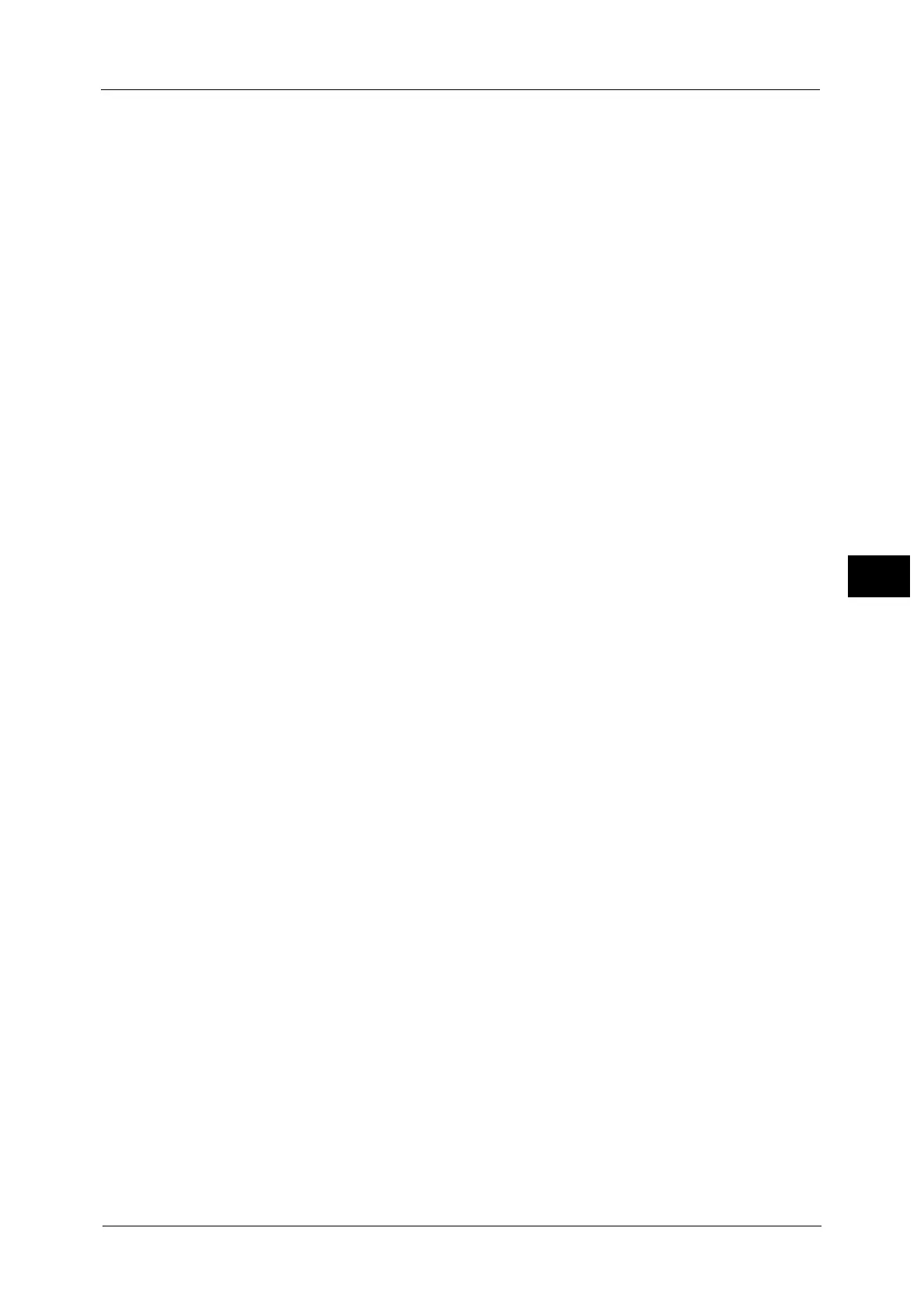Scan to PC
343
Scan
5
Note • When Scan to My Folder feature is enabled, [Server] is automatically determined on the [Scan to PC]
screen. If you change the setting of [Server], the [Scan to My Folder] feature is disabled. You can use
the [Scan to My Folder] feature again by selecting [Scan to My Folder] for [Transfer Protocol].
For [FTP]:
Server name: myhost.example.com
(myhost: host name, example.com: domain name)
IP address: 192.0.2.1
For [SMB]:
Server name: myhost
IP address: 192.0.2.1
Shared Name
This option is displayed when you select [SMB] in [Transfer Protocol]. Enter a shared name.
When the save location is in the DFS namespace on Windows, enter a root name. Up to 64
characters are allowed.
Note • When Scan to My Folder feature is enabled, [Shared Name] is automatically determined on the
[Scan to PC] screen. If you change the setting of [Shared Name], the [Scan to My Folder] feature is
disabled. You can use the [Scan to My Folder] feature again by selecting [Scan to My Folder] for
[Transfer Protocol].
Save in
This option is displayed when you select [FTP] or [SMB] in [Transfer Protocol]. Enter a
directory path. When the save location is in the DFS namespace on Windows, enter a folder
name. Up to 128 characters are allowed.
Note • The folder name is the same as the link name for Windows Server
®
2003.
• My Folder feature is enabled, [Save in] is automatically determined on the [Scan to PC] screen. If you
change the setting of [Save in], the [Scan to My Folder] feature is disabled. You can use the [Scan to
My Folder] feature again by selecting [Scan to My Folder] for [Transfer Protocol].
For [FTP]:
Example: mydoc/Scan
For [SMB]:
Example: mydoc\Scan
Save in
This option is displayed when you select [SMB (UNC Format)] in [Transfer Protocol].
Enter the following directory path: "\\Host Name\Shared Name\Directory Name". When the
save location is in the DFS namespace on Windows, enter "\\Domain Name\Root
Name\Folder Name" or "\\Server Name\Root Name\Folder Name". Up to 260 characters are
allowed.
User Name
Enter the user name of the computer you are forwarding to. When a user name is not
required for the destination, this field can be skipped.
When you select [FTP] in [Transfer Protocol], up to 97 characters are allowed.
When you select [SMB] in [Transfer Protocol], use one of the following formats:
Note • When Scan to My Folder feature is enabled, [User Name] is automatically determined on the [Scan
to PC] screen.
For Active Directory:
User name@Domain name (user name: up to 32 characters, domain name: up to 64
characters)
