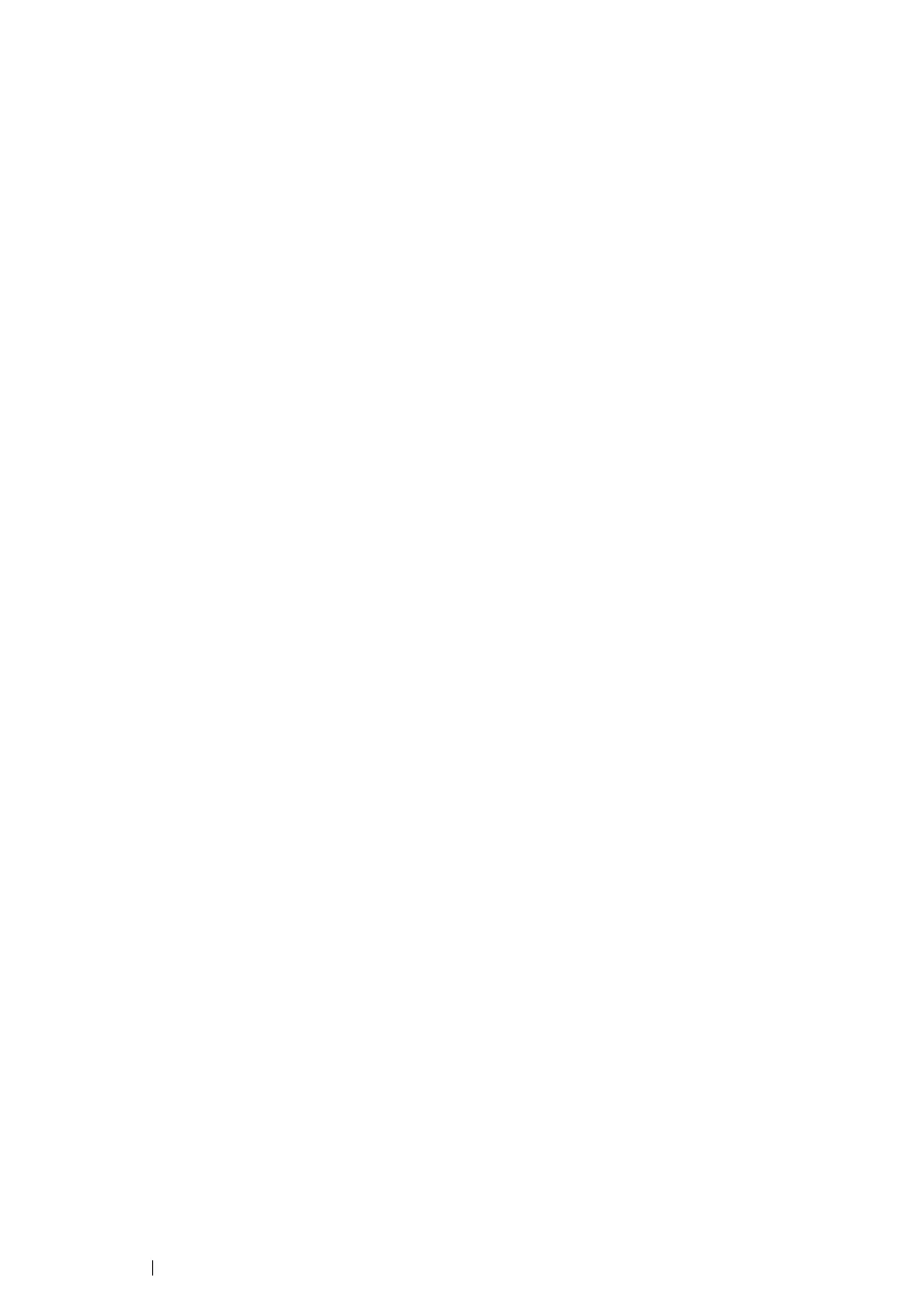104 Printer Connection and Software Installation
• When Using IP Printing
1 Turn on the printer.
2 Make sure that your computer is connected to the network.
If you use wired connection, make sure that the Ethernet cable is connected between the printer
and the network.
If you use wireless connection, make sure that wireless connection is configured properly on
your computer and printer.
3 Start Printer Setup Utility.
NOTE:
• You can find Printer Setup Utility in the Utilities folder in Applications.
4 Click Add.
5 Click IP Printer in the Printer Browser dialog box.
6 Select Line Printer Daemon - LPD for Protocol.
7 Enter the IP address of the printer in the Address area.
8 Select FX for Print Using, and then select the model of your printer.
NOTE:
• When the printing is set up using IP printing, the queue name is displayed as blank. You do not need to
specify it.
9 Click Add.
