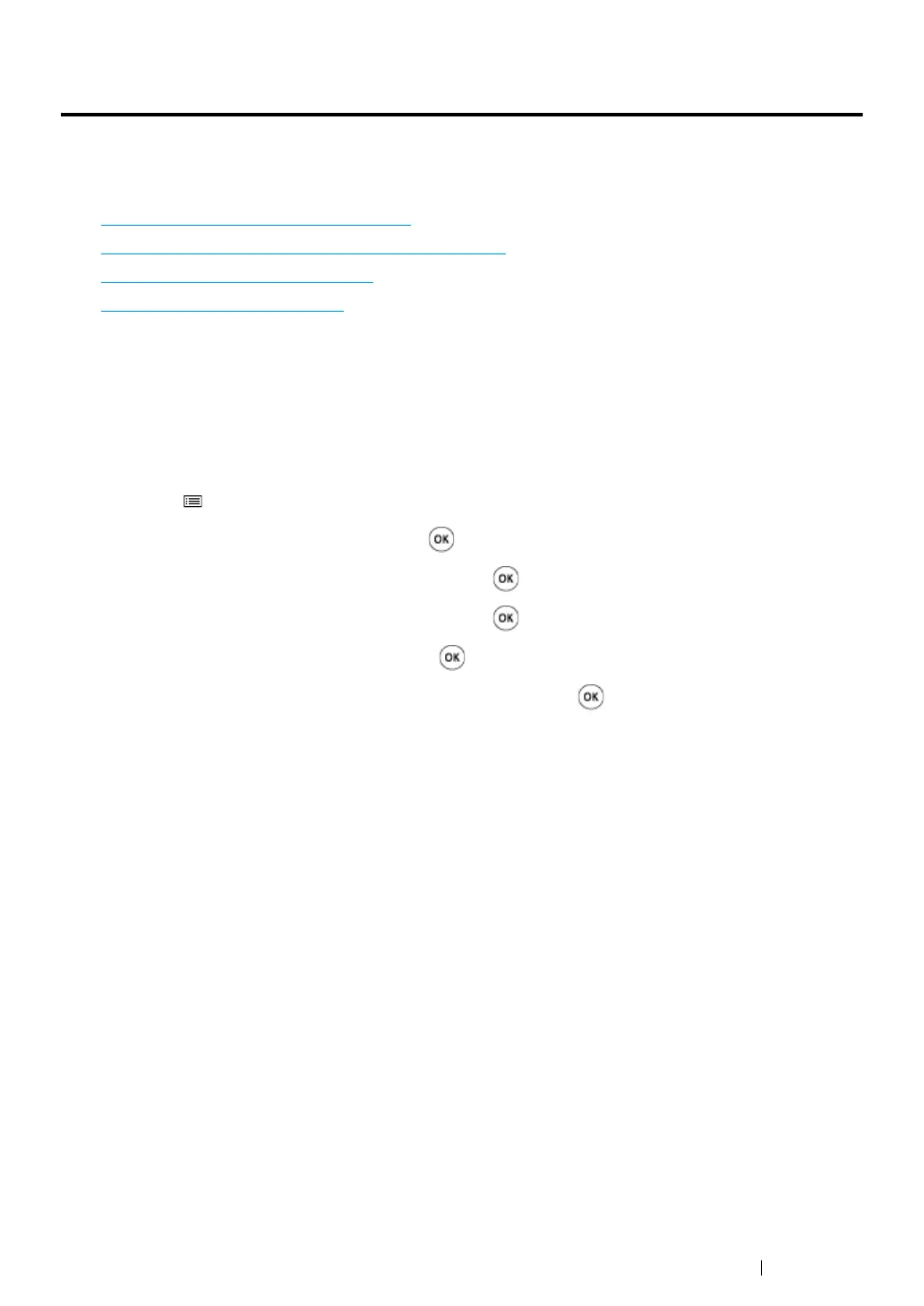Troubleshooting 197
Adjusting Color Registration
This section describes how to adjust the color registration when you first install the printer or after
moving it to a new location.
This section includes:
•"
Performing Auto Correct" on page 197
•"Printing the Color Registration Chart" on page 198
•"Determining Values" on page 199
•"Entering Values" on page 200
Performing Auto Correct
Auto Correct allows you to correct the color registration automatically.
Using the Operator Panel
1 Press the (Menu) button.
2 Select Admin Menu, and then press the button.
3 Select Maintenance Mode, and then press the button.
4 Select Adjust ColorRegi, and then press the button.
5 Select Auto Adjust, and then press the button.
6 Confirm that Are you sure? appears, and then press the button.
Auto Correct is performed.
Using the Printer Setting Utility (Windows Only)
The following procedure uses Windows 7 as an example.
1 Click Start → All Programs → Fuji Xerox → Fuji Xerox Printer Software for Asia-Pacific →
your printer
→ Printer Setting Utility.
NOTE:
• The Select Printer window appears in this step when multiple print drivers are installed on your
computer. In this case, click the name of the desired printer listed in Printer Name.
The Printer Setting Utility opens.
2 Click the Printer Maintenance tab.
3 Select Color Registration Adjustment from the list at the left side of the page.
The Color Registration Adjustment page is displayed.
4 Deselect the check box next to On.
5 Click the Start button next to Auto Correct.
The color registration is corrected automatically.
