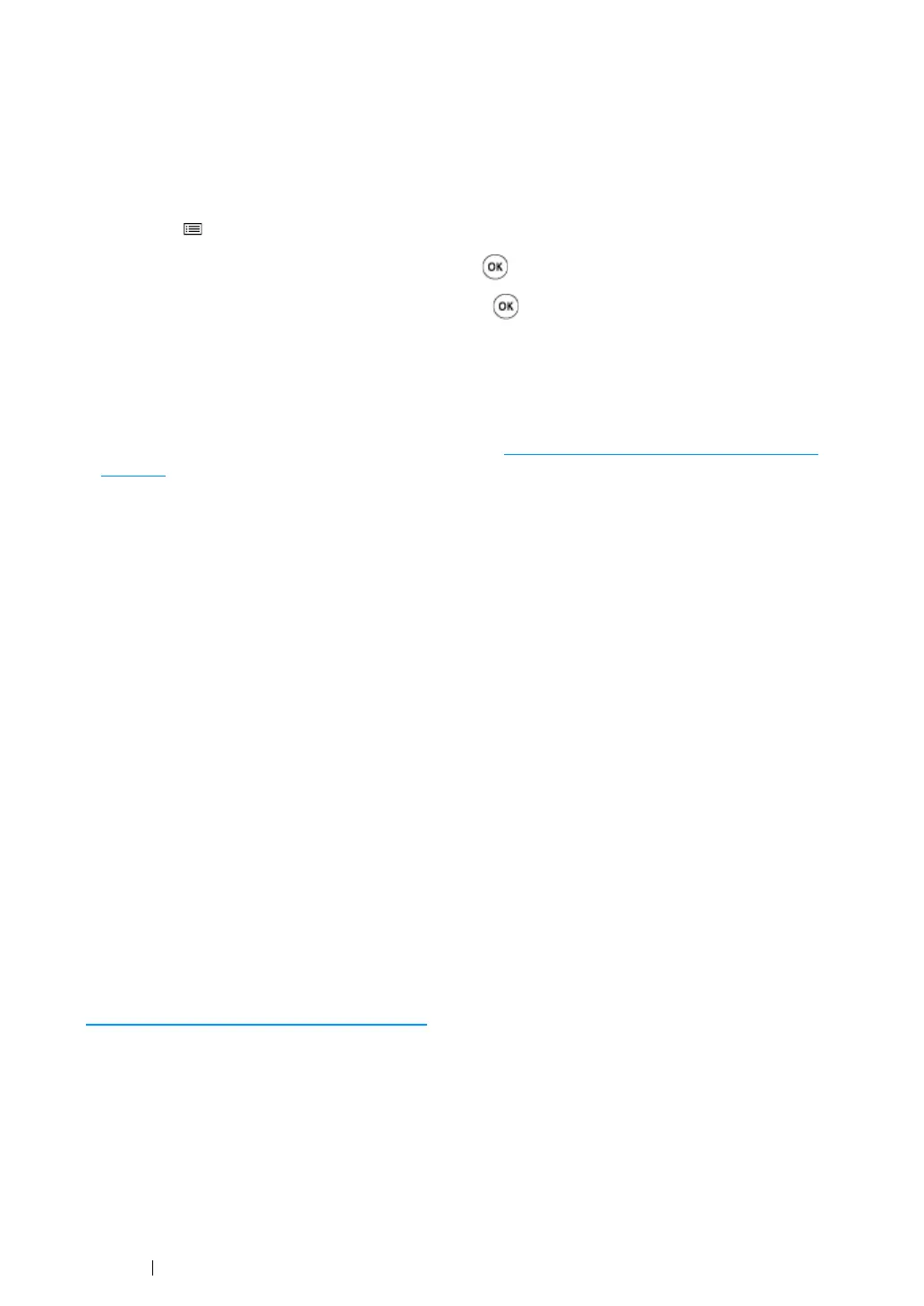68 Printer Connection and Software Installation
Printing and Checking the Printer Settings Page
Print the Printer Settings page and check your printer's IP address.
Using the Operator Panel
1 Press the (Menu) button.
2 Select Information Pgs, and then press the button.
3 Select Printer Settings, and then press the button.
The Printer Settings page is printed.
4 On the Network Setup or Wireless Setup section of the Printer Settings page, confirm the IP
address next to IP Address under the IPv4 heading. If the IP address is 0.0.0.0, wait for a few
minutes to resolve the IP address automatically, and then print the Printer Settings page again.
If the IP address is not resolved automatically, see "
Assigning an IP Address Manually" on
page 65.
Using the Printer Setting Utility (Windows Only)
The following procedure uses Windows 7 as an example.
1 Click Start → All Programs → Fuji Xerox → Fuji Xerox Printer Software for Asia-Pacific →
your printer
→ Printer Setting Utility.
NOTE:
• The Select Printer window appears in this step when multiple print drivers are installed on your
computer. In this case, click the name of the desired printer listed in Printer Name.
The Printer Setting Utility appears.
2 Click the Printer Settings Report tab.
3 Select Information Pages from the list at the left side of the page.
The Information Pages page is displayed.
4 Click the Printer Settings button.
The Printer Settings page is printed.
If the IP address is 0.0.0.0 (the factory default) or 169.254.xx.xx, an IP address has not been
assigned.
See also:
•"Assigning an IP Address Manually" on page 65
