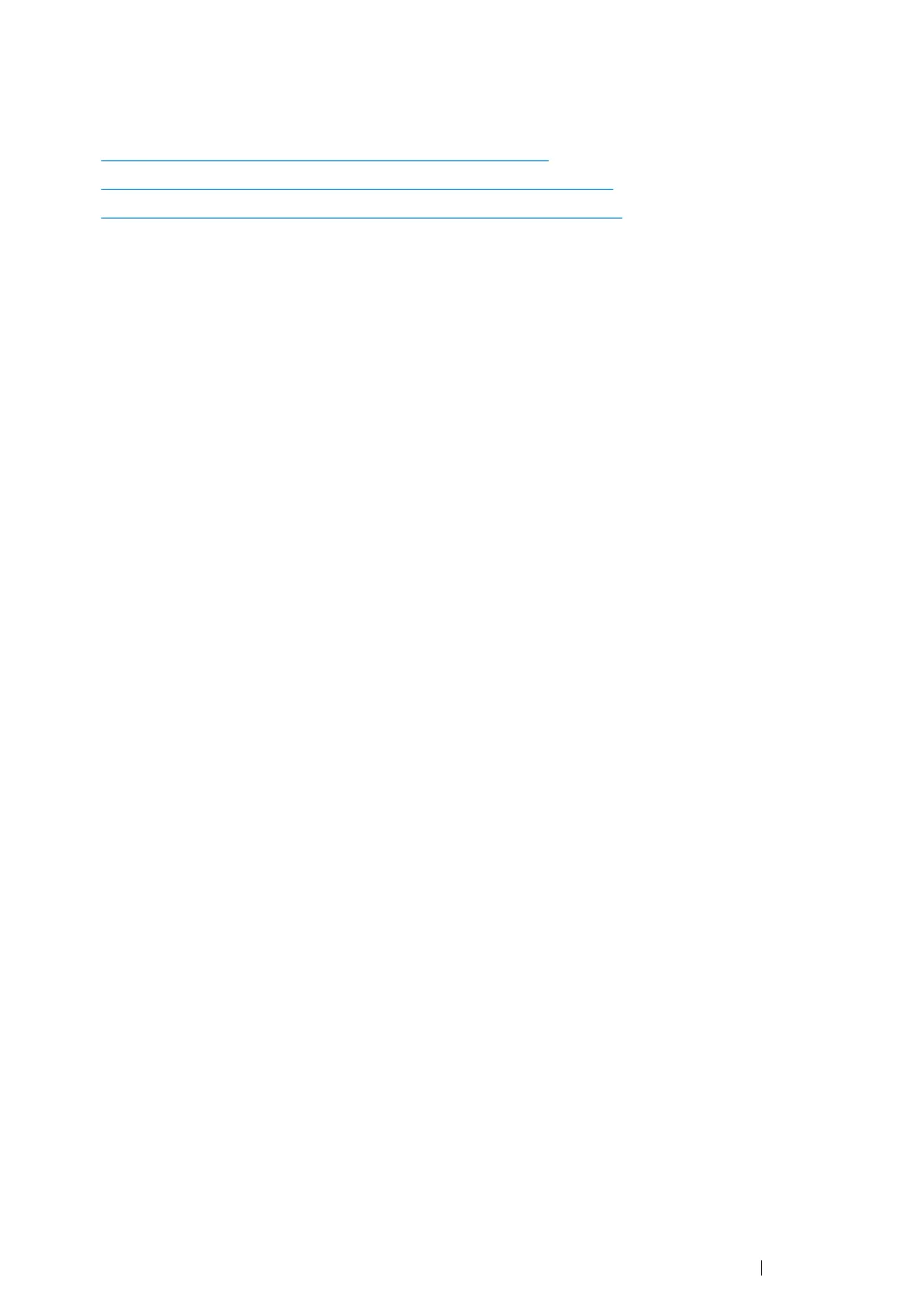Printing Basics 137
Selecting Printing Options
This section includes:
•"
Selecting Printing Preferences (Windows)" on page 137
•"Selecting Options for an Individual Job (Windows)" on page 138
•"Selecting Options for an Individual Job (Mac OS X)" on page 140
Selecting Printing Preferences (Windows)
Printer preferences control all of your print jobs, unless you override them specifically for a job. For
example, if you want to use duplex printing for most jobs, set this option in printer settings.
To select printer preferences:
1 For Windows XP, click start → Printers and Faxes.
For Windows Server 2003, click Start → Printers and Faxes.
For Windows 7 and Windows Server 2008 R2, click Start → Devices and Printers.
For Windows Vista, click Start → Control Panel → Hardware and Sound → Printers.
For Windows Server 2008, click Start → Control Panel → Printer.
For Windows 8, on the Desktop screen, place the mouse pointer in the upper right corner of the
screen and move the mouse down, and then select Settings. Click Control Panel → Hardware
and Sound → Devices and Printers.
For Windows Server 2012, on the Desktop screen, place the mouse pointer in the upper right
corner of the screen and move the mouse down, and then select Settings. Click Control Panel
→ Hardware → Devices and Printers.
A list of available printers appears.
2 Right-click the icon for your printer, and then select Printing Preferences.
The printer's Printing Preferences screen appears.
3 Make selections on the driver tabs, and then click OK to save your selections.
NOTE:
• For more information about Windows print driver options, click Help on the print driver tab to view the Help.
