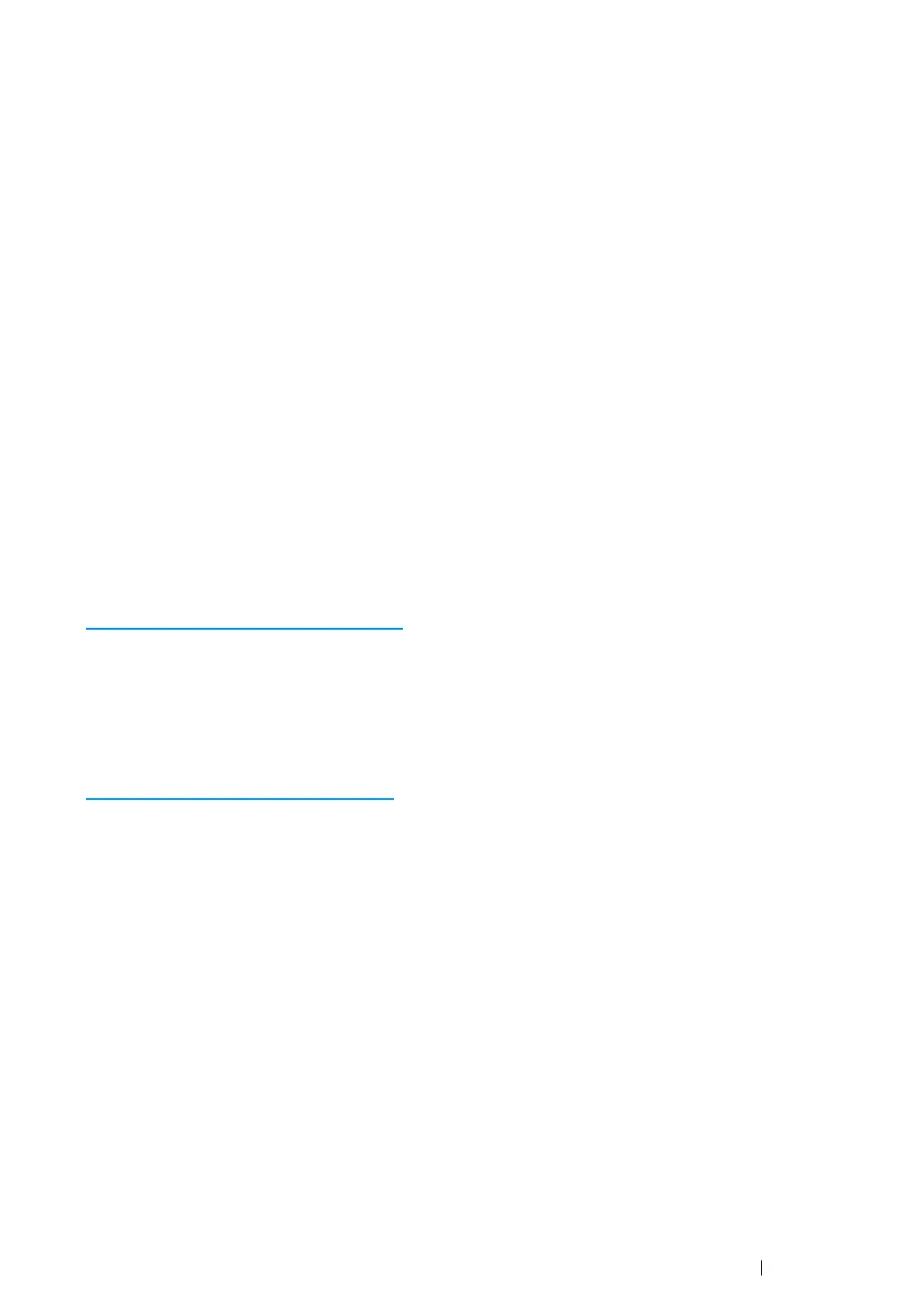Printing Basics 147
Checking Status of Print Data
Checking Status via the SimpleMonitor (Windows Only)
You can check the printer status with the SimpleMonitor. Double-click the SimpleMonitor printer icon
on the taskbar at the bottom right of the screen. The Select Printer window appears, which displays
the printer name, printer connection ports, and printer status. Check the column Status to know the
current status of your printer.
Status Settings button: Displays the Status Settings screen and allows you to modify the
SimpleMonitor settings.
Click the name of the desired printer listed on the Select Printer window. The Status Monitor window
appears. You can check the printer status and print job status.
For more information about the SimpleMonitor, see Help. The following procedure uses Windows 7 as
an example:
1 Click Start → All Programs.
2 Select Fuji Xerox.
3 Select SimpleMonitor for Asia-Pacific.
4 Select SimpleMonitor Help.
See also:
•"SimpleMonitor (Windows Only)" on page 45
Checking Status via the CentreWare Internet Services
You can check the status of the print job sent to the printer at the Jobs tab of the CentreWare Internet
Services.
See also:
•"CentreWare Internet Services" on page 43
