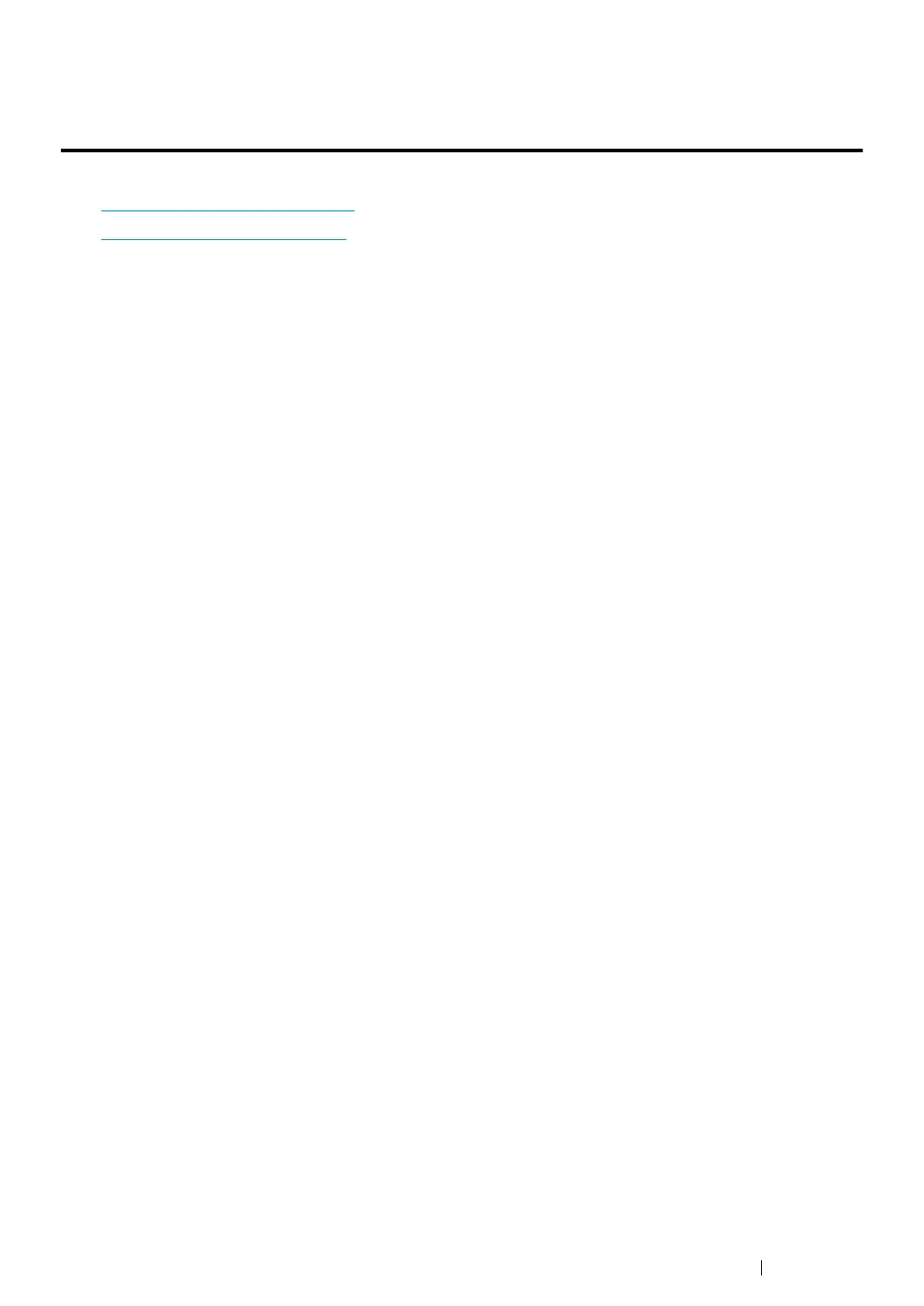Printer Connection and Software Installation 99
Configuring Printer and Installing Software on Mac
OS X
This section includes:
•"
Installing Software" on page 99
•"Adding a Printer" on page 100
Installing Software
1 Run the Software Pack CD-ROM on the Mac OS X.
2 Double-click the CD-ROM icon displayed on the desktop.
3 Launch the installer from the 10.4 or 10.5_or_later folder depending on the version of your
operating system.
NOTE:
• For the Mac OS X 10.4.11, click Continue on the confirmation message.
4 Click Continue on the Introduction screen.
5 Select a language for the Software License Agreement.
6 After reading the Software License Agreement, click Continue.
7 If you agree to the terms of the Software License Agreement, click Agree to continue the
installation process.
NOTE:
• When the screen to select the installation destination appears, select an installation location and click
Continue.
8 Click Install to perform the standard installation.
9 Enter the administrator's name and password, and then click OK (Install Software for Mac OS X
10.7-10.8).
10 Click Close to complete the installation.
