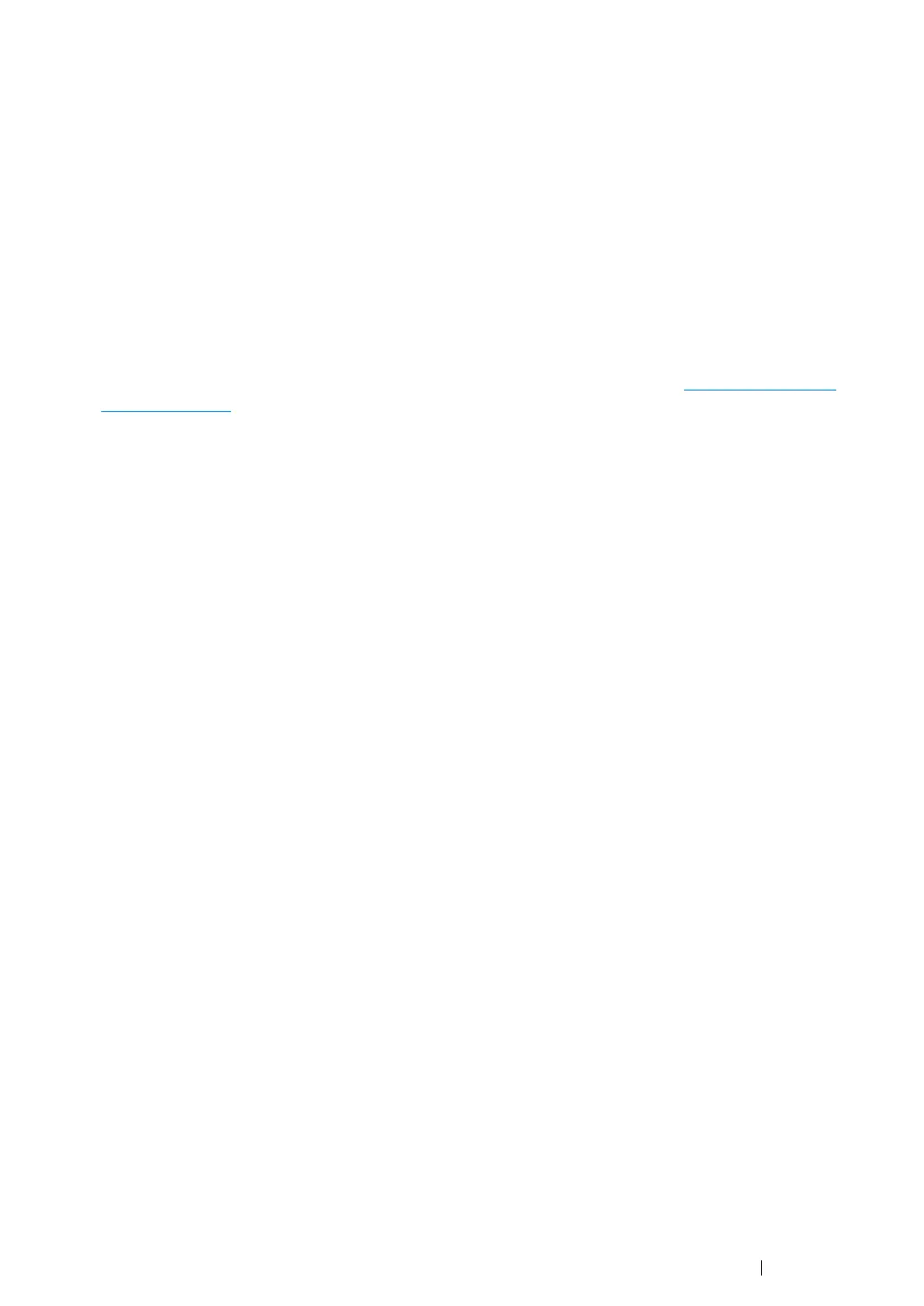Printer Connection and Software Installation 77
Windows Server 2008 or Windows Server 2008 64-bit Edition
NOTE:
• You must log in as an administrator.
1 Click Start → Control Panel → Hardware and Sound → Printers.
2 Click Add a printer.
3 Click Add a local printer.
4 Select the port connected to your printer, and then click Next.
5 Click Have Disk to display the Install From Disk dialog box.
6 Click Browse, and then select the extracted setup information (.inf) file in "Getting the Driver
File" on page 75.
7 Click Open.
8 Click OK.
9 Select your printer name and click Next.
10 To change the printer name, enter the printer name in the Printer name box.
To use this printer as the default printer, select the Set as the default printer check box.
11 Click Next.
Installation starts.
12 If you do not share your printer, select Do not share this printer.
If you share your printer, select Share this printer so that others on your network can find
and use it.
13 Click Next.
14 Upon completion of the driver installation, click Print a test page to print a test page.
15 Click Finish.
