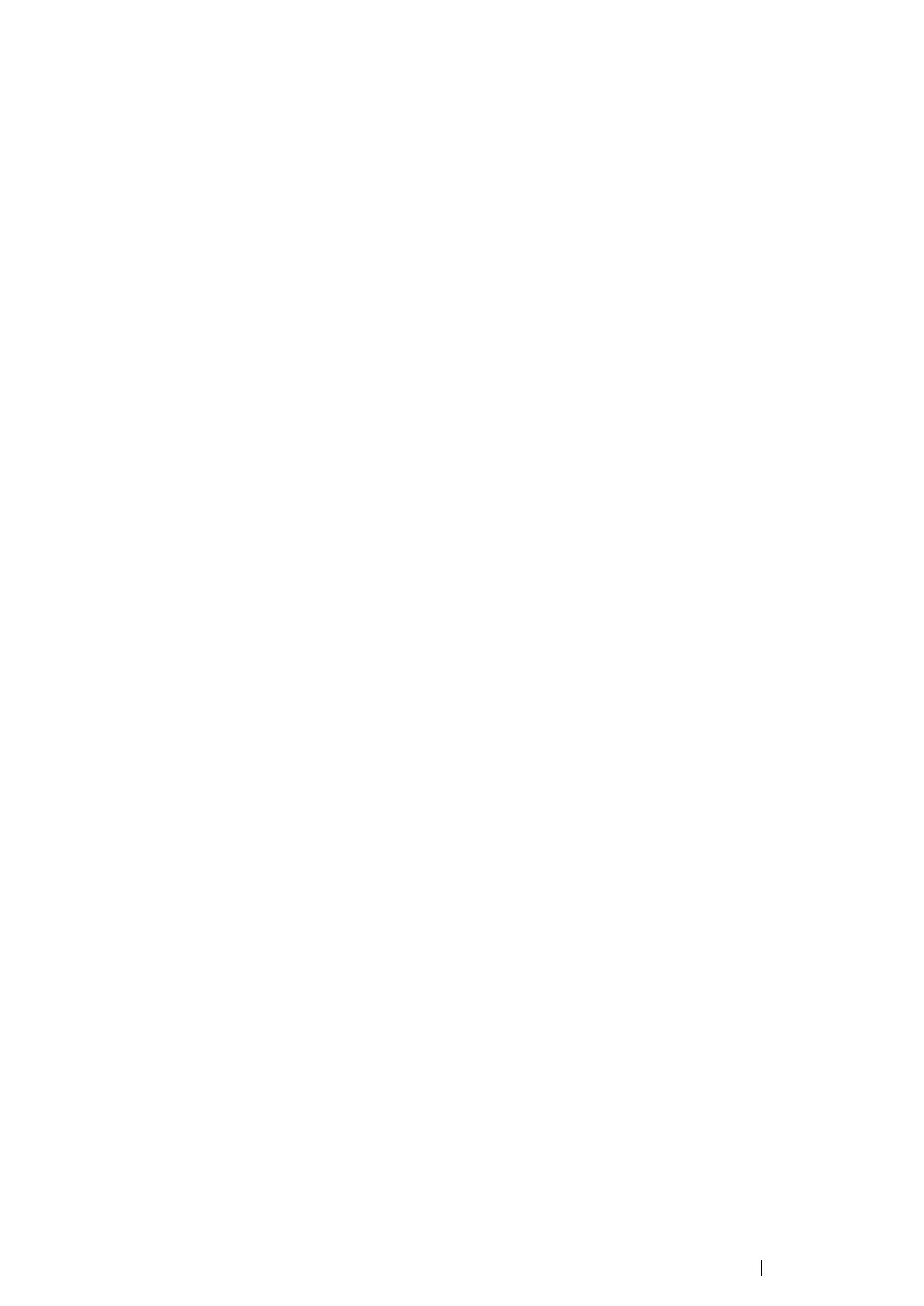Printer Connection and Software Installation 89
• For Windows Server 2008 and Windows Server 2008 64-bit Edition
1 Click Start → Control Panel → Hardware and Sound → Printers.
2 Right-click the printer icon and select Sharing.
3 Select the Share this printer check box, and then enter a name in the Share name text box.
4 Click Additional Drivers and select the operating systems of all network clients using this
printer.
5 Click OK.
6 Click Apply, and then click OK.
• For Windows 7, Windows 7 64-bit Edition, and Windows Server 2008 R2
1 Click Start → Devices and Printers.
2 Right-click the printer icon and select Printer properties.
3 On the Sharing tab, select the Share this printer check box, and then enter a name in the
Share name text box.
4 Click Additional Drivers and select the operating systems of all network clients using this
printer.
5 Click OK.
6 Click Apply, and then click OK.
• For Windows 8, Windows 8 64-bit Edition, and Windows Server 2012
1 On the Desktop screen, place the mouse pointer in the upper right corner of the screen and
move the mouse down, and then select Settings.
2 Click Control Panel → Hardware and Sound (Hardware for Windows Server 2012) → Devices
and Printers.
3 Right-click the printer icon and select Printer properties.
4 On the Sharing tab, select the Share this printer check box, and then enter a name in the
Share name text box.
5 Click Additional Drivers and select the operating systems of all network clients that print to the
printer.
6 Click OK.
7 Click Apply, and then click OK.
