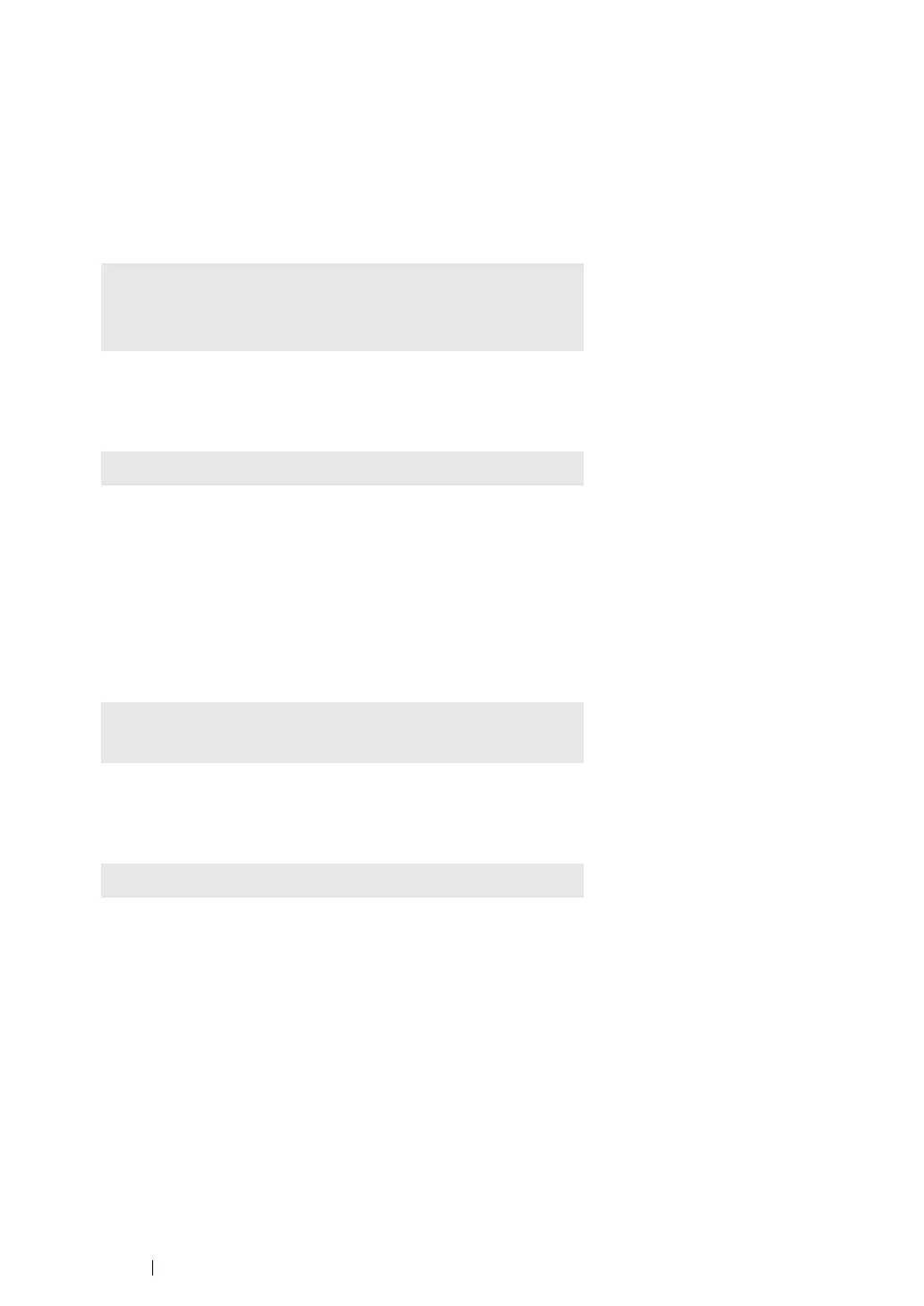112 Printer Connection and Software Installation
Uninstalling Print Drivers
• For Red Hat Enterprise Linux 6 Desktop (x86)
1 Select Applications System Tools Terminal.
2 Enter the following command in the terminal window to delete the print queue.
3 Repeat the command above for all queues for the same model.
4 Enter the following command in the terminal window.
The print driver is uninstalled.
• For SUSE Linux Enterprise Desktop 11 (x86)
1 Select Computer More Applications... and select GNOME Terminal on the Application
Browser.
2 Enter the following command in the terminal window to delete the print queue.
3 Repeat the command above for all queues for the same model.
4 Enter the following command in the terminal window.
The print driver is uninstalled.
su
(Enter the administrator password)
lpadmin -x (Enter the print queue name)
rpm -e FX-DocuPrint-P255
su
lpadmin -x (Enter the print queue name)
rpm -e FX-DocuPrint-P255
