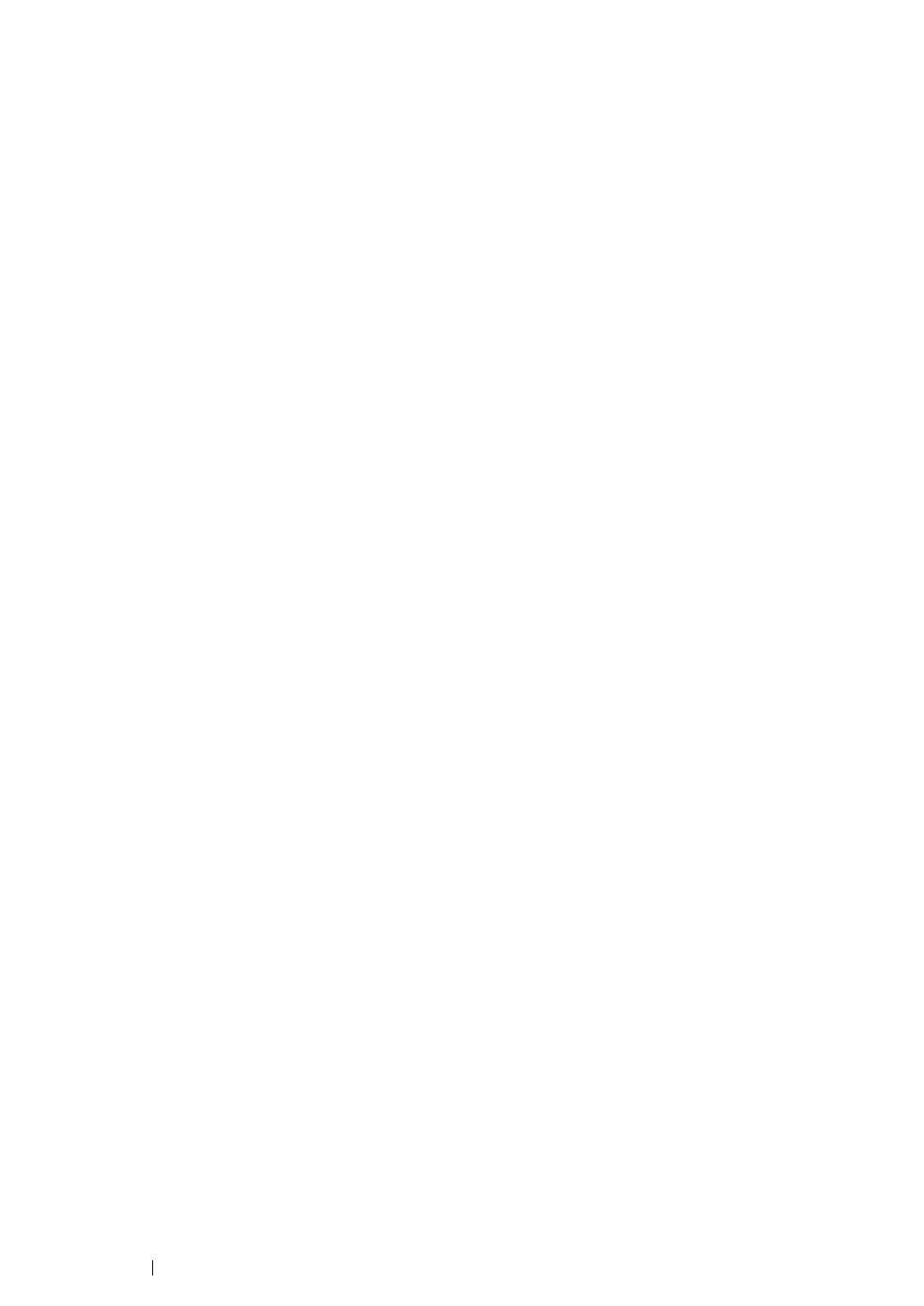60 Printer Connection and Software Installation
Disabling the Firewall Before Installing Printer Drivers
If you are running one of the following operating systems, you must disable the firewall before
installing print drivers:
• Windows 7
• Windows Vista
• Windows Server 2008 R2
• Windows Server 2008
• Windows XP
The following procedure uses Windows 7 as an example.
1 Click Start Help and Support.
NOTE:
• For Windows Vista, Windows Server 2008, Windows Server 2008 R2 and Windows 7 operating systems,
if you use Online Help, switch to Offline Help on Windows Help and Support window.
2 In the Search Help box, enter firewall and then press the Enter key.
In the list, click Turn Windows Firewall on or off and then follow the instructions on the screen.
Enable the firewall after the installation of the printer software is complete.
Inserting the Software Pack CD-ROM
1 Insert the Software Pack CD-ROM into your computer's CD/DVD drive. When the AutoPlay
window appears, click Run setup.exe to start the Easy Install Navi.
NOTE:
• If the CD does not automatically start or the AutoPlay window does not appear, click Start (start for
Windows XP) Computer D:\setup.exe (where D is the drive letter of your CD), and then click OK.
USB Connection Setup
The following procedure uses Windows 7 as an example.
1 Connect your computer and printer with a USB cable.
2 Turn on the printer.
3 Click Installing Drivers and Software.
4 Select Personal Installation, and then click Next.
5 If you agree to the terms of the License Agreement, click I accept the terms of the license
agreement to continue the installation process, and then click Next.
6 Select whether to restart your computer and click Finish to exit the wizard.
• USB Printing
A personal printer is a printer connected to your computer or a print server using a USB. If your printer
is connected to a network and not to your computer, see "Network Connection Setup" on page 61.
