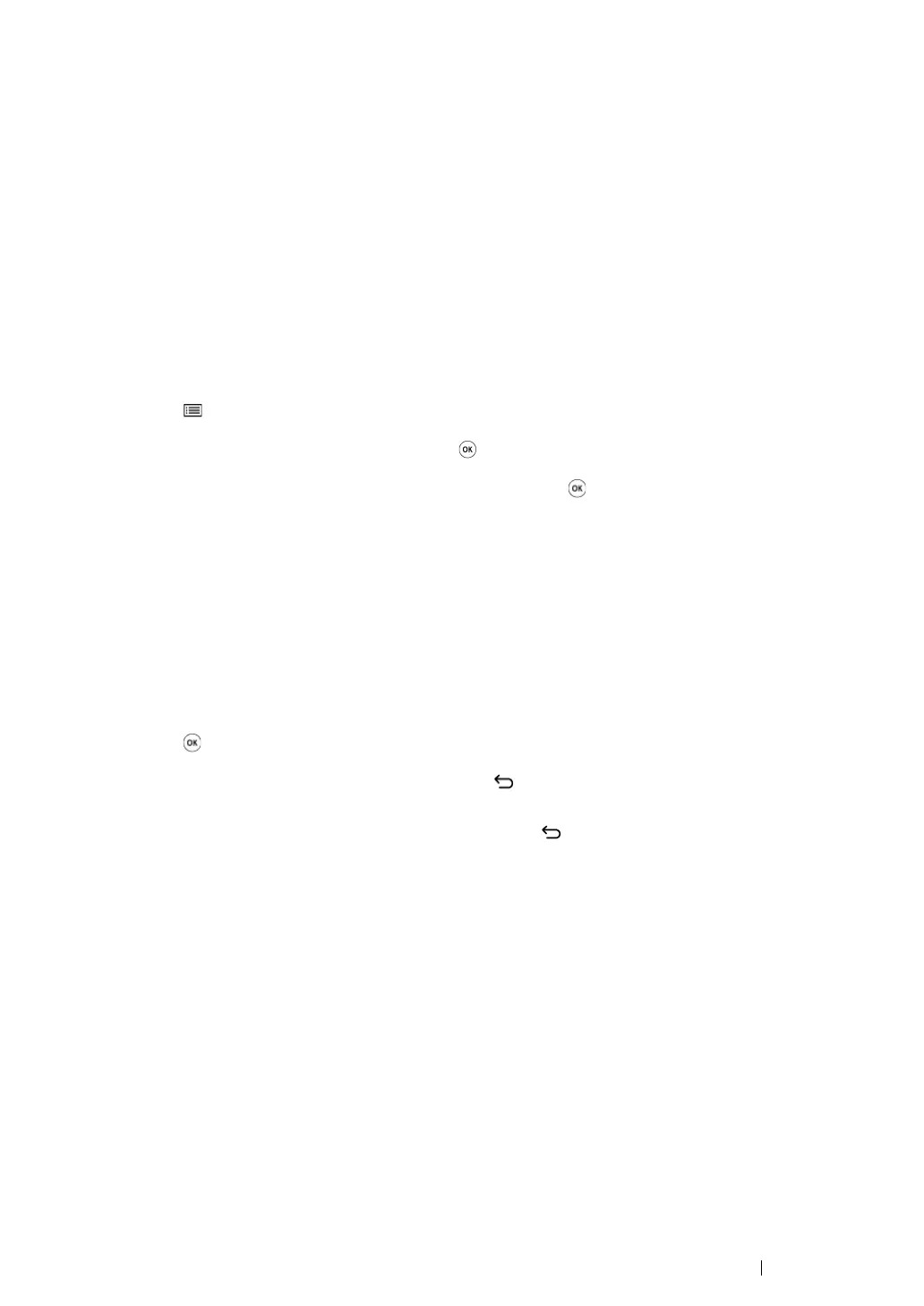Printing Basics 157
Printer Settings
You can change the printer settings using either the operator panel or the Printer Setting Utility.
Changing the Printer Settings
• Using the Operator Panel
NOTE:
• Factory defaults may vary for different regions.
• Once one value is selected, it will be active until a new value is applied or the default value is restored.
• Driver settings may have precedence over the changes previously made and you may have to change the
printer settings.
1 Press the (Menu) button.
2 Select the desired menu, and then press the button.
3 Select the desired menu or menu item, and then press the button.
• If the selection is a menu, the menu opens and the list of menu items appears.
• If the selection is a menu item, the default menu setting appears.
A value can be:
• A phrase or word to describe a setting
• A numerical value that can be changed
• An On or Off setting
4 Repeat step 3 until you reach the desired value.
5 Press the button to apply the selected value.
6 To continue changing the printer settings, use the (Back) button to ascend the operator panel
menus to one of the top menus and follow steps
2 through 5.
To quit changing the printer settings, keep pressing the (Back) button until the LCD panel
shows Ready to Print.
