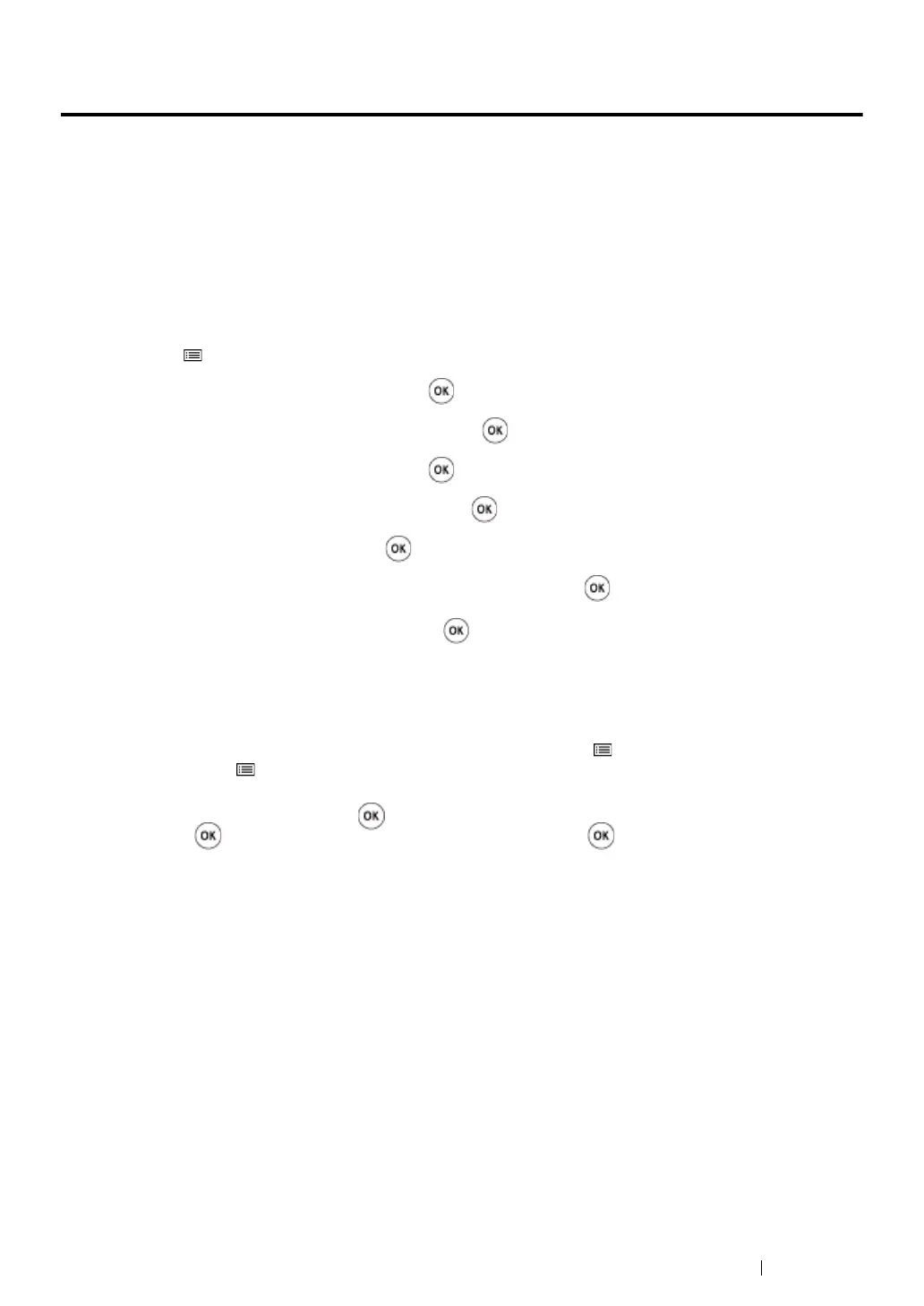Using the Operator Panel Menus 185
Panel Lock Feature
This feature prevents unauthorized users from changing the settings on the operator panel made by
the administrator. However, you can modify the settings for individual print jobs using the print driver.
This section includes:
• "Enabling the Panel Lock Feature" on page 185
• "Disabling the Panel Lock Feature" on page 186
Enabling the Panel Lock Feature
1 Press the (Menu) button.
2 Select Admin Menu, and then press the button.
3 Select Secure Settings, and then press the button.
4 Select Panel Lock, and then press the button.
5 Select Panel Lock Set, and then press the button.
6 Select Enable, and then press the button.
7 If necessary, select Change Password, and then press the button.
8 Enter a new password, and then press the button.
NOTE:
• The factory-default panel password is 0000.
NOTE:
• If you forget your password, turn off the printer. Then, while holding the (Menu) button, turn on the printer.
Continue to hold the (Menu) button until the LCD panel shows Ready to Print.
• If you want to change the password while Panel Lock Set is Enable, perform steps 1 and 2. Enter the
current password, and then press the button. Perform steps 3 and 4. Select Change Password, and
then press the button. Enter a new password, and then press the button. This will change the
password.
