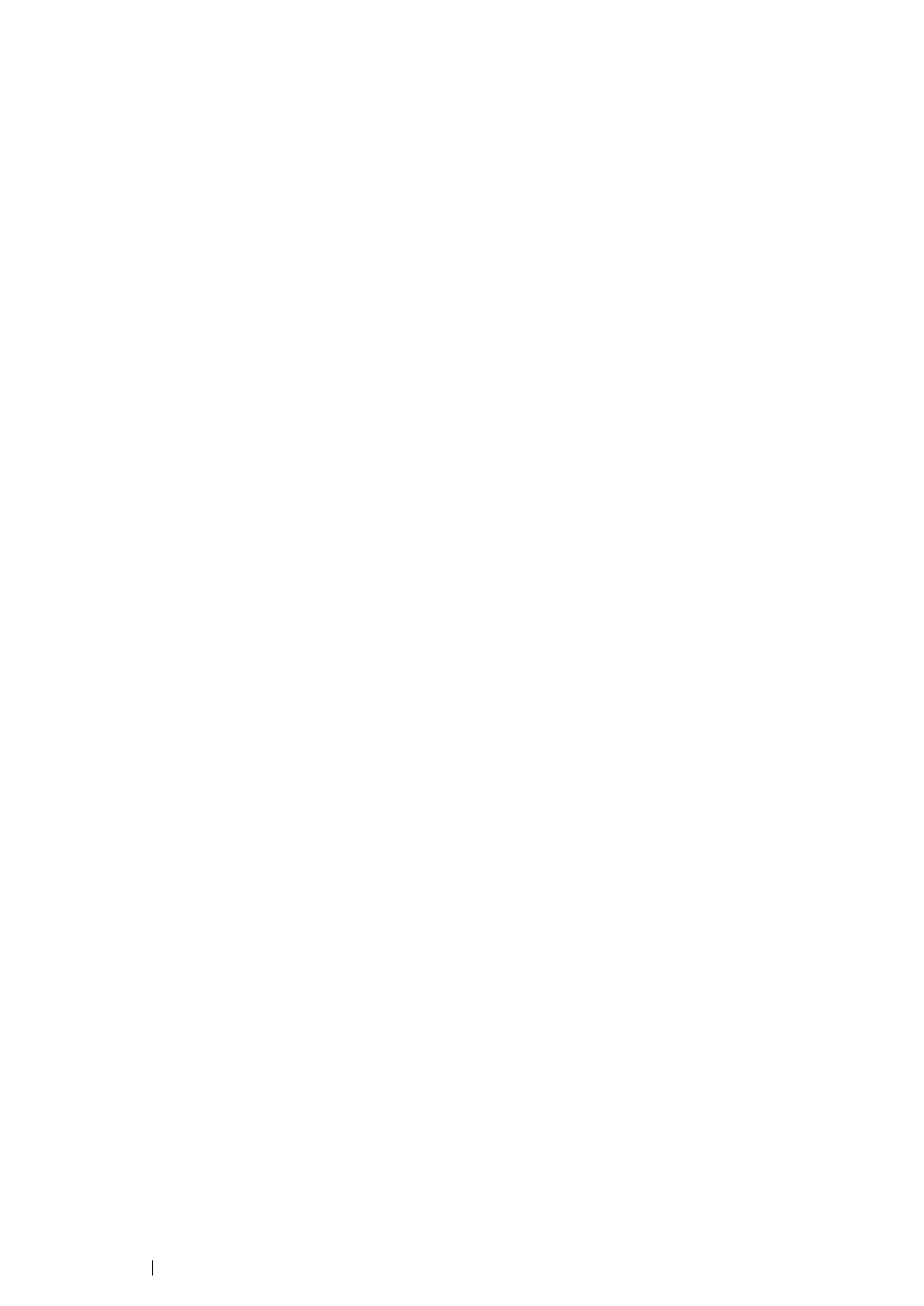4 Contents
Loading Print Media in the Paper Tray ......................................... 126
Loading Print Media in the Priority Sheet Inserter (PSI) ............... 134
Using the Output Tray Extension.................................................. 139
Setting Paper Sizes and Types ................................................................. 140
Setting Paper Sizes ...................................................................... 140
Setting Paper Types ..................................................................... 140
Printing ...................................................................................................... 141
Printing from the Computer........................................................... 141
Canceling a Print Job.................................................................... 142
Duplex Printing ............................................................................. 143
Selecting Printing Options ............................................................ 148
Printing Custom Size Paper.......................................................... 153
Checking Status of a Print Job ..................................................... 155
Printing a Report Page ................................................................. 156
Printer Settings ............................................................................. 157
Printing with the Web Services on Devices ............................................... 159
Adding Roles of Print Services ..................................................... 159
Printer Setup................................................................................. 160
6 Using the Operator Panel Menus ............................................ 161
Understanding the Operator Panel Menus ................................................ 162
Report/List .................................................................................... 163
Meter Readings ............................................................................ 164
Admin Menu.................................................................................. 164
Tray Settings................................................................................. 182
Panel Lock Feature ................................................................................... 185
Enabling the Panel Lock Feature.................................................. 185
Disabling the Panel Lock Feature................................................. 186
Changing the Power Saver Mode Settings................................................ 187
Resetting to Factory Defaults .................................................................... 188
7 Troubleshooting ....................................................................... 189
Clearing Jams............................................................................................ 190
Avoiding Jams .............................................................................. 191
Identifying the Location of Paper Jams......................................... 192
Clearing Paper Jams From the Front of the Printer...................... 193
Clearing Paper Jams From the Rear of the Printer ...................... 198
Clearing Paper Jams From the Center Output Tray ..................... 200
Jam Problems............................................................................... 202
Basic Printer Problems .............................................................................. 203
Display Problems....................................................................................... 204
Printing Problems ...................................................................................... 205
Print Quality Problems............................................................................... 207
The Output Is Too Light ................................................................ 208
Toner Smears or Print Comes Off/Stain on Back Side................. 209
