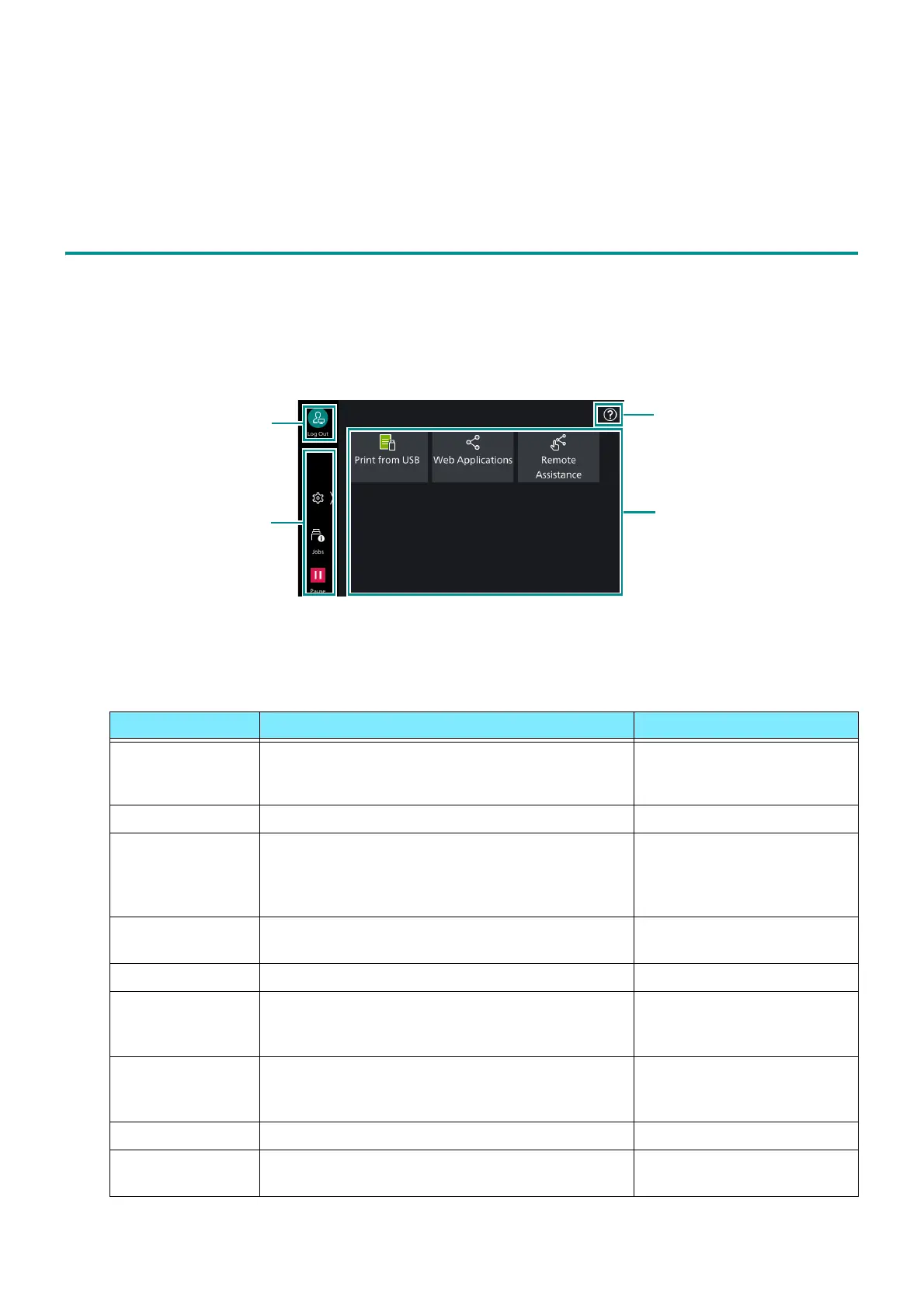29
3.1 Touch Panel Display
3 Basic Operations
3.1 Touch Panel Display
Home Screen
This is the screen to access the various features of the machine.
You can display only the feature used frequently or change the display order.
1. App display area
If logging in as a system administrator or an authenticated user, you can change apps to display or
display position. For details, refer to "Customizing the Home Screen" (P.40).
App name Feature Overview Listed location
[Web
Applications]
Access the web server via the network from the
browser programed in the machine, then save or
display the data.
"Web Applications" (P.190)
[Print from USB] Print data saved in the USB memory device. "Print from USB" (P.57)
[Remote
Assistance]
Enables you to resolve problems while sharing
the screen with the operator. When using it for
the first time, you must agree to the terms of use
in Administrator Mode.
-
[Private Charge
Print]
Print private charge print files. "Private Charge Print"
(P.56)
[Secure Print] Print Secure Print files (files with password set). "Secure Print" (P.54)
[Sample Set] Print the remaining number of copies of the file
specified for Sample Set (printing one copy for
trial).
"Sample Set" (P.54)
[Delayed Print] Enables you to print the Delayed Print files (files
with specified print time) before the specified
time.
"Delayed Print" (P.54)
[Charge Print] Print charge print files. "Charge Print" (P.55)
[Connect to Print
Utility]
Displays the QR code for connection. "Connecting via the QR
code" (P.23)