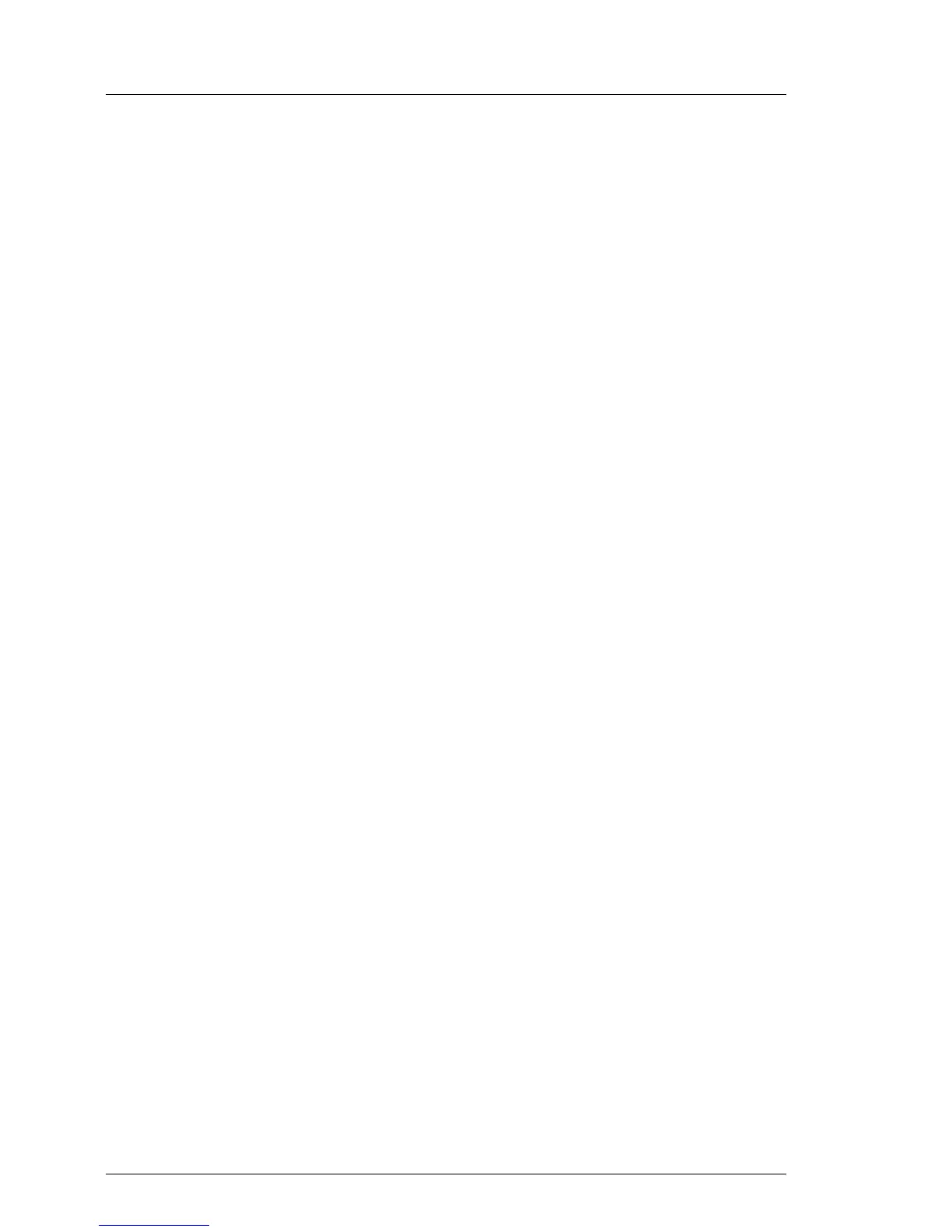68 Upgrade and Maintenance Manual TX100 S3 Core Edition
Basic software procedures
Ê Switch on the server.
I The BIOS update procedure should now start from the attached USB
stick. The activity LED on the USB stick (if present) will flash in
intervals at a high frequency, indicating read access.
– As soon as the BIOS update has been applied successfully, the power-
on LED of the server will start flashing continuously at a low frequency of
1/2 Hz (once in two seconds).
– In case of problems during the BIOS update, the power-on LED of the
server will start flashing in 5-second intervals at a frequency of 1 Hz,
followed by five second pauses.
Ê Switch off the server after the BIOS update, remove the USB stick and re-
connect the SATA cables to the hard disk drives as described above.
5.2.2 Note on boot sequence settings
When recovering or resetting your server, the BIOS boot sequence is
temporarily changed in order to complete the recovery process.
If a problem occurs during the recovery process (e.g. DVD is not readable or
system hangs) after the primary boot device has been switched from DVD to
RAID, the Headless server may be rendered inaccessible. The system will try
to boot from hard disk drive ahead of the DVD drive but constantly fails to do so
due to an incomplete operating system installation.
In order to reset the boot sequence to default values, proceed as follows:
Ê Remove any DVD or CD from the DVD drive.
Ê Shut down the server.
I If the server does not shut down properly, press and hold the On/Off
button for five seconds, until the server switches off.
Ê Disconnect the AC power cord from the system.
Ê Unlatch and remove the side cover as described in section "Removing the
side cover" on page 43.
Ê Locate the CMOS battery on the system board.
Ê Carefully lift the CMOS battery out of its socket as described in section
"Replacing the CMOS battery" on page 193".