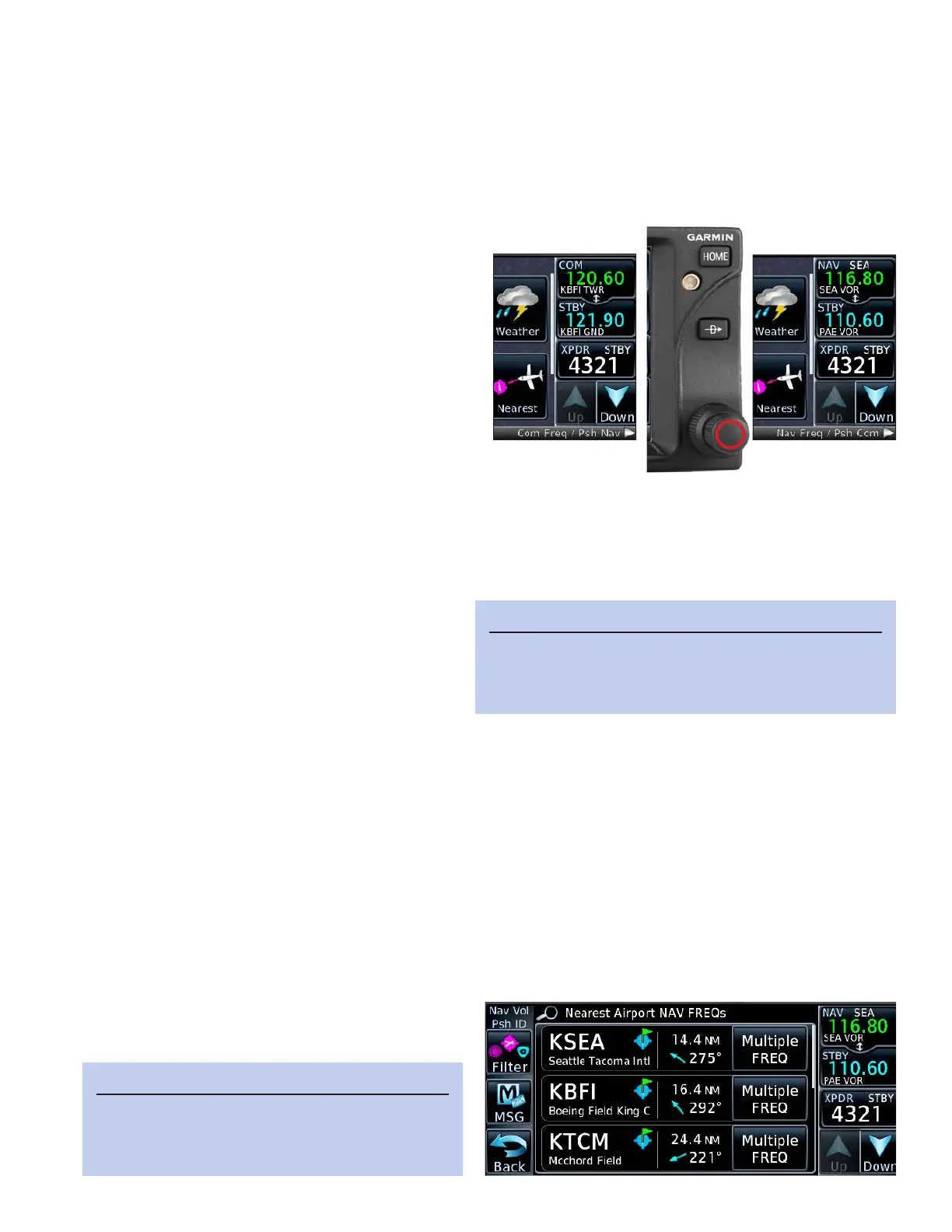ixGTN 650: TUNING COM AND NAV FREQUENCIES
Delete a User frequency
1. TOUCH the COM STBY window.
2. On the COM STBY keypad, TOUCH Find. e Find Recent COM Frequencies window appears.
3. TOUCH the User tab.
4. In the Add User Frequency window, locate the frequency you want to delete and then TOUCH Edit.
5. In the Edit User Frequency window, TOUCH Delete.
6. In the “Delete this User frequency?” window, TOUCH OK.
Tune a STBY nav frequency
1. PRESS the Small concentric knob to display
the active and standby nav frequencies,
2. TOUCH the NAV STBY window.
3. On the NAV Standby keyboard, TOUCH the
numerals in sequence to enter the frequency.
4. To load the new nav frequency into the NAV
STBY window, TOUCH Enter (or PRESS the
Small knob).
Swap active and STBY com or nav frequencies
1. TOUCH the active COM or NAV window.
e STBY frequency moves into the active com or nav window, and the previously active com or nav fre-
quency swaps to the corresponding STBY window.
Find a nav frequency
1. TOUCH the NAV STBY window.
2. On the NAV STBY keypad, TOUCH Find.
e Find Recent NAV Frequencies window
appears.
a. For a recently used frequency, TOUCH
Recent.
b. For a complete list of recently used frequencies, TOUCH the Up and Down arrows.
c. For the frequency of a nearby navaid, TOUCH Nearest.
e list shows navaid frequencies associated with airports. If a nearby airport has several available
ILS frequencies, TOUCH Multiple FREQ to select the frequency for a specic runway. For a nearby
VOR frequency, TOUCH Filter at the le of the display, and in Select Nearest List, TOUCH VOR.
d. For the frequency of a navaid in the active ight plan, TOUCH Flight Plan.
e. For a frequency that you have stored in the User list, TOUCH User.
3. To load a frequency from a list into the NAV STBY window, TOUCH the frequency.
TIP
Just as with coms, to load the new nav frequency direct-
ly into the active nav window and move the active nav
frequency to the STBY window, TOUCH XFER.
TIP
Instead of the Up and Down arrows, you can
swipe with your finger on any list (including a
flight plan) up and down as with a smart phone.
