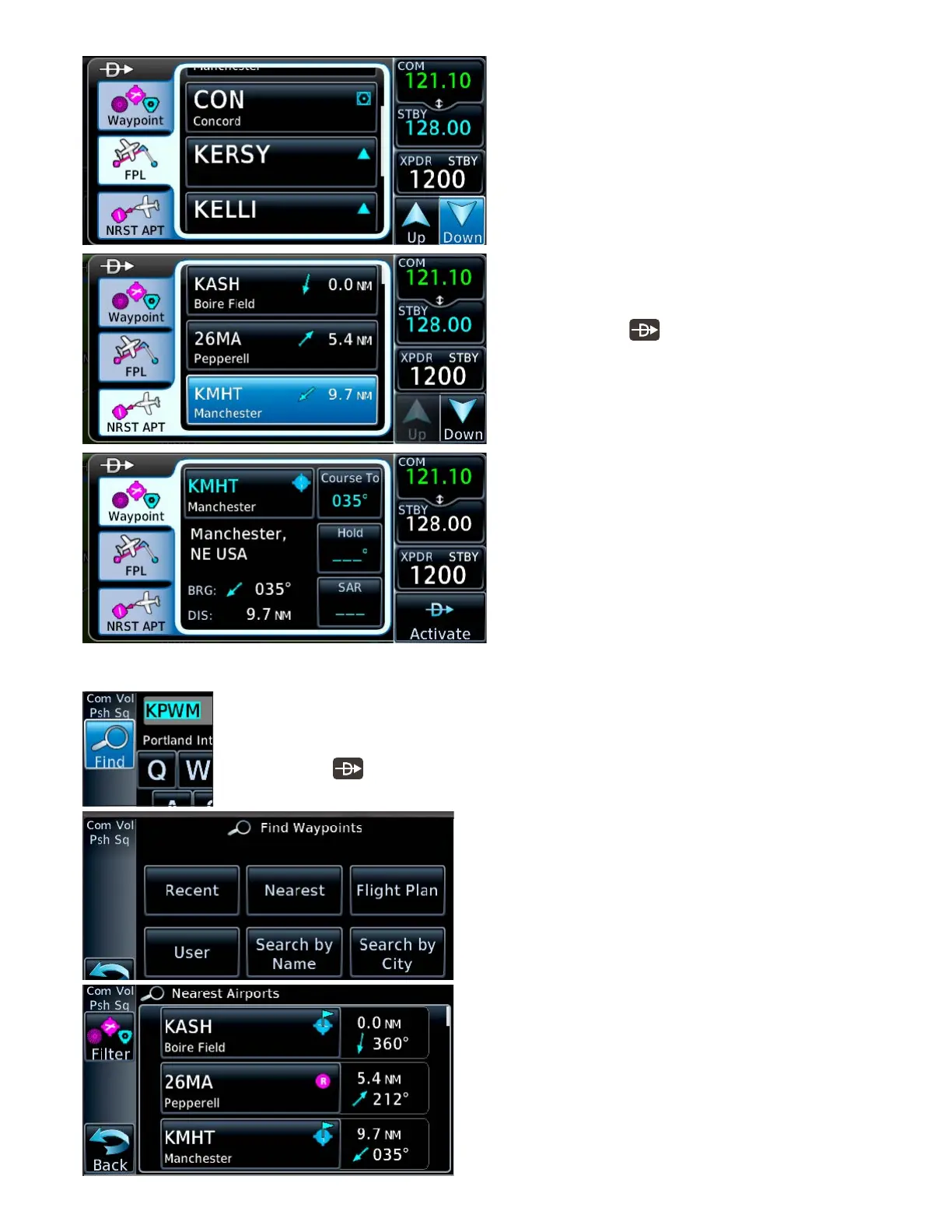2GTN 650: DIRECT-TO NAVIGATION
Find a waypoint identifier you don’t know
If you don’t know the waypoint identier or name, you can use the Find feature to locate
and enter a direct-to waypoint.
1. PRESS the button on the bezel.
2. TOUCH the name of the current waypoint in the Direct-To window (or Select Way-
4. In the list of ight plan waypoints, TOUCH the
name of the new target waypoint. If you made a
mistake, TOUCH Cancel.
5. Review the waypoint information and details.
6. To navigate to the waypoint, TOUCH the Acti-
vate button in the lower-right of the display (or
PRESS the Small knob).
e Map page appears with a magenta line drawn
from your present position to the waypoint you chose.
Navigate direct-to a nearby airport
1. PRESS the button on the bezel.
2. e Direct-To window appears, with the Way-
point tab active.
3. TOUCH the NRST APT tab.
4. In the list of nearest airports, TOUCH the name
of the new target airport. To see all the airports
in the list, TOUCH the Up and Down controls
in the lower-right of the display.
5. Review and conrm the airport details. TOUCH
Cancel if you made any mistakes.
6. To navigate to the airport you selected, TOUCH
the Activate button in the lower-right of the
display (or press the Small knob).
e Map page appears with a magenta line drawn
from your present position to the airport you chose.
point if that appears).
3. TOUCH Find, in the Waypoint Identier window.
a. TOUCH Recent, Nearest, Flight Plan, or User.
You can scroll through the list as needed.
b. TOUCH Search Name or Search City tabs to
focus the search for a waypoint by either of
those criteria.
If you touch Search Name or Search City, a new win-
dow appears with either a Search Facility Name or Search
City Name control.
Aer touching it, you can enter the name associated
with a facility, such as “Kennedy” for the Kennedy VOR
(JFK) in New York, or enter a city name, such as “New
York” to see a list of facilities in that city.
You can also use the Large and Small knobs to move
the cursor, and select letters and numbers. Scroll through
