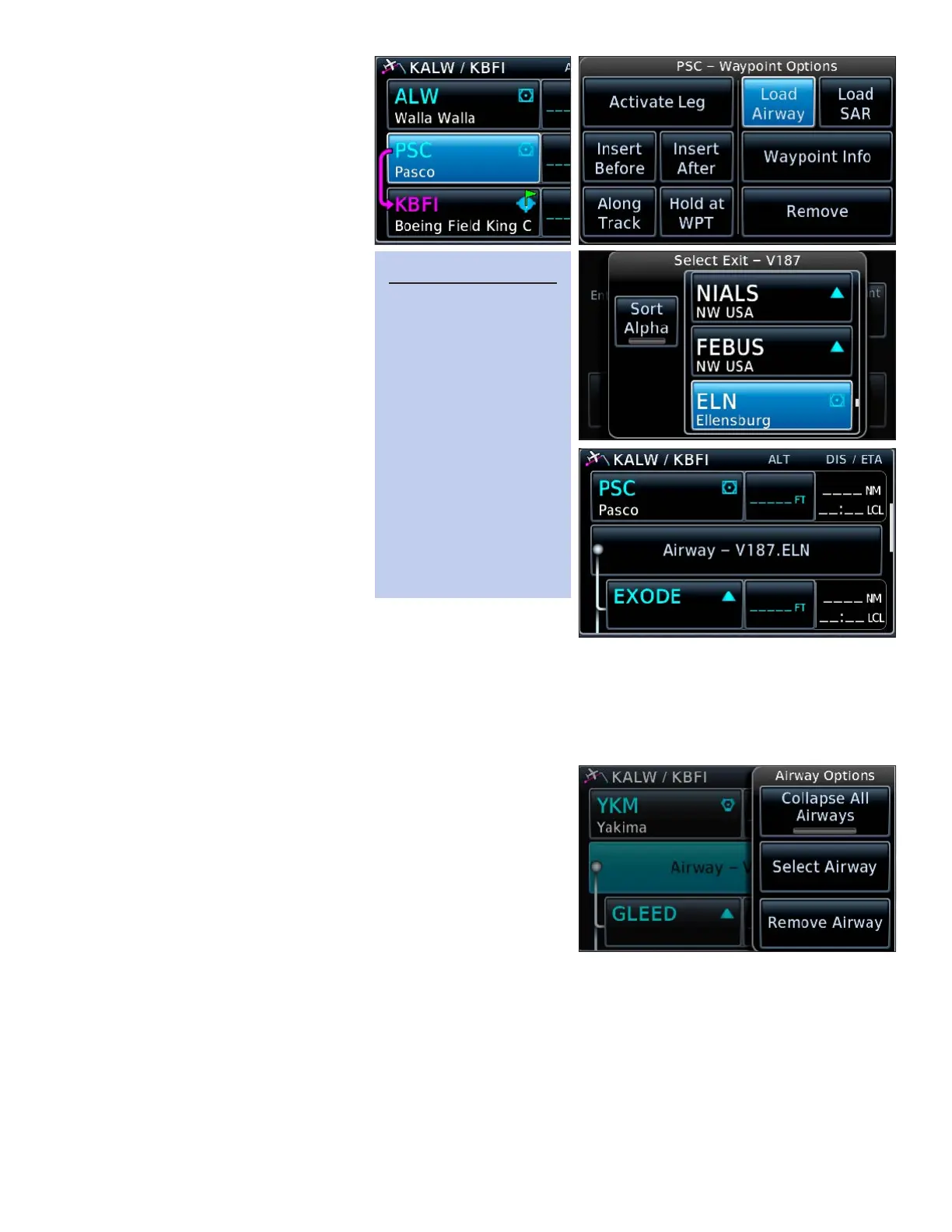7GTN 650: USING FLIGHT PLANS
Load an airway
You can add low-altitude (V) airways,
high-altitude (J) routes, and RNAV
(T and Q) routes to a ight plan.
1. On the Active Flight Plan
page, TOUCH the name of a
VOR, intersection, or RNAV
waypoint that marks an entry
point for the airway you want
include in the ight plan.
2. In Waypoint Options, TOUCH
Load Airway.
3. e Select Airway window ap-
pears with the airways associ-
ated with the entry waypoint
you chose. TOUCH the de-
sired airway.
4. e Select Exit window opens.
Use the Up and Down arrows
to scroll through the list of exit
waypoints. TOUCH the way-
point where you will exit the
airway.
5. e Load Airway page appears
with the waypoints on the le and a map view on the right.
TOUCH Load to add the airway segment to the ight plan.
Collapse the waypoints in airways
An airway segment typically contains many intersections or waypoints. If you want to see only the airway entry
and exit waypoints in your ight plan, you can collapse the airway.
1. On the Active Flight Plan page, TOUCH the name of an
airway.
2. In Airway Options, TOUCH Collapse All Airways. e
green virtual light appears below the label.
3. Waypoints as part of an airway appear as an airway name
plus the text “(collapsed)” on the airway button. Only the
name of the waypoint marking the airway exit appears in
the ight plan.
Expand collapsed airways
1. On the Active Flight Plan page, TOUCH the name of a collapsed airway.
2. In Airway Options, TOUCH Collapse All Airways. e green virtual light disappears.
3. e names of all the waypoints along the airway in the ight plan return to the list in the ight plan.
Remove an airway
1. On the Active Flight Plan page, TOUCH the name of an airway.
2. In the Airway Options window, TOUCH Remove Airway.
3. In “Remove Airway -…?”, conrm screen, verify the name of the airway and TOUCH OK.
TIP
Airway waypoints ap-
pear in their order on
the airway. This means
your exit could be
above or below, de-
pending on where you
entered the airway.
To sort the list of way-
points alphabetically,
TOUCH Sort Alpha.
TOUCH Sort Alpha
again to restore airway
ordering.
