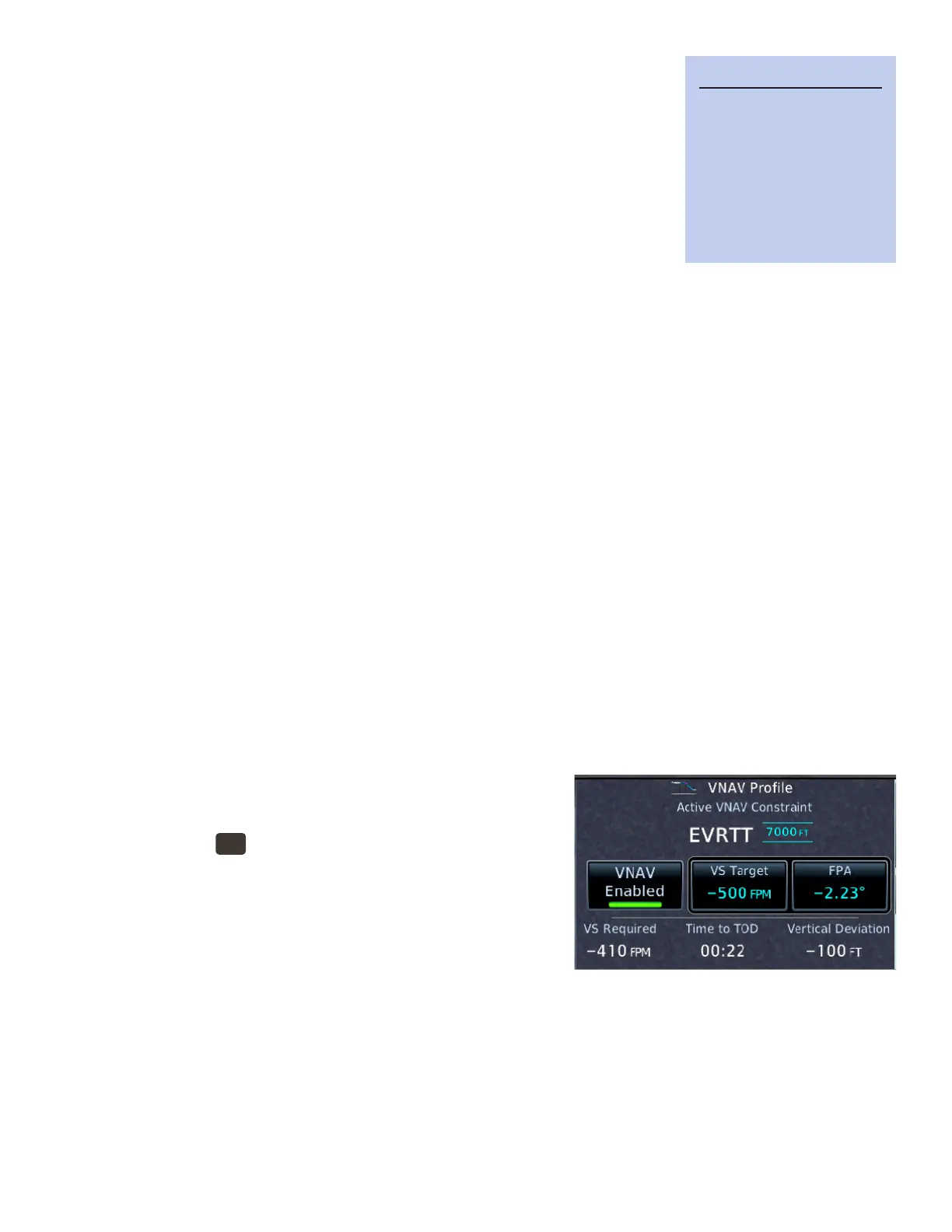21GTN 650: VERTICAL NAVIGATION
Using Vertical Navigation (VNAV) and Along-Track Offsets
With GTN system soware 6.5 or later, and a separate baro-corrected altitude
source, the GTN supports vertical navigation (VNAV) to help manage descents
and meet crossing restrictions (along-track osets).
If your GTN is connected to some PFDs, including the Garmin G5, G500/600
or Dynon Skyview, the GTN can send VNAV cues to the PFD. You can set a ver-
tical speed to match the VNAV cue or use the VNAV feature of some autopilots
to track the descent prole. Older autopilots with an approach (APR) function
usually can’t follow VNAV guidance, so you must do that manually. If you have
questions about the compatibility of your PFD and autopilot with the VNAV feature, check with a Garmin
dealer or avionics technician.
VNAV is available for descent planning and guidance:
• During enroute navigation, except on heading legs.
• While ying an IFR arrival.
• While ying the initial stages, such as feeder routes and transitions, of an instrument approach prior to
the nal approach x.
VNAV is not available if:
• You must climb to meet an altitude constraint.
• e descent path angle will exceed -6 degrees or -4000 fpm.
• e top-of-descent point is behind your present position.
• e descent path includes a leg type that does not support altitude constraints.
• e descent path ends at a waypoint past the nal approach x of an approach.
e GTN shows altitude restrictions for waypoints when:
• e navigation database includes an altitude restriction for a waypoint.
• You delete an altitude constraint that you entered.
When VNAV is enabled, the GTN adds an ALT column adjacent to waypoints on the Active Flight Plan
page. e altitude constraints for procedures loaded from the navigation database are for turbine aircra. If you
request or are assigned a dierent altitude, you can modify the default altitude constraint on the Active Flight
Plan page.
You set up VNAV-guided descents on the Active Flight Plan page.
Enable VNAV guidance
1. PRESS the
HOME
button.
2. TOUCH Flight Plan.
3. On the Active Flight Plan page, TOUCH Menu.
4. On the Active Flight Plan Menu, TOUCH VNAV.
5. Conrm that the green virtual light appears on the button.
Disable VNAV guidance
1. On the Active Flight Plan page, TOUCH Menu.
2. On the Active Flight Plan Menu, TOUCH VNAV Enabled button.
3. Conrm that the green virtual light is extinguished.
Set up a VNAV altitude constraint (crossing restriction)
1. On the Active Flight Plan page, TOUCH the altitude button to the right of the waypoint where you must
arrive at a specic altitude. e VNAV Options window appears.
2. To set an altitude constraint at the waypoint, conrm that 0 NM appears in the Along Track control.
TIP
The VNAV feature replac-
es the former VCALC util-
ity unless you tell the avi-
onics shop that installed
or maintains your GTN
that you prefer to retain
the VCALC function.
