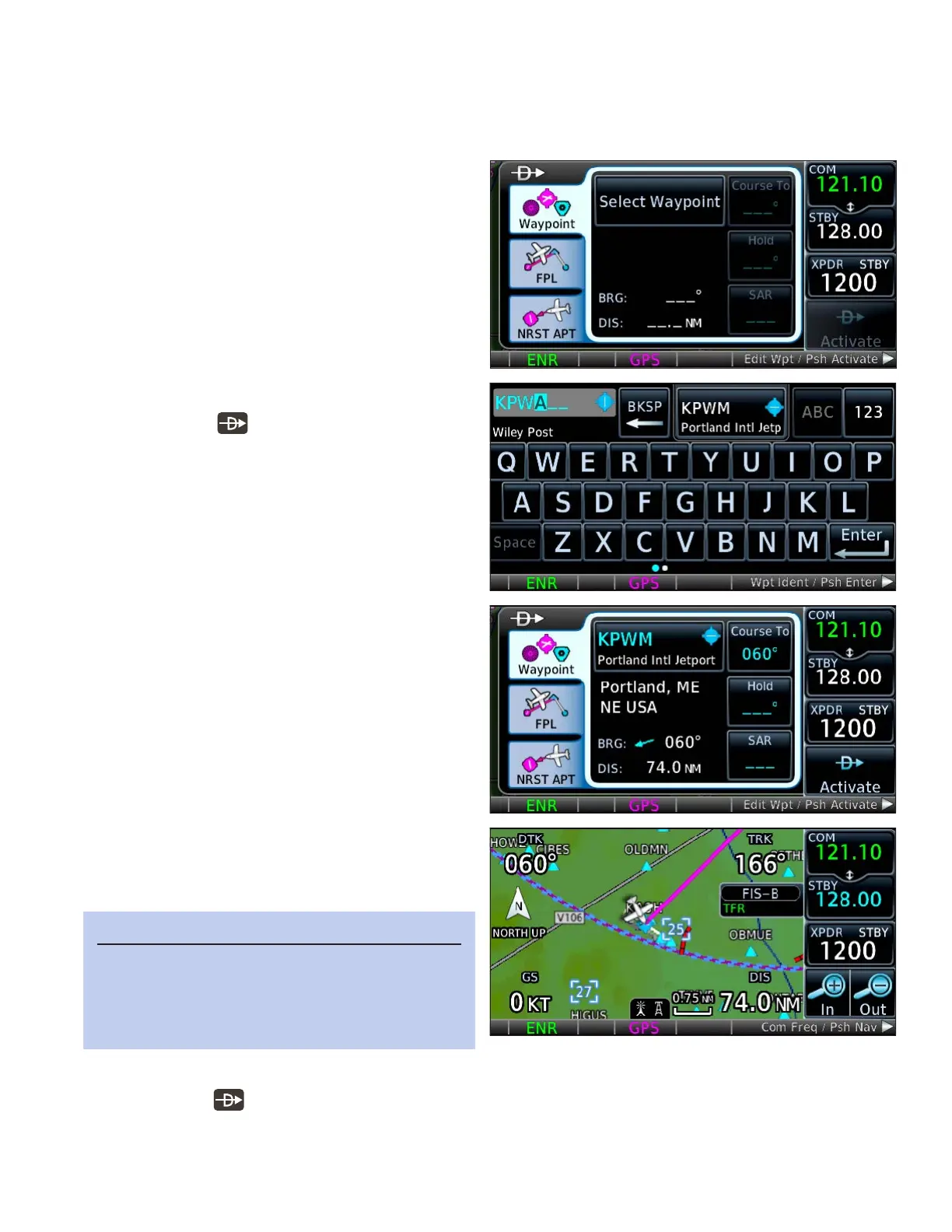1GTN 650: DIRECT-TO NAVIGATION
Navigating Direct-To Anywhere
You can navigate directly from your present position to any waypoint, or you can create a ight plan and then
y in sequence from one waypoint to the next. e GTN supports ight plans that include airways when you
specify airway entry and exit waypoints. Procedures such as departure procedures, arrivals, and instrument
approaches (as well as visual approaches with system
soware 6.50 or later) also become part of the active
ight plan.
Direct-To is the most basic navigation method.
You can proceed direct-to any waypoint or to a way-
point that is part of a ight plan, including a way-
point that is part of an instrument procedure, such as
a departure, arrival, or approach.
Navigate from the present position direct-to a
new waypoint
1. PRESS the button on the bezel. e Di-
rect-To window appears, with the Waypoint
tab active.
2. TOUCH Select Waypoint
3. TOUCH the letters and numbers to enter the
name in the Waypoint Identier window. Or
use the Large and Small knobs to move the
cursor, and select letters and numbers.
4. TOUCH Enter, and review the waypoint name
and details.
e full waypoint name appears with bearing
and distance information. If you made a mistake and
need to re-enter the waypoint, TOUCH the way-
point name again and follow the procedure above, or
TOUCH Cancel and start over.
5. If the waypoint is correct, TOUCH the Acti-
vate control in the lower-right of the display
(or PRESS the Small knob).
e Map page appears with a magenta line drawn
from your present position to the waypoint you
chose.
Navigate direct-to a waypoint in the current flight plan
1. PRESS the button on the bezel.
2. e Direct-To window appears, with the Waypoint tab active.
3. TOUCH the FPL tab.
TIP
If the GTN is already navigating to a waypoint, that
waypoint appears by default in the Direct-To win-
dow. To change it, TOUCH that waypoint, and then
use the keypad to enter a new direct-to waypoint.
