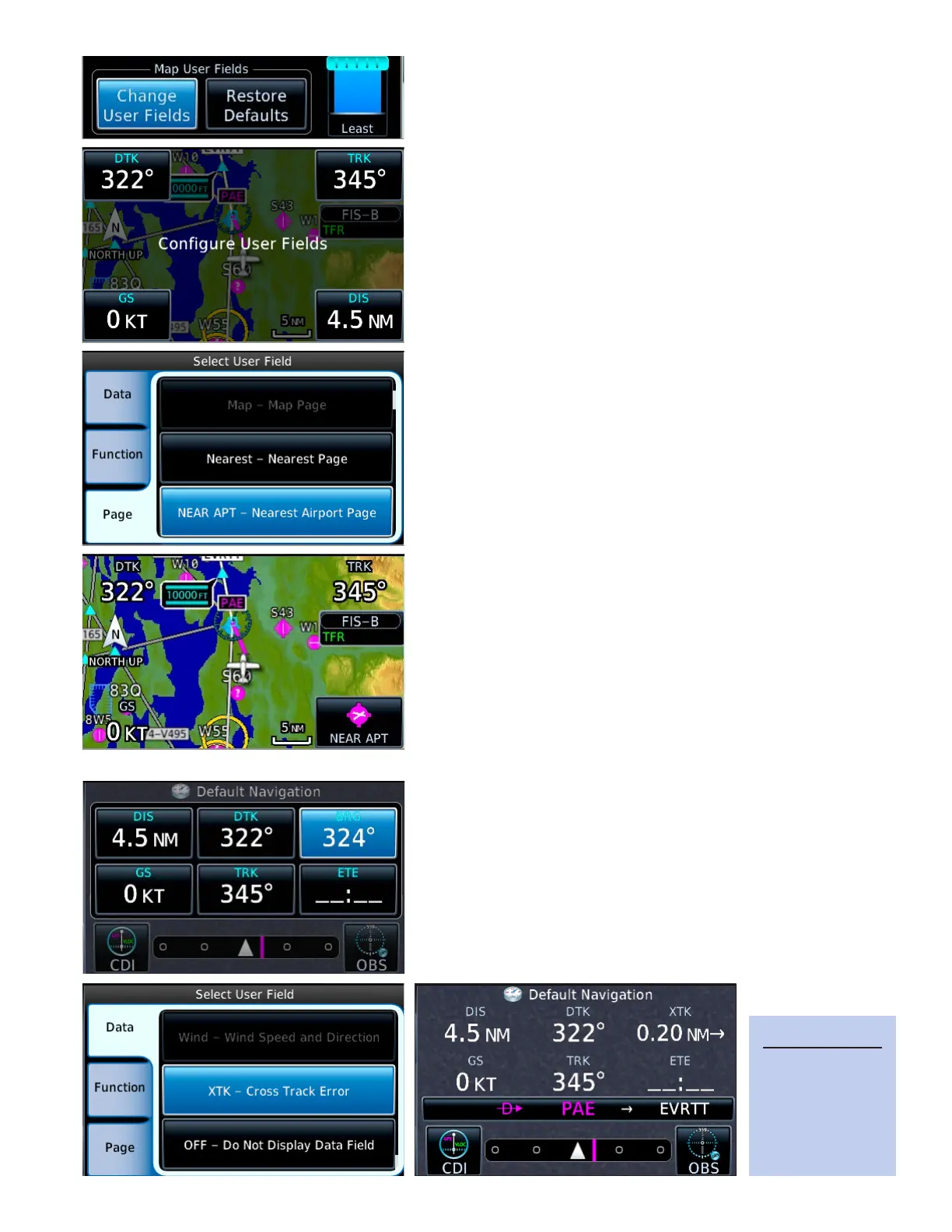26GTN 650: OTHER FEATURES AND CUSTOMIZATION
1. On the Map page, TOUCH Menu.
2. In the Map Menu, TOUCH Change User Fields.
3. TOUCH the map corner containing the eld you want
changed.
4. In the Select User Field window:
a. To display a type of information in the eld, TOUCH
the Data tab, and then TOUCH the type of information
you want to appear in the eld.
b. To display a GTN function for quick access, TOUCH
the Function tab, and then TOUCH the feature or con-
trol that you want to appear in the eld.
c. To use the eld for quick access to a page, such as traf-
c or waypoint information, TOUCH Page, and then
TOUCH the page you want quick access to from the
map.
5. TOUCH Back and repeat steps 3–4 for each eld that you
want to customize.
6. TOUCH Back twice to return to the map.
Customize the User fields on the Default Navigation page
You can customize the six User elds on the Default Navigation
page.
1. On the Default Navigation page, TOUCH Menu.
2. In the Default Navigation Menu, TOUCH Congure User
Fields.
3. TOUCH the eld you want changed.
4. In the Select User Field window:
a. To display a type of information in the eld, TOUCH
the Data tab, and then TOUCH the type of information
you want in the eld.
b. TOUCH the desired data type.
c. To display a GTN function for quick access, TOUCH
the Function tab, and then TOUCH the feature or con-
trol that you want to appear in the User eld.
d. To use the eld for quick access to a page, such as traf-
c or waypoint information, TOUCH the Page tab, and
then TOUCH the page you want quick access to.
TIP
User fields can
be replaced
with shortcuts to
other GTN func-
tions or pages.
