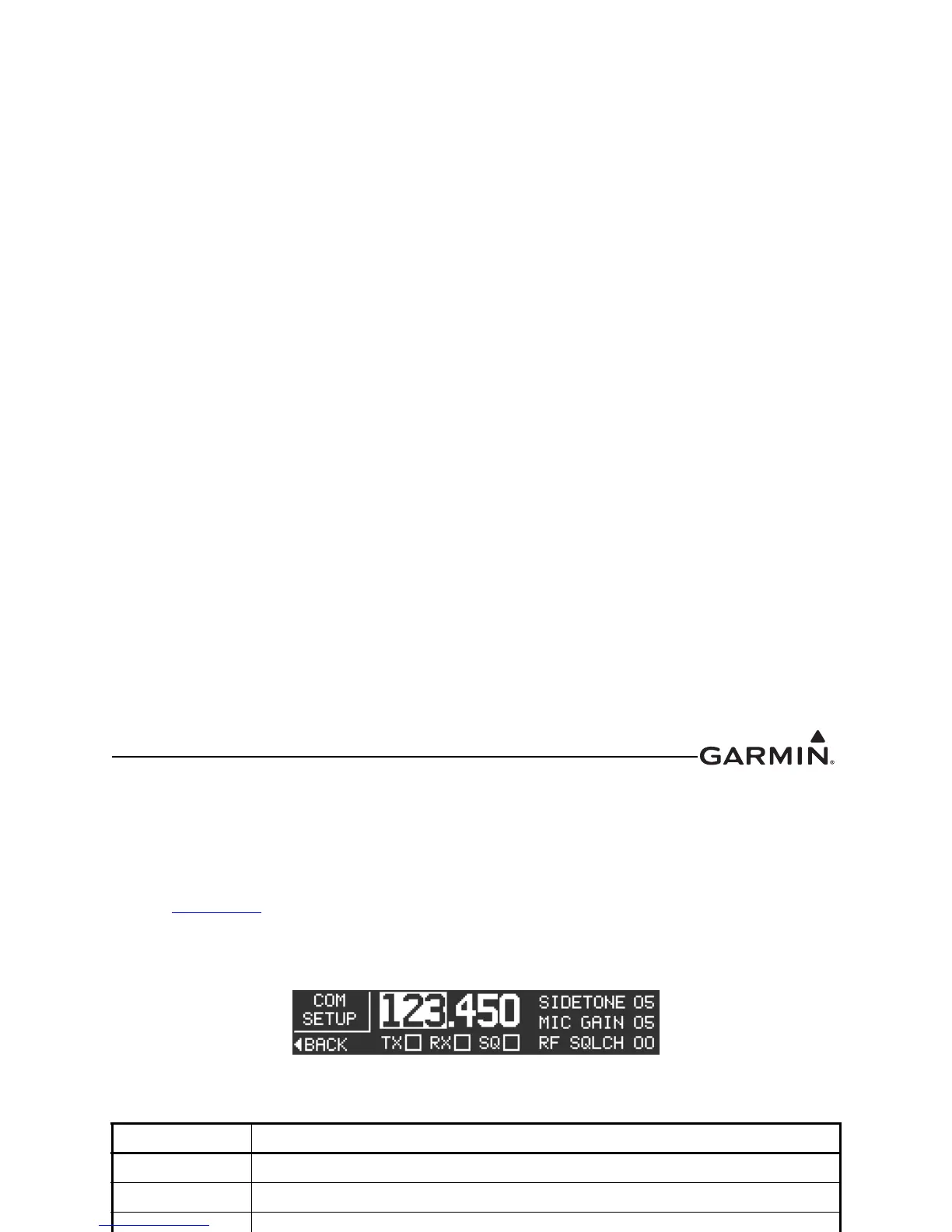190-01553-00 GTR 200 Installation Manual
Rev. B Page 3-7
3.6.4.2 COM Setup Page
The COM Setup page (Figure 3-3) allows the installer to configure various transmit and receive settings as
listed in Table 3-4. For testing purposes, an “X” will appear in the appropriate TX, RX, and SQ
checkboxes when the GTR 200 is transmitting, receiving, or the squelch is overridden or open (‘open’
squelch is defined as when the squelch is overridden and audio is heard).
Refer to Section 3.6.4
to select the COM Setup Page. Use the LARGE Knob to scroll through the listed
functions, then use the SMALL Knob to adjust the setting of the function. After the setting has been
changed, turn the LARGE Knob to move the cursor to another function.
Figure 3-3 COM Setup Page
Table 3-4 COM Setup Page Selections
Selection Description
Frequency (MHz) Set frequency from 118-136 MHz.
Frequency (kHz) Set frequency from 0-975 kHz in 25 kHz increments.
SIDETONE
This setting controls the volume of the sidetone audio for the unit during PTT, and is
adjusted to correct either low or high sidetone volume. Increasing the setting
increases the sidetone volume. Sidetone can be set from 0 to 10, a setting of 5
(default) represents the factory calibration.
Sidetone audio is routed to headset audio and to received audio out, and is generally
output to an audio control panel.
The Intercom Enable/Disable setting on the Audio Setup Page (see Table 3-5
)
affects the sidetone per the following:
Intercom Enabled:
Sidetone volume may also be linked to the ICS (intercom) volume. This is
accomplished by selecting the Sidetone setting one turn counter clockwise from ‘00’
setting, ‘ICS’ will be displayed (Figure 3-4
). Intercom volume is adjustable in normal
mode (see Pilots Guide).
Sidetone audio that is sent to the received audio output (see Receiver Out Gain
setting in Table 3-5
) is the same volume as sidetone audio sent to the headset.
Intercom Disabled:
Sidetone audio is only sent to received audio output (not to the headset).
MIC GAIN
Increasing or decreasing this setting, increases or decreases the transmit
microphone gain respectively. Mic gain can be set from 0 to 10. A setting of 5
(default) represents the factory calibration, most headsets/microphones should work
fine at this setting. Generally the mic gain setting should not be adjusted unless the
pilot consistently gets reports that the transmitter sounds “weak”. Most often, this
setting is adjusted to compensate for “weak” or low output microphones. The
transmit sidetone volume is affected by the mic gain setting, so an adjustment of the
sidetone setting may be needed after adjusting the mic gain setting.
