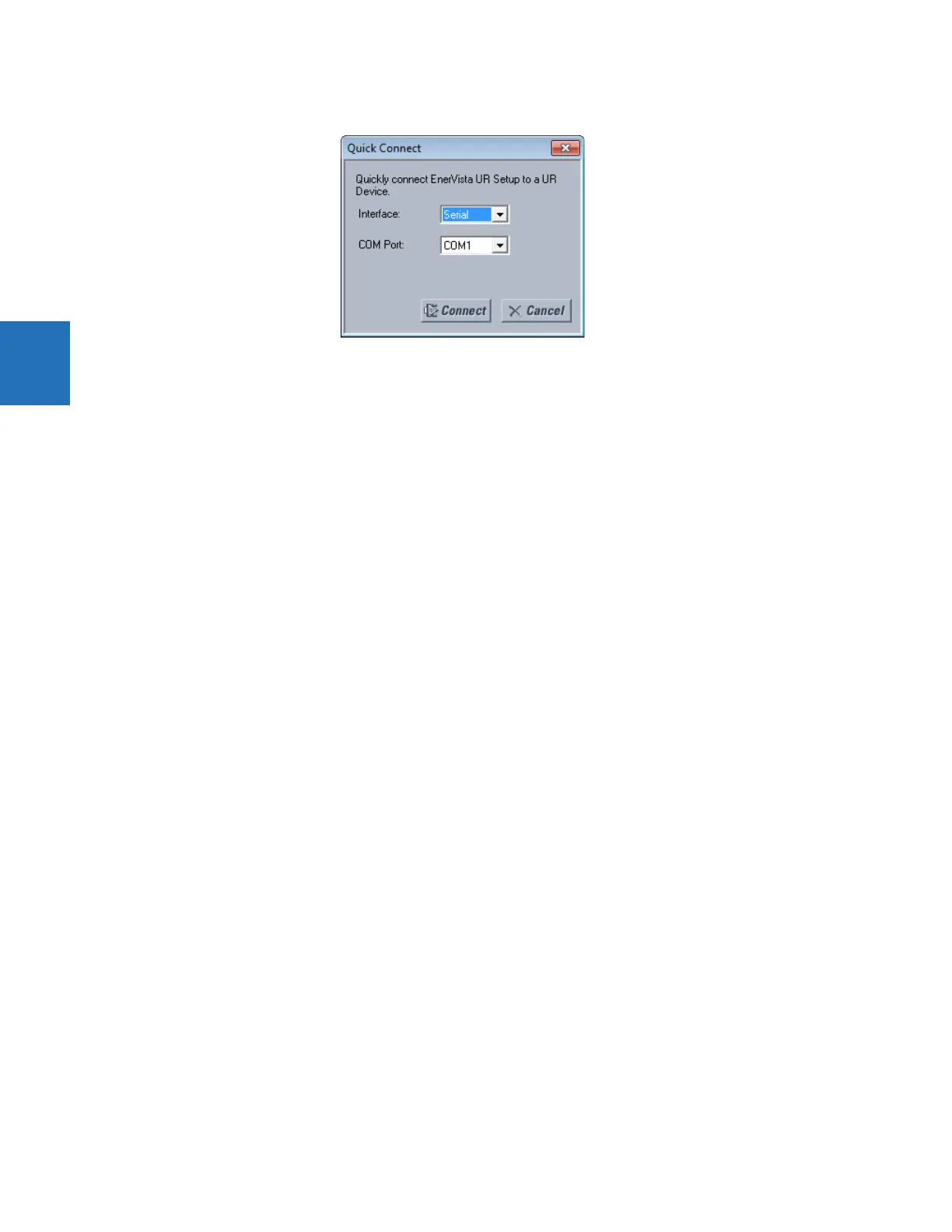3-68 D30 LINE DISTANCE PROTECTION SYSTEM – INSTRUCTION MANUAL
CONNECT TO THE D30 CHAPTER 3: INSTALLATION
3
Figure 3-70: Quick Connect window to access a device
4. Select the serial Interface and the communications port (COM Port) from the drop-down lists, then click Connect. The
COM Port is that of the computer.
5. The EnerVista software creates a site named “Quick Connect” with a corresponding device also named “Quick
Connect” and displays them in the Online Window. Expand the sections to view data directly from the UR device. Use
the Device Setup button to change the site name.
Each time that the EnerVista UR Setup software is initialized, click the Quick Connect button to establish direct
communications to the D30. This ensures that configuration of the EnerVista UR Setup software matches the D30 model
number.
3.8.3 Use Quick Connect via front USB port
This feature applies to the graphical front panel.
To connect to the UR from a computer using a USB cable:
1. Connect the cable to the computer and the front panel USB port (square connector).
2. Start the EnerVista UR Setup software, or in EnerVista Launchpad select the UR device to start the software.
3. Click the Quick Connect button to open the window.
4. Select the USB Interface and the "GE Virtual Serial Port" driver from the drop-down list, then click Connect. If the GE
driver does not display, it means that the USB cable was connected on Windows 10 when upgrading the UR software.
You need to re-install the EnerVista software with the USB cable disconnected.
5. The EnerVista software creates a site named “Quick Connect” with a corresponding device also named “Quick
Connect” and displays them in the Online Window. Expand the sections to view data directly from the UR device. Use
the Device Setup button to change the site name.
Each time that the EnerVista UR Setup software is initialized, click the Quick Connect button to establish direct
communications to the D30. This ensures that configuration of the EnerVista UR Setup software matches the D30 model
number.
3.8.4 Use Quick Connect via a rear Ethernet port
To connect to a UR using an Ethernet cable:
1. In the EnerVista software, click the Quick Connect button. The window opens.