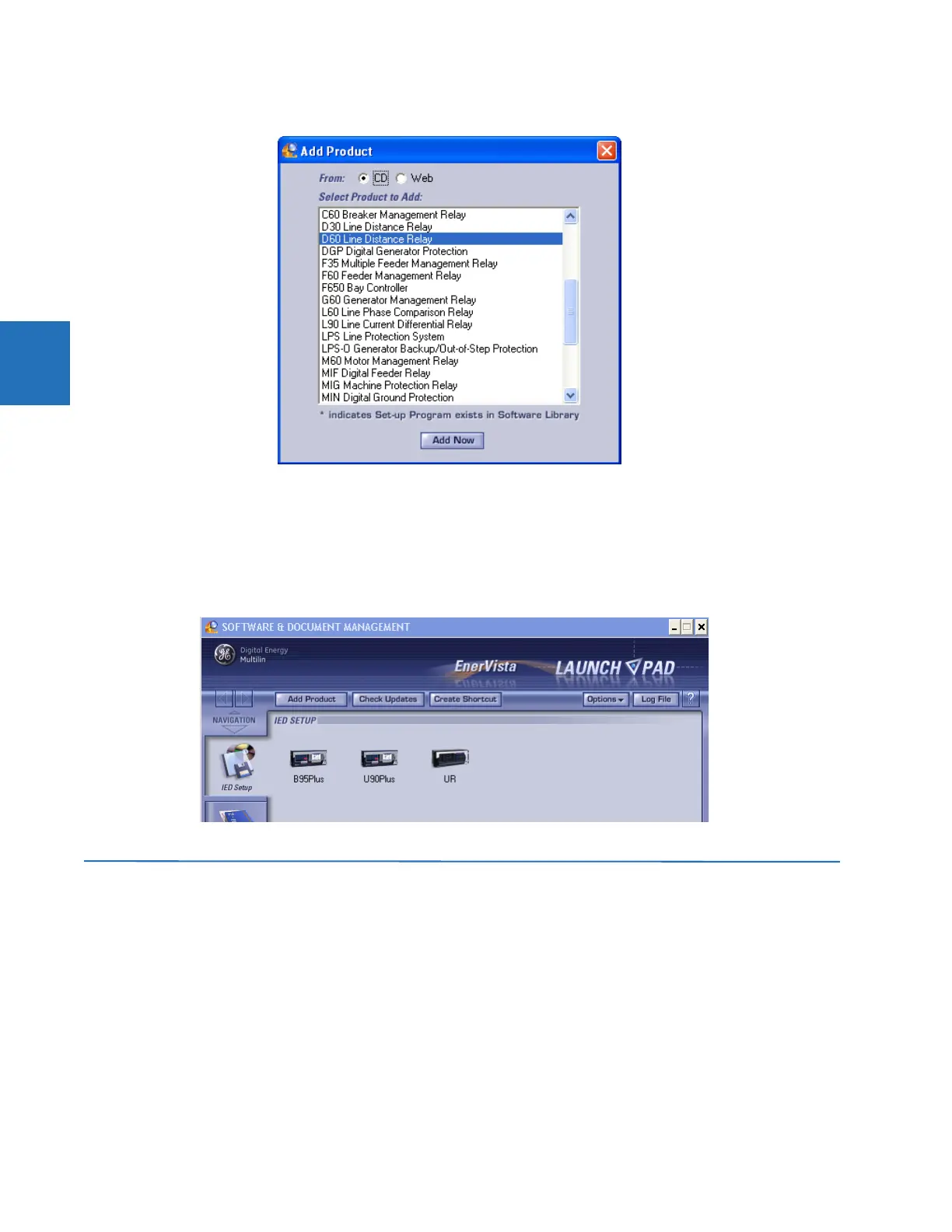3-52 L90 LINE CURRENT DIFFERENTIAL SYSTEM – INSTRUCTION MANUAL
ADD DEVICE TO SOFTWARE CHAPTER 3: INSTALLATION
3
Figure 3-57: Identifying the UR device type
6. Select the complete path, including the new directory name, where the EnerVista UR Setup software is to be installed.
7. Click the Next button to begin the installation. The files are installed in the directory indicated, and the installation
program automatically creates icons and adds an entry to the Windows start menu.
8. Click Finish to complete the installation. The UR device is added to the list of installed intelligent electronic devices
(IEDs) in the EnerVista Launchpad window, as shown.
Figure 3-58: UR device added to Launchpad window
3.7 Add device to software
You connect remotely to the L90 through the rear RS485 or Ethernet port with a computer running the EnerVista UR Setup
software. The L90 also can be accessed locally with a computer through the front panel RS232 port or the rear Ethernet
port using the Quick Connect feature.
The following procedures are outlined:
• Add device for serial access; see the Configure Serial Connection section
• Add device for the rear Ethernet port; see the Configure Ethernet Connection section
• Add device for access using a modem; see the Configure Modem Connection section
• Connect locally with a computer through either the front RS232 port or rear Ethernet port; see the Connect to the L90
section