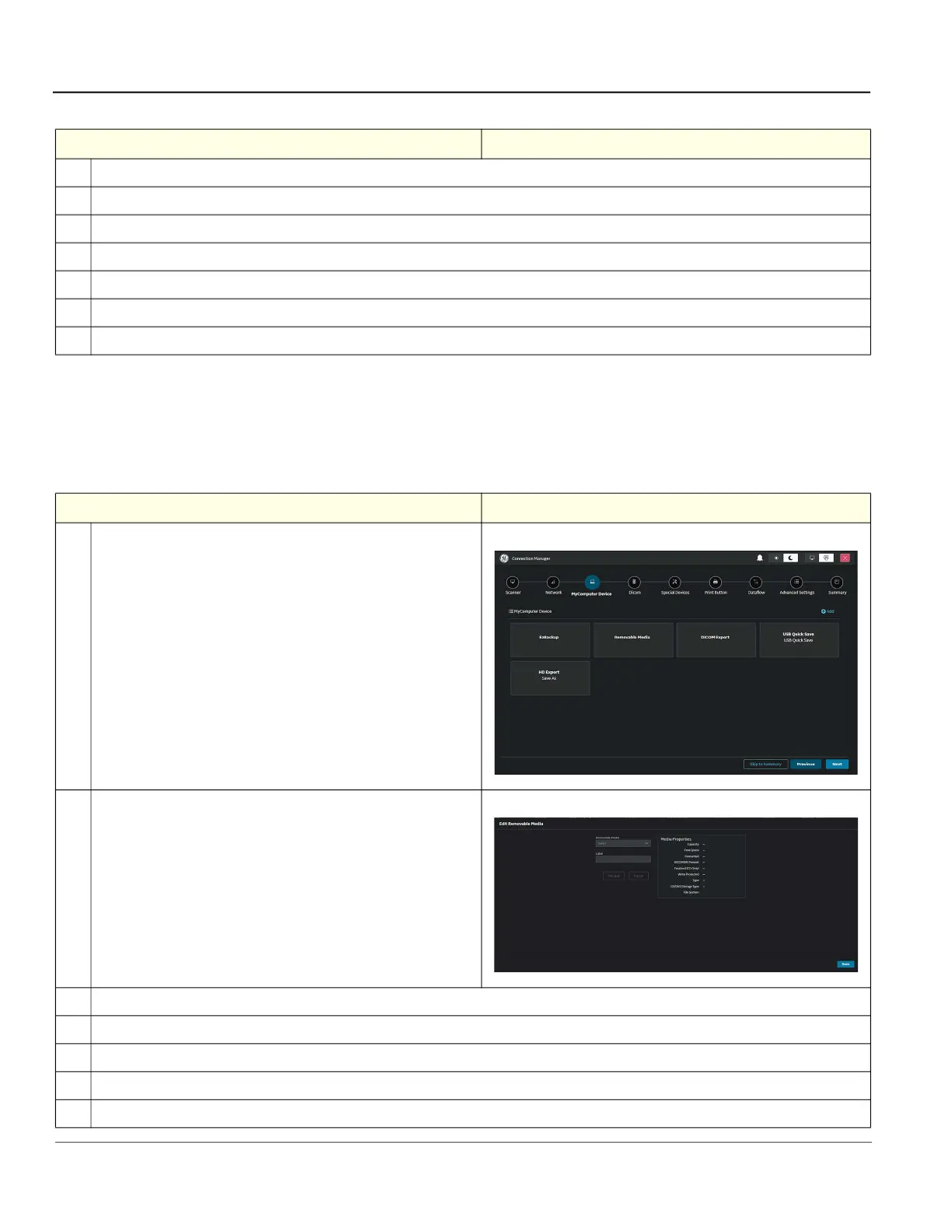GE HealthCare CONFIDENTIAL
Direction 5936427, Rev. 1 LOGIQ Totus Basic Service Manual
3 - 48 Section 3-7 - Setting Up Connectivity and Tips
3-7-4-2 Removable Media
Use Removable Media to verify the DICOM directory on removable media, free space of the media, that
the media is finalized or un-finalized, that the media is formatted or unformatted and format removable
media (rewritable USB device).
3.
In Name, enter a logical name of the service.
4.
To have raw cine clips converted to DICOM multi-frames during EzBackup operation, enable Convert Clips.
5.
To have raw volumes get converted to Enhanced US Volume (DICOM 3D) format during EzBackup operation, enable Convert Volumes.
6.
To round measurement values to configured number of decimal places, enable Apply Display Precision to Measurements.
7.
Under Dicom Coding Scheme, select how measurements are encoded with configured coding scheme in DICOM SR objects.
8.
To use button settings, enable Use Button Settings.
9.
Select Done.
Table 3-15 To Configure Removable Media
Step Corresponding Graphic
1.
Navigate to Connectivity > Connection Manager > MyComputer
Device.
2.
Select Removable Media > Configure.
3.
Under Removable Media, select the removable media to format or verify.
4.
Under Label, enter a label for a new removable media (free text).
5.
If you entered a label, select SetLabel.
6.
Select Format to format the removable media.
7.
Select Done.
Table 3-14 To Configure EzBackup (Continued)
Step Corresponding Graphic
