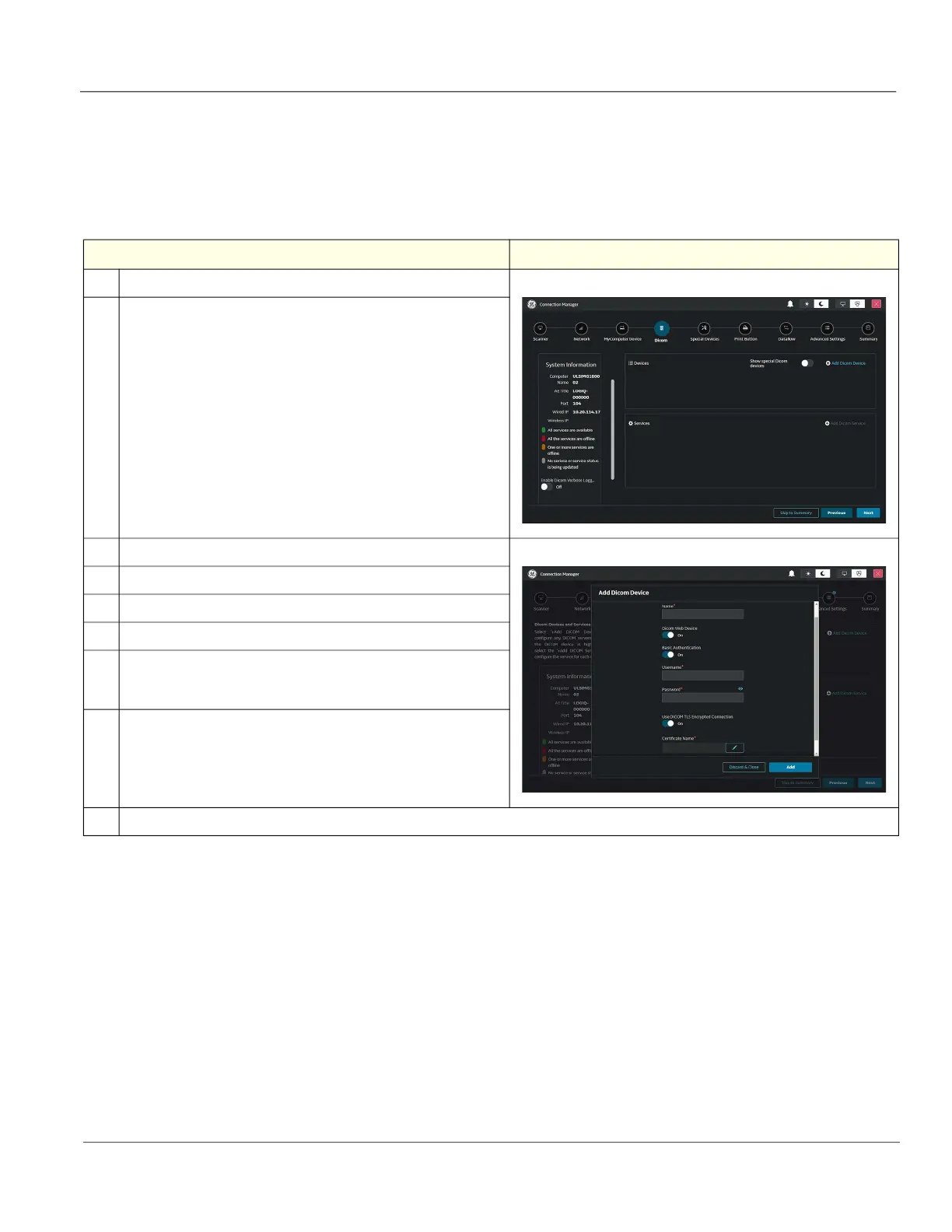GE HealthCare CONFIDENTIAL
Direction 5936427, Rev. 1 LOGIQ Totus Basic Service Manual
Chapter 3 LOGIQ Totus Setup 3 - 57
3-7-5-3 Dicom special device
Use Dicom > Add Dicom Device to add a special device to the Ultrasound system. This is only used for
Tricefy and Koios.
NOTE: Before configuring a Dicom device for Tricefy and KOIOS, configure them in Special Devices.
Table 3-24 To Configure a Dicom Special Device
Step Corresponding Graphic
1.
Navigate to Connectivity > Connection Manager > Dicom.
2.
To display special Dicom devices, enable Show special Dicom
devices.
3.
Select Edit for the special device.
4.
In Name, enter a name for the Dicom device.
5.
To add a web device, set Dicom Web Device to On.
6.
If Basic Authentication is On, enter a Username and Password.
7.
If Use DICOM TLS Encrypted Connection is On, select the pencil icon
to display the TLS Encrypted Configuration dialog box to add a
certificate.
8.
Select Done.
9.
Continue to "Services for special devices" on page 3-61.
