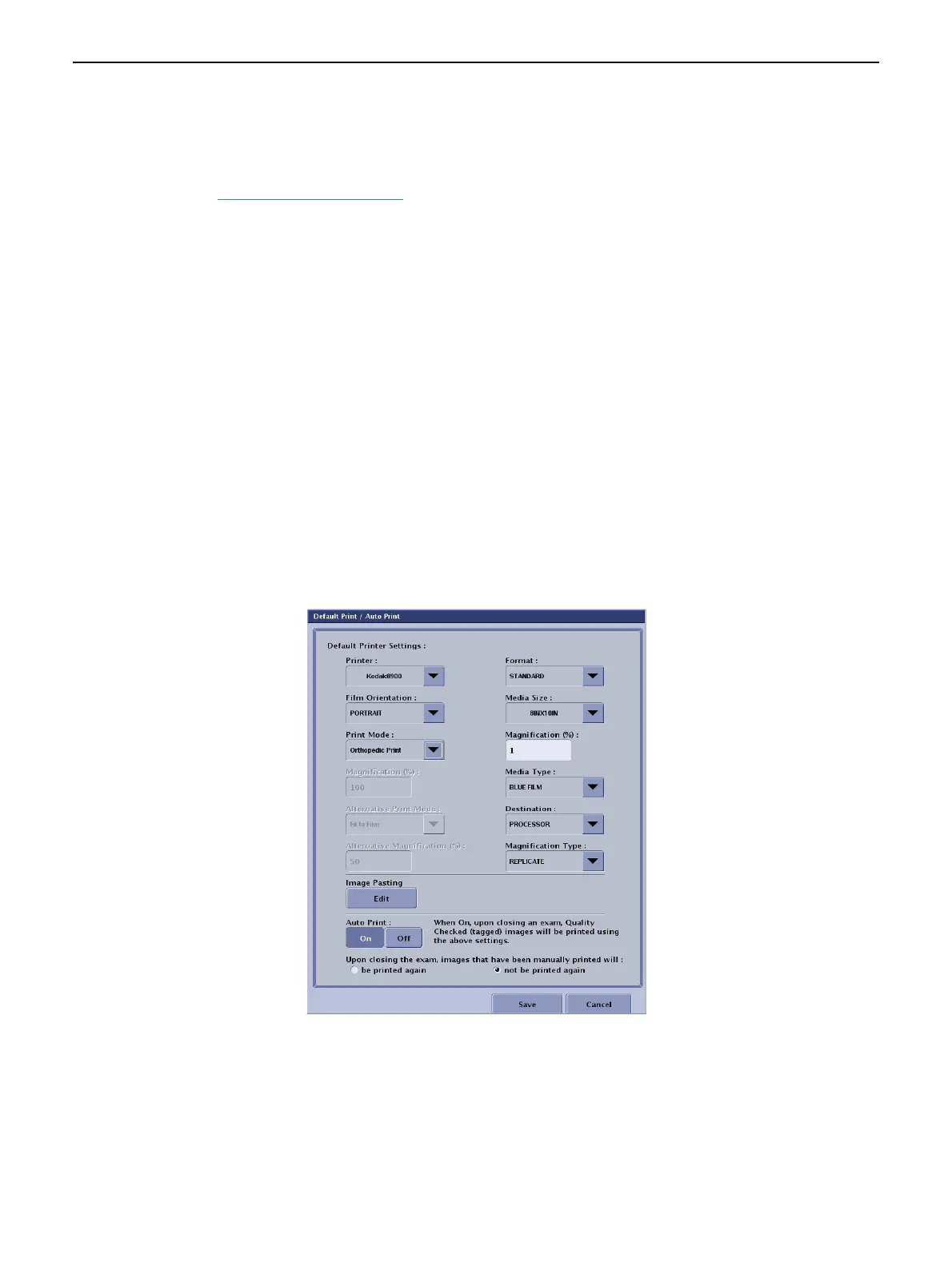Chapter 13: Advanced Applications
5495975-1EN Rev.9 13-7
© 2013-2017 General Electric Company. All rights reserved.
Orthopedic Magnification Preferences
The following sections describe the preferences that are available to configure Orthopedic Magnification
functions. Refer to Chapter 15: Preferences
for more information about configuring other preferences.
Configure Default Print Settings and Auto Print
You may select Orthopedic Print as a default print setting for manual printing and auto print.
1. From the Worklist screen, click [UTILITIES].
2. Select Preferences > Image Management.
3. Click Auto Print [EDIT].
The Default Print/Auto Print screen (Figure 13-4) appears.
4. Set the Print Mode to Orthopedic Print.
Note: When “Orthopedic Print” is selected as the Print Mode, Alternative Print Mode is disabled.
Note: When “Orthopedic Print” is selected as the Print Mode, all images printed through Auto Print will
have magnification applied.
5. Click [SAVE] to retain your changes.
Figure 13-4 Auto Print settings for Orthopedic Magnification
