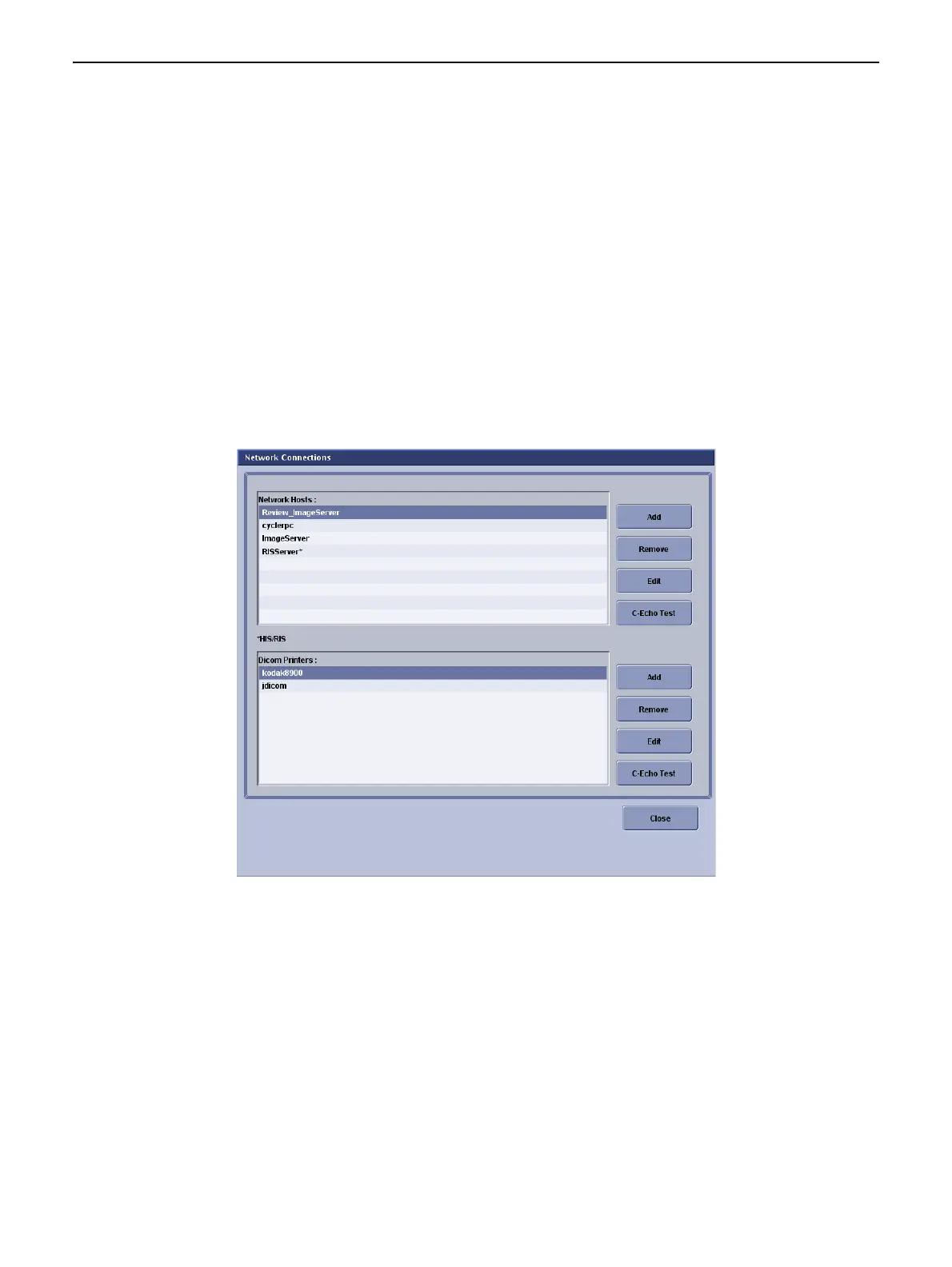Chapter 15: Preferences
5495975-1EN Rev.9 15-4
© 2013-2017 General Electric Company. All rights reserved.
Network Connections
Network and printer connections are configured through the Utilities System-System screen. This screen
allows qualified service personnel to define the Digital Imaging and COmmunication in Medicine (DICOM)
send destinations.
Network connections may be added, removed, or edited from this screen.
Follow this process to access the Network Connections screen.
1. On the Worklist screen, click [UTILITIES].
The System-System screen appears.
2. Click [NETWORK CONNECTIONS].
The Network Connections screen (Figure 15-4) appears.
Figure 15-4 Network Connections screen
Add or Edit Network Host
Adding and editing network hosts use very similar process and the same screens as shown in Figure 15-5
and Figure 15-6. Table 15-1 and Table 15-2 describe the fields in detail.
1. Click the appropriate button to add or edit hosts:
If editing an existing connection, select the network host and click [EDIT].
If adding a new connection, click [ADD].
2. Complete requested information for both tabs (see Table 15-1 and Table 15-2) and click [SAVE] to add
the network host or save the changes.
