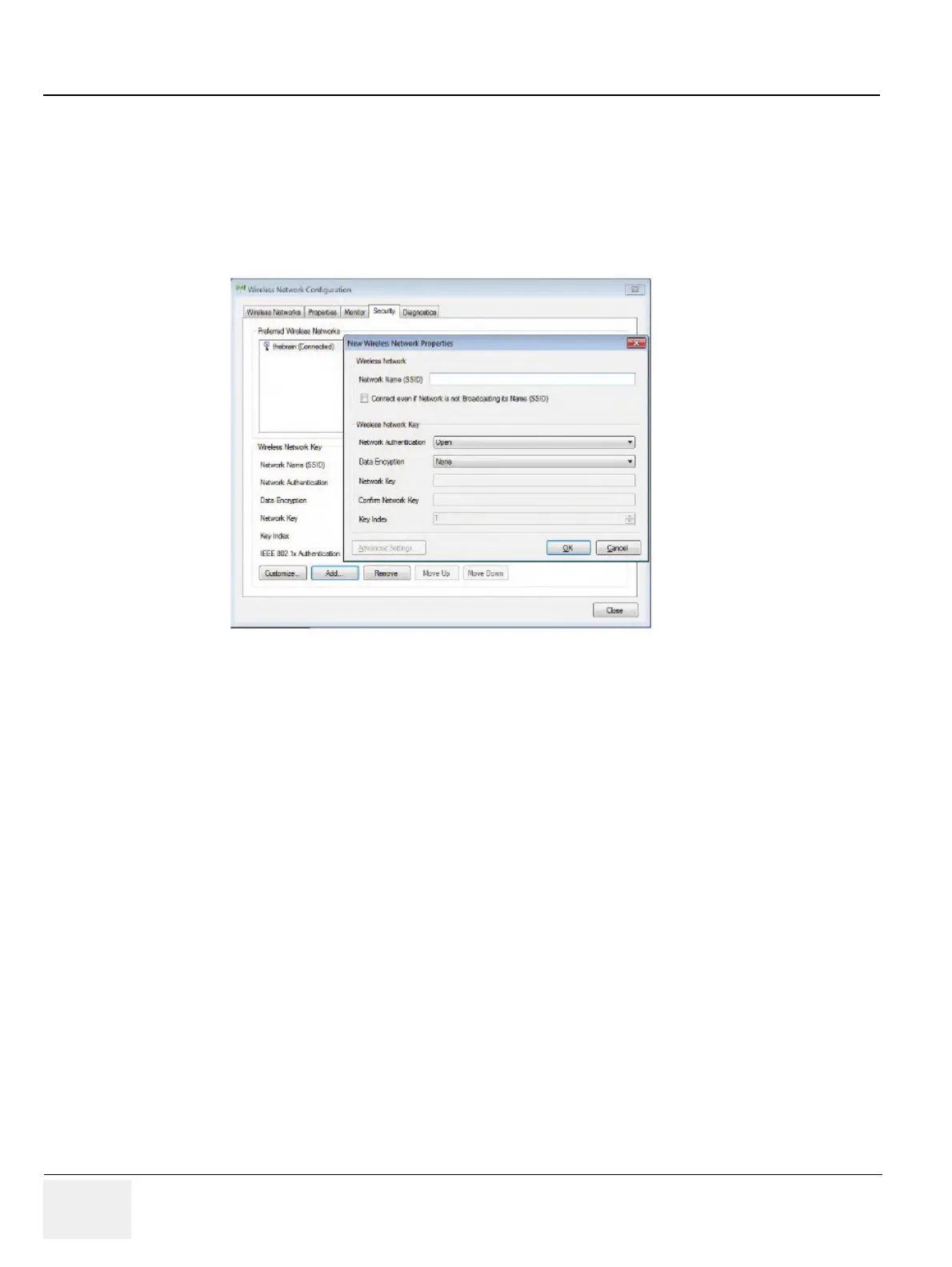GE RAFT VOLUSON™ P8/VOLUSON™P6
DIRECTION 5775469, R
EVISION 3 DRAFT (JULY 19, 2018) BASIC SERVICE MANUAL
3-74 Section 3-12 - Network Configuration
3-12-2-3 Adding a WLAN Profile
1.) Press the “Utilities” key on the control console.
2.) On the right side of the screen select Connectivity and then click the Device Setup tab.
3.) Click the WLAN Configuration button; see Section Figure 3-64 on page 3-71
4.) The Wireless Network Configuration tool with available Wireless Networks appear.
5.) Select the Security tab and then click Add.
6.) Add the following information to the Wireless Network Properties page:
- Network Name(SSID)
- Check box “ Connect even if Network is not Broadcasting its Name (SSID)”
- network Authentication (Open, Shared key, WPA PSK or WPA2 PSK)
- Date Encryption
-Network Key
- Key Index
7.) After you have filled in all the required information, click OK.
3-12-2-4 Refreshing a WLAN Network
1.) Press the “Utilities” key on the control console.
2.) On the right side of the screen select Connectivity and then click the Device Setup tab.
3.) Click the WLAN Configuration button; see Section Figure 3-64 on page 3-71
4.) The Wireless Network Configuration tool with available Wireless Networks appear.
5.) Click Refresh.
Figure 3-66 Security - Add
