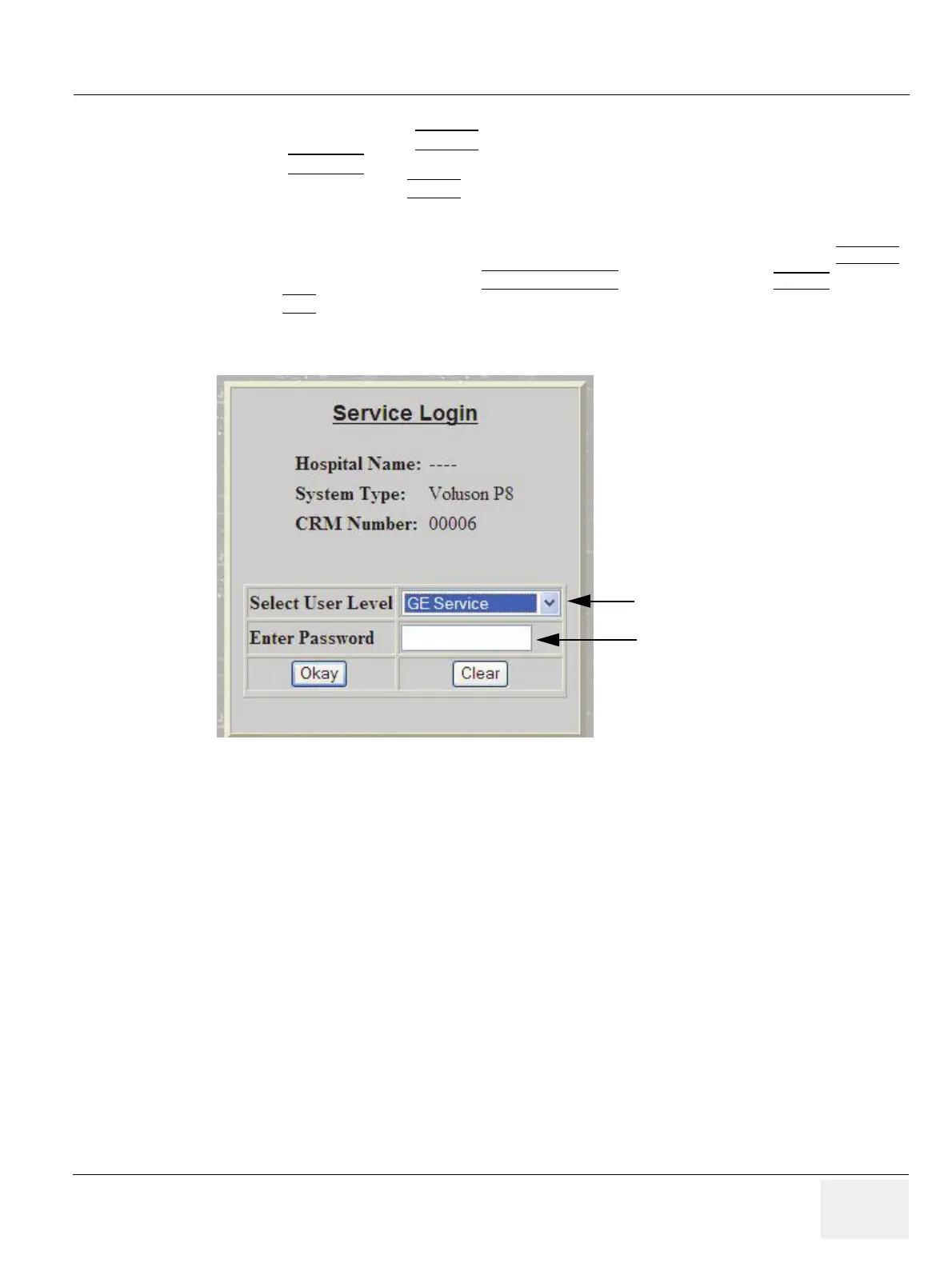GE DRAFT VOLUSON™ P8/VOLUSON™P6
DIRECTION 5775469, R
EVISION 3 DRAFT (JULY 19, 2018) BASIC SERVICE MANUAL
Chapter 5 - Components and Functions (Theory) 5-51
5-12-2-1 Local Access
1.) If not already in read mode, FREEZE
the image.
2.) Press the UTILITIES
key on the control console.
3.) In the Utilities menu select SETUP
button to invoke setup desktop on the screen.
4.) Connect the USB “standard GE” service dongle to the USB connector(s) on the rear of the system.
As soon as the dongle is detected the login window pops up. Remove the dongle.
5.) Enter the “Standard GE Revolving” password (changes every six months) and then click ENABLE
.
6.) On the right side of the screen select ADMINISTRATION
and then click on the SERVICE tab.
7.) Click the CSD
button.
8.) As soon as the GEHC Service Home Page appears, select “GE Service” from the pull-down enter
the password (password changes every six months) and then click [Okay].
The Common Service Desktop (CSD) is started and the [Home] page - containing basic System
Information - appears. The navigation bar at the top of the screen allows to select different tools.
For more detailed information and description refer to Section 5-13 on page 5-53.
Figure 5-25 Service Login
select : GE Service
enter current GE password
