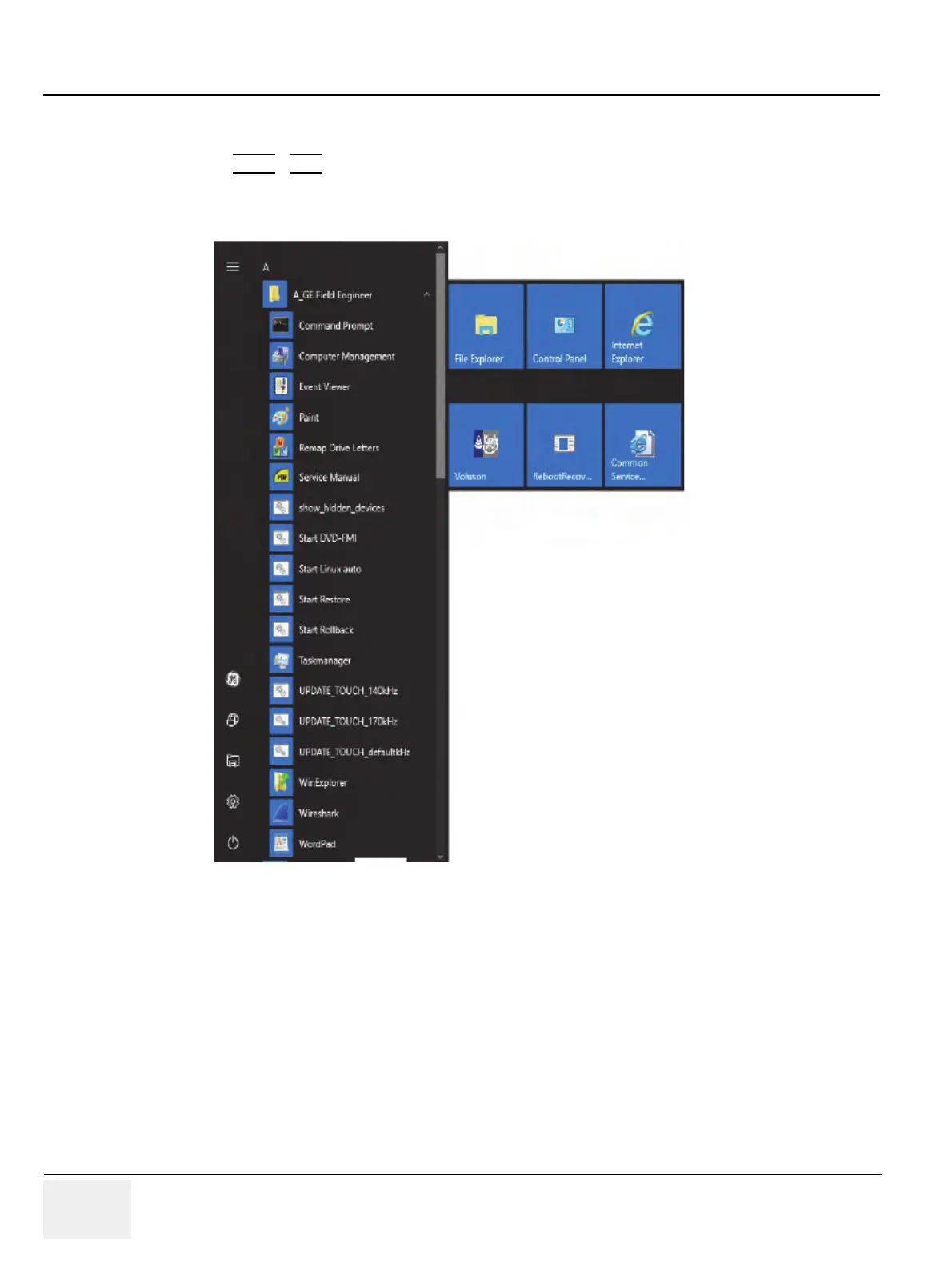GE RAFT VOLUSON™ P8/VOLUSON™P6
DIRECTION 5775469, R
EVISION 3 DRAFT (JULY 19, 2018) BASIC SERVICE MANUAL
3-44 Section 3-7 - Printer Installation
3-7-5-3 Installing the printer software/driver
1.) Close all open windows.
2.) Press CTRL
+ ESC keys simultaneously and open the Windows Start menu.
3.) Using the “Arrow” keys on the keyboard, select Voluson Application(2) to start the Ultrasound
Application.
4.) Press the Utilities key on the control console.
5.) In the “Utilities”menu press the Setup button to invoke the setup desktop on the screen.
6.) On the right side of the screen select Connectivity and then click the Peripherals tab.
7.) Click the Add Printer button.
Please read the displayed message carefully and click Yes if you have skills to do this.
Figure 3-41 Start Ultrasound Application
