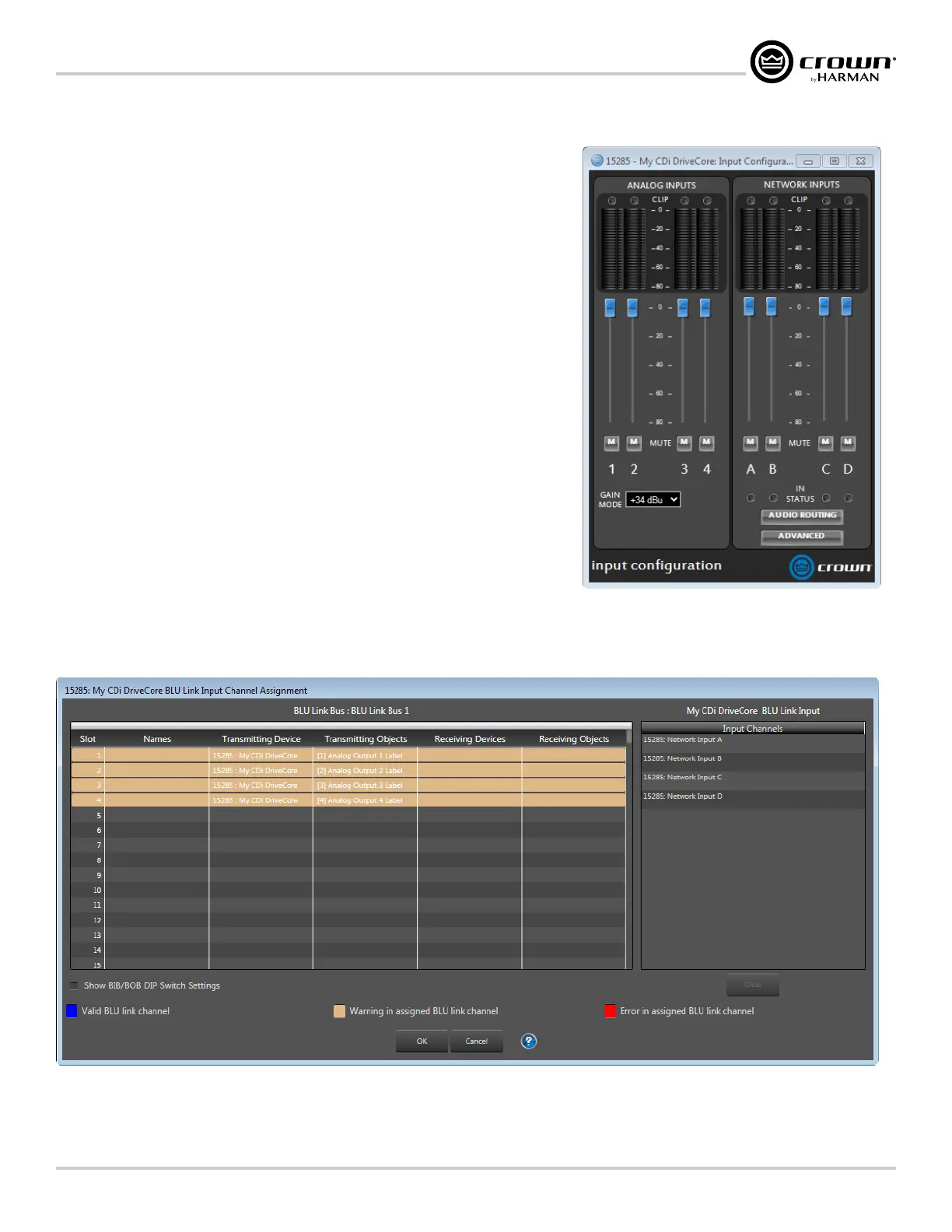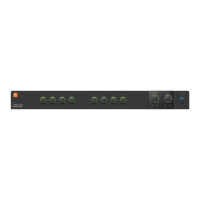Page 37
CDi DriveCore Series Operation Manual
Using HiQnet Audio Architect
Configuring Inputs
The Input Configuration panel can be accessed by clicking the Input Configuration
button from the Input Selector panel (see Figure 38).
The Input Configuration panel (Figure 40) allows you to adjust signal levels entering
the amplifier from the various sources. The BLU link CDi DriveCore models will display
additional BLU link (Network) inputs.
The meters in this panel display both peak and RMS input levels — the wider left meter
shows RMS level and the right meter shows peak level for each channel. Input Mute
buttons are available for each channel. Network Signal Status LEDs below each BLU link
input channel provide confirmation of BLU link signal presence.
The Gain Mode option is used to set the maximum amount of gain the amplifier will
provide. The available options are +26 dBu, +34 dBu, and +37 dBu. Note that changes to
this setting will affect all channels.
Clicking the Advanced Settings button opens the Advanced Settings panel, where BLU
link sample rate and mastership clock priority can be set. See "Conguring BLU link
Clock" on page 38
for more information.
If using one of the BLU link CDi DriveCore models, the Audio Routing button will be
available in the Input Configuration panel (Figure 40). Clicking the Audio Routing
button opens the BLU Link Input Channel Assignment window (see Figure 41). This is
the traditional Audio Architect window used for assigning BLU link channels. From this
window, any available BLU link audio streams can be assigned to the CDi DriveCore's
inputs. Note that CDI DriveCore amplifiers provide an easier method for assigning BLU
link input channels directly from the Input Selector panel (see Figure 38).
Figure 40: Input Configuration panel (BLU link model shown)
Figure 41: BLU Link Input Channel Assignment window