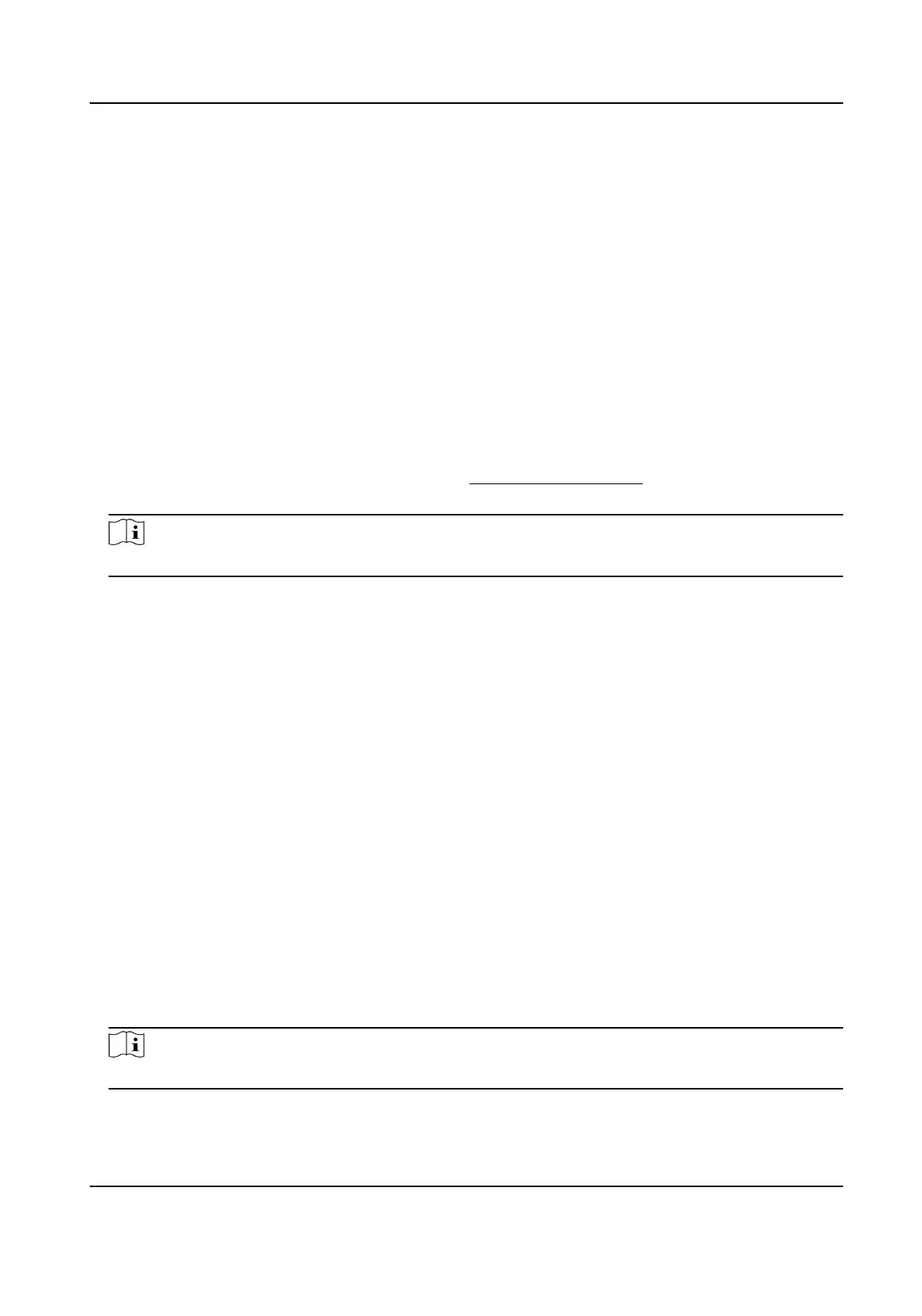9.2.8 Set Audible Alarm Output
When the device detects targets in the detection area, audible alarm can be triggered as a
warning.
Steps
1.
Go to Conguration > Event > Basic Event > Audible Alarm Output .
2.
Select an Alarm Type.
3.
Select Sound Type and set related parameters.
-
Select Warning and its contents. Set the alarm times you need.
-
Select Custom Audio. You can select a custom audio
le from the drop-down list. If no
le is available, you can click Add to upload an audio le that meets the requirement.
Up to six audio les can be uploaded, and each audio le shall not exceed 512 KB.
4.
Optional: Click Test to play the selected audio
le on the device.
5.
Set arming schedule for audible alarm. See
Set Arming Schedule
for details.
6.
Click Save.
Note
The function is only supported by certain device models.
9.2.9 Set Flashing Alarm Light Output
Steps
1.
Go to Conguration > Event > Basic Event > Flashing Alarm Light Output .
2.
Select a White Light Mode.
Mode
Description
Flashing Alarm triggers the light to ash for a certain duration. Set the ashing
speed in Flashing Frequency.
Solid Alarm triggers the light to turn on for a certain duration.
3.
Set the light action duration and the brightness.
Flashing Duration
The time period of light on or light ashing when one alarm happens.
Brightness
The brightness of the light.
4.
Edit the arming schedule.
5.
Click Save.
Note
Only certain camera models support the function.
Thermal & Optical Bi-spectrum Network Camera User Manual
86
