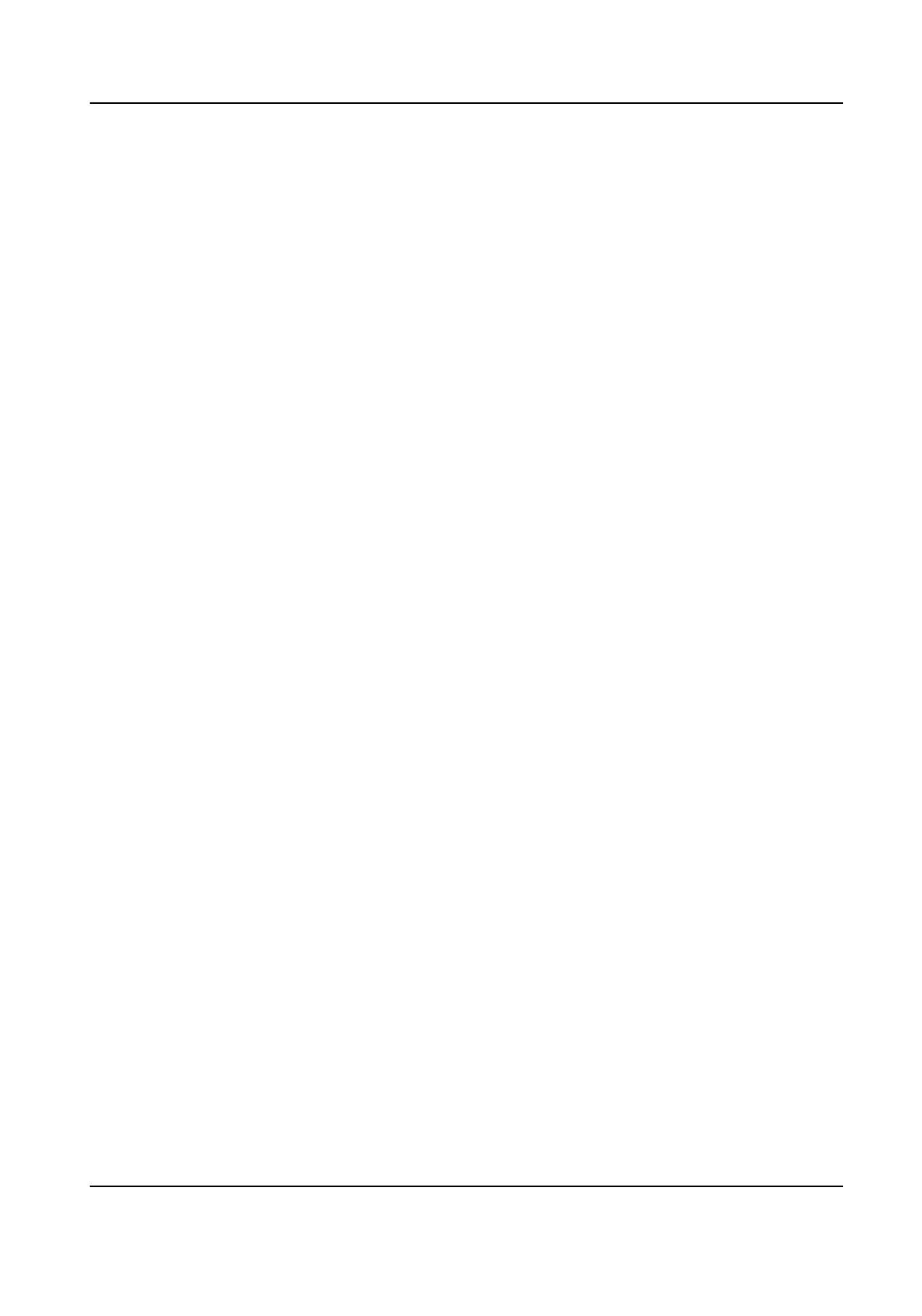5.5 Set Privacy Mask
The function blocks certain areas in the live view to protect privacy. No matter how the
device moves, the blocked scene will never be seen.
Steps
1.
Go to privacy mask setting page:
Conguration > Image > Privacy Mask .
2.
Select the channel No.
3.
Check Enable Privacy Mask.
4.
Click Draw Area. Drag the mouse in the live view to draw a closed area.
Drag the corners of the area Adjust the size of the area.
Drag the area Adjust the position of the area.
Click Clear All Clear all the areas you set.
5.
Click Stop Drawing.
6.
Click Save.
5.6 Overlay Picture
Overlay a customized picture on live view.
Before You Start
The picture to overlay has to be in BMP format with 24-bit, and the maximum picture size
is 128 × 128 pixel.
Steps
1.
Go to picture overlay setting page:
Conguration > Image > Picture Overlay .
2.
Select a channel to overlay picture.
3.
Click Browse to select a picture, and click Upload.
The picture with a red rectangle will appear in live view after successfully uploading.
4.
Check Enable Picture Overlay.
5.
Drag the picture to adjust its position.
6.
Click Save.
5.7 Set Manual DPC (Defective Pixel Correction)
If the amount of defective pixels in the image is comparatively small and accurate
correction is needed, you can correct these pixels manually.
Steps
1.
Go to Conguration > Image > DPC .
2.
Select the thermal channel.
Thermal & Optical Bi-spectrum Network Camera User Manual
41
