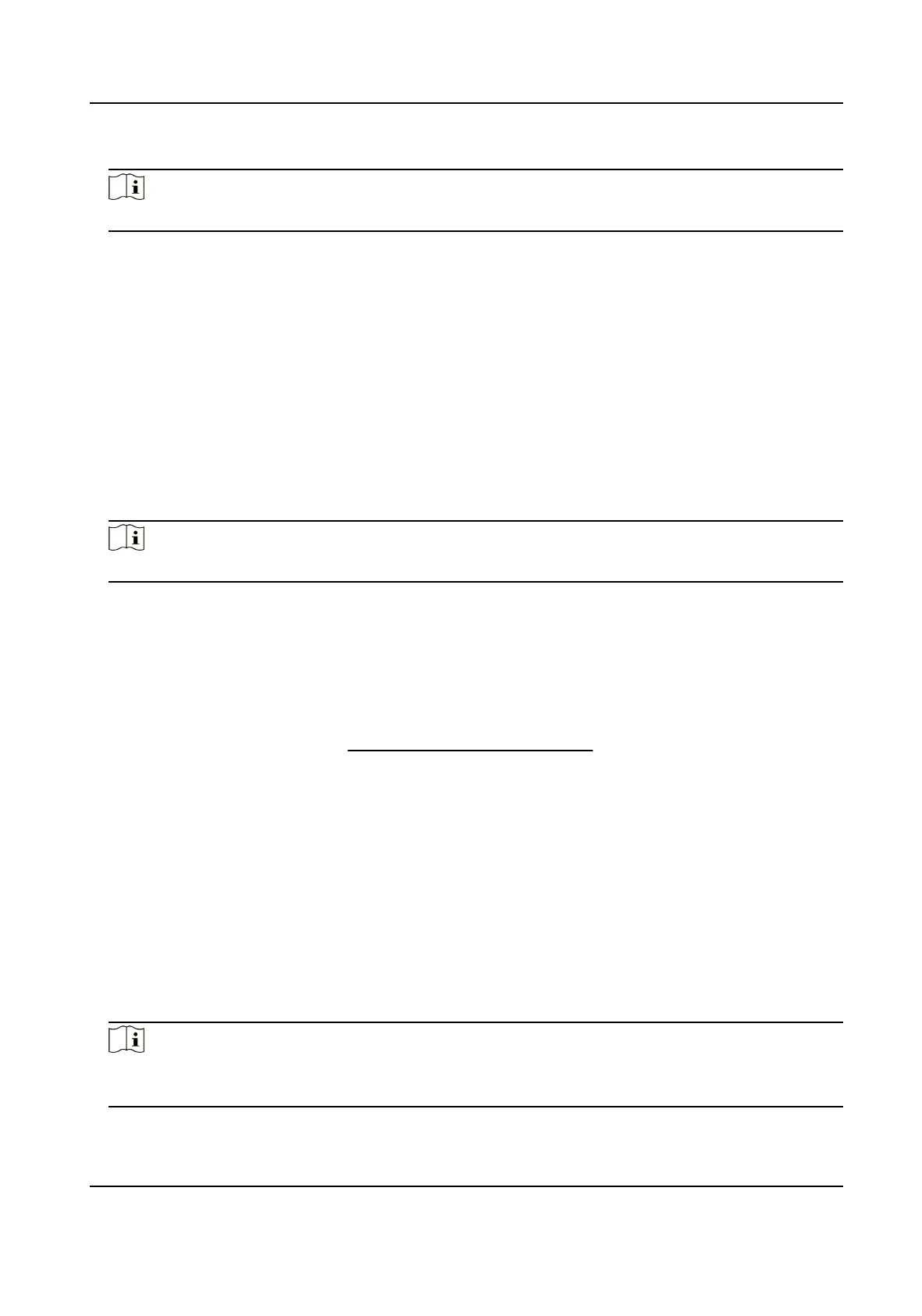6.
Create a verication code or change the old verication code for the camera.
Note
The verication code is required when you add the camera to Hik-Connect service.
7.
Save the settings.
Enable Hik-Connect Service via SADP Software
This part introduce how to enable Hik-Connect service via SADP software of an activated
camera.
Steps
1.
Run SADP software.
2.
Select a camera and enter Modify Network Parameters page.
3.
Check Enable Hik-Connect.
4.
Create a
verication code or change the old verication code.
Note
The verication code is required when you add the camera to Hik-Connect service.
5.
Click and read "Terms of Service" and "Privacy Policy".
6.
Conrm the settings.
3.15.2 Set Up Hik-Connect
Steps
1.
Download Hik-Connect from
https://www.hik-connect.com
and install it on your mobile
device.
2.
Start the application and register for a Hik-Connect user account.
3.
Log in after registration.
3.15.3 Add Camera to Hik-Connect
Steps
1.
Connect your mobile device to a Wi-Fi.
2.
Log into the Hik-Connect app.
3.
In the home page, tap "+" on the upper-right corner to add a camera.
4.
Scan the QR code on camera body or on the
Quick Start Guide
cover.
Note
If the QR code is missing or too blur to be recognized, you can also add the camera by
inputting the camera's serial number.
Thermal & Optical Bi-spectrum Network Camera User Manual
20
