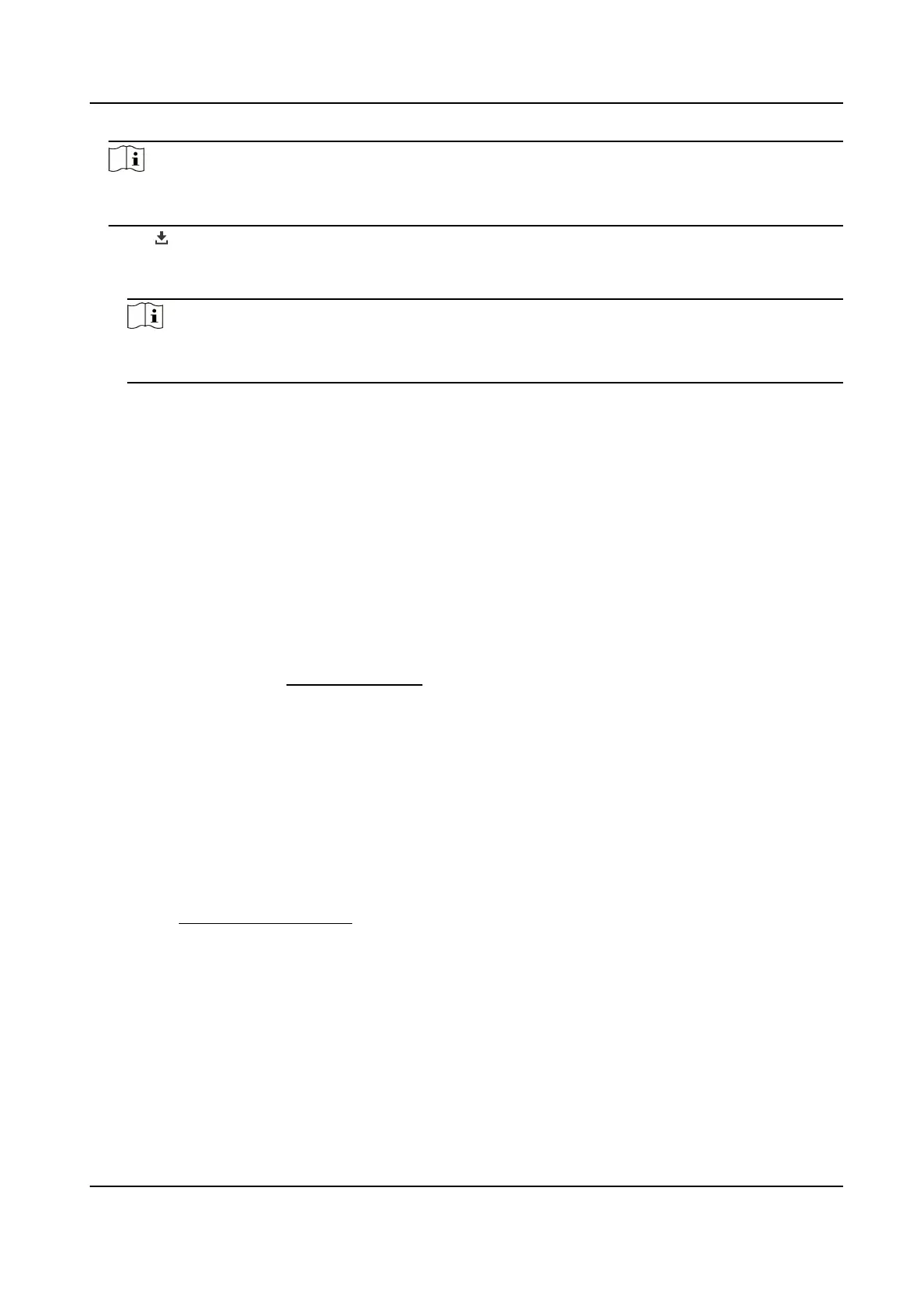Note
Go to Conguration > Local , click Save clips to to change the saving path of clipped
video
les.
5.
Click on the playback interface to download les.
1)Set search condition and click Search.
2)Select the video les and then click Download.
Note
Go to Conguration > Local , click Save downloaded les to to change the saving path
of downloaded video
les.
6.3 Capture Conguration
The device can capture the pictures manually or automatically and save them in
congured saving path. You can view and download the snapshots.
6.3.1 Capture Automatically
This function can capture pictures automatically during congured time periods.
Before You Start
If event-triggered capture is required, you should congure related linkage methods in
event settings. Refer to
Event and Alarm
for event settings.
Steps
1.
Go to Conguration > Storage > Schedule Settings > Capture > Capture Parameters .
2.
Set the capture type.
Timing
Capture a picture at the
congured time interval.
Event-Triggered
Capture a picture when an event is triggered.
3.
Set the Format, Resolution, Quality, Interval, and Capture Number.
4.
Refer to
Set Arming Schedule
for conguring schedule time.
5.
Click Save.
6.3.2 Capture Manually
Steps
1.
Go to Conguration > Local .
2.
Set the Image Format and saving path to for snapshots.
Thermal & Optical Bi-spectrum Network Camera User Manual
49
