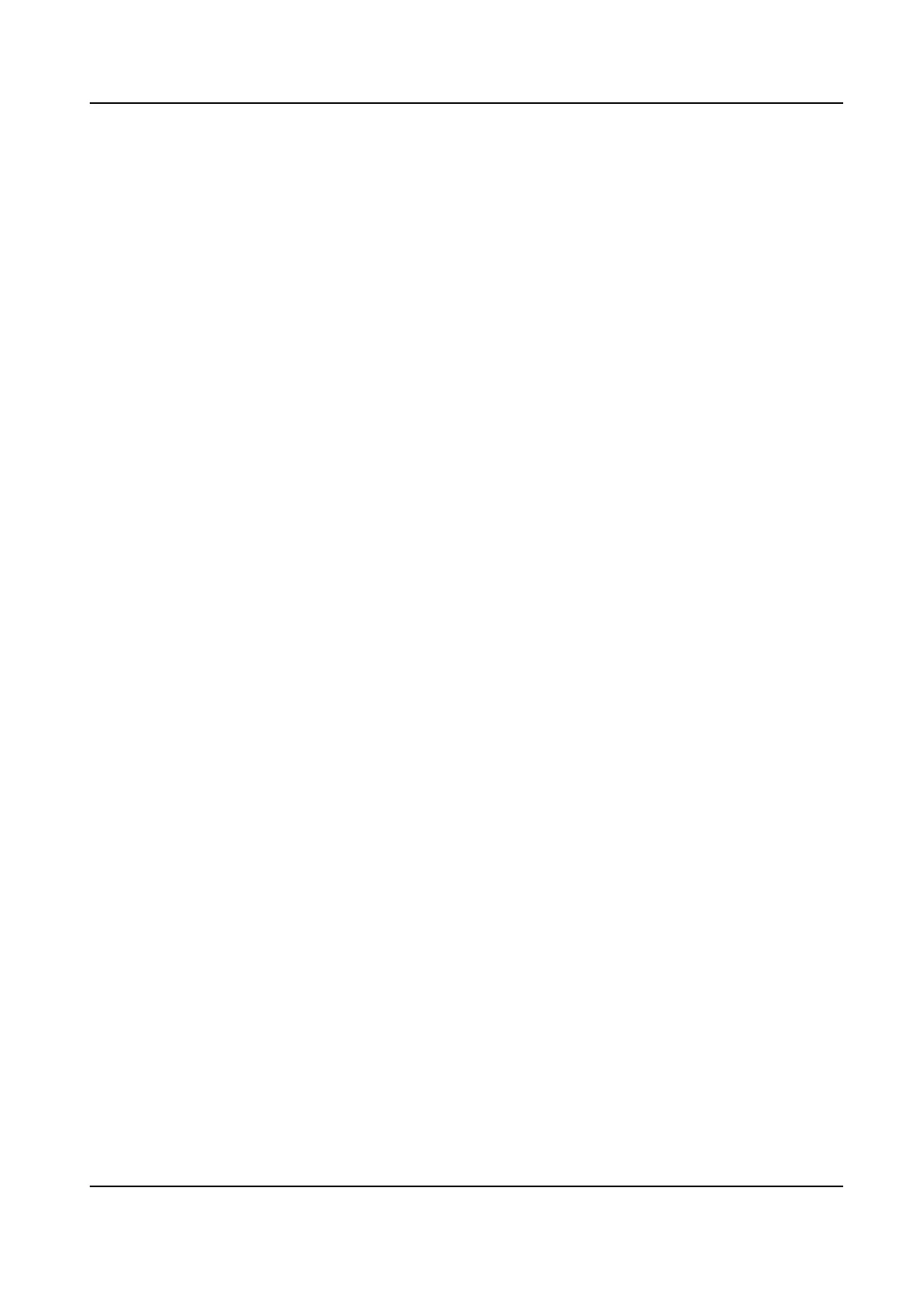Steps
1.
Go to
Conguration > Image > Display Settings .
2.
Select the thermal channel.
3.
Select a palette mode in Image Enhancement according to your need.
Result
The live view displays the image with palette.
5.2.13 Set Target Enhancement
You can set the color of the targets in different temperature ranges to identify the target
quickly.
Steps
1.
Go to
Conguration > Image > Display Settings .
2.
Select the thermal channel.
3.
Click Image Enhancement, select Palette as White Hot or Black Hot.
4.
Set the temperature value and color of High Temperature, Interval Temperature, or Low
Temperature targets.
Above (be colored)
When the target of high temperature needs to be colored, you can set the high
temperature color. Target above the setting temperature will be displayed in setting
color.
Between (be colored)
When the target of an interval temperature needs to be colored, you can set the
interval temperature color. Target between the minimum and the maximum
temperatures will be displayed in setting color.
Below (be colored)
When the target of low temperature needs to be colored, you can set the low
temperature color. Target below the setting temperature will be displayed in setting
color.
5.
Click Save.
5.2.14 DDE
Digital Detail Enhancement is used to adjust the details of the image. OFF and Normal
modes are selectable.
OFF
Disable this function.
Normal
Thermal & Optical Bi-spectrum Network Camera User Manual
38
