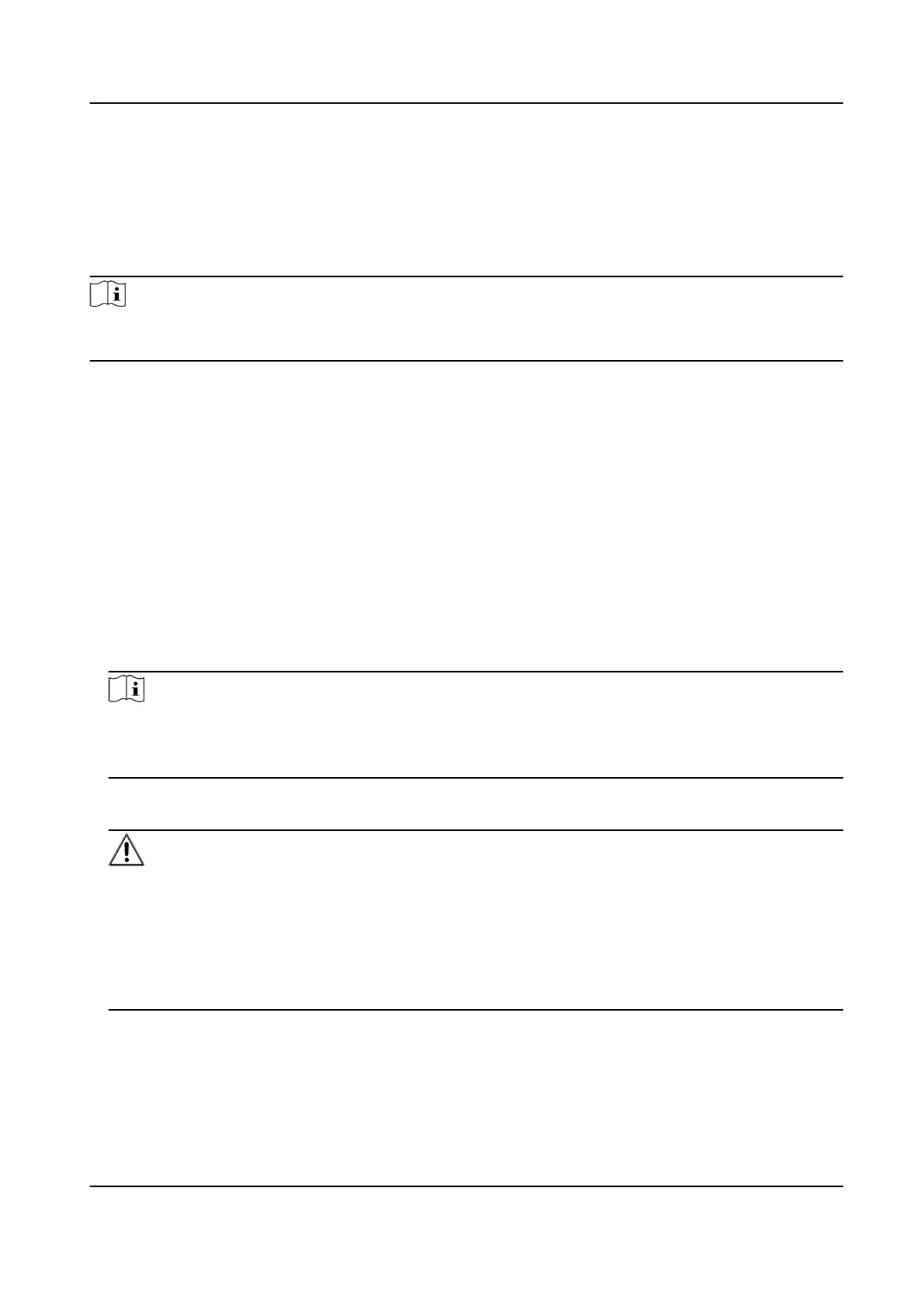Chapter 2 Device Activation and Accessing
To protect the security and privacy of the user account and data, you should set a login
password to activate the device when access the device via network.
Note
Refer to the user manual of the software client for the detailed information about the client
software activation.
2.1 Activate Device
The device needs to be activated by setting a strong password before use. This part
introduces activation using different client tools.
2.1.1 Activate the Device via Browser
You can access and activate the device via the browser.
Steps
1.
Connect your computer to the same Wi-Fi network that the device is in.
2.
Change the IP address of the computer and device to the same segment.
Note
The default IP address of the device is 192.168.1.64. You can set the IP address of the
computer from 192.168.1.2 to 192.168.1.253 (except 192.168.1.64). For example, you
can set the IP address of the PC to 192.168.1.100.
3.
Input
192.168.1.64
in the browser.
4.
Set device activation password.
Caution
We highly recommend you create a strong password of your own choosing (using a
minimum of 8 characters, including at least three of the following categories: upper case
letters, lower case letters, numbers, and special characters) in order to increase the
security of your product. And we recommend you reset your password regularly,
especially in the high security system, resetting the password monthly or weekly can
better protect your product.
5.
Click OK.
6.
Input the activation password to log in to the device.
7.
Optional: Go to
Conguration > Network > Basic > TCP/IP to change the IP address of
the device to the same segment of your network.
Thermal & Optical Bi-spectrum Network Camera User Manual
2
