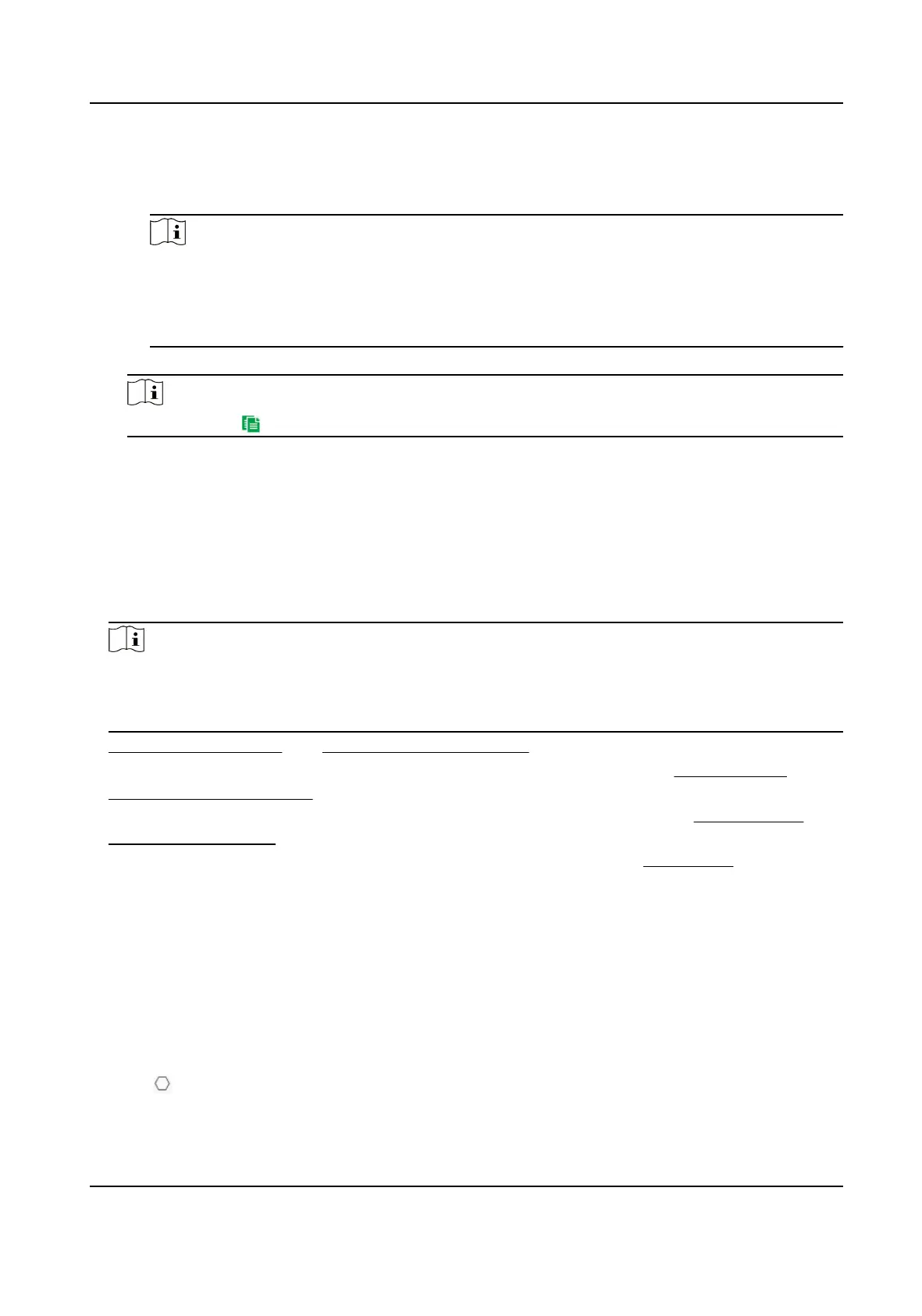Check to enable Filter by Pixel. Draw max. size and min. size rectangles to lter the
target among human, vehicle, animal, and others. Only the target whose size is
between the Max. Size and Min. Size value will trigger the alarm.
Note
●
The lter conguration is optional for some camera models, refer to the pop-up
operation guide after you checked Intelligent Analysis.
●
You can draw the max. size and min. size rectangles according to the real target
in the scene. The recommended size is 1.2 times of the target.
5)Repeat steps above to congure other rules.
Note
You can click to copy the same settings to other rules.
6)Click Save.
5.
Optional: Add more rules and set combined event. This function is used to combine
multiple events as alarm conditions of the rule and it only triggers alarm when the rule
and all the conditions are triggered simultaneously.
1)Check Alarm Trigger Condition.
2)Select the condition type. Enable an event
rst then you can select it as the alarm
condition.
3)Select the event according to the selected condition type. Click Save.
Note
●
Once a rule has been set as the alarm trigger condition of other rules, it is not
supported to set its own trigger condition.
●
Alarm trigger conditions cannot be the same of one rule.
6.
Set Arming Schedule
and
Linkage Method Settings
for each rule.
7.
Optional: You can shield certain areas from being detected. Refer to
Set Perimeter
Protection Shield Region
for detailed settings.
8.
Optional: Set displayed VCA information on stream or picture. Refer to
Set Overlay &
Capture Parameters
for detailed settings.
9.
Optional: Calibrate the camera to improve the accuracy. Refer to
Calibration
for detailed
settings.
7.3.2 Set Perimeter Protection Shield Region
You can
congure areas from being detected.
Steps
1.
Go to Conguration > Local , and enable Display Shield Area.
2.
Go to Conguration > Perimeter Protection > Shield Region .
3.
Click
.
Thermal & Optical Bi-spectrum Network Camera User Manual
68
