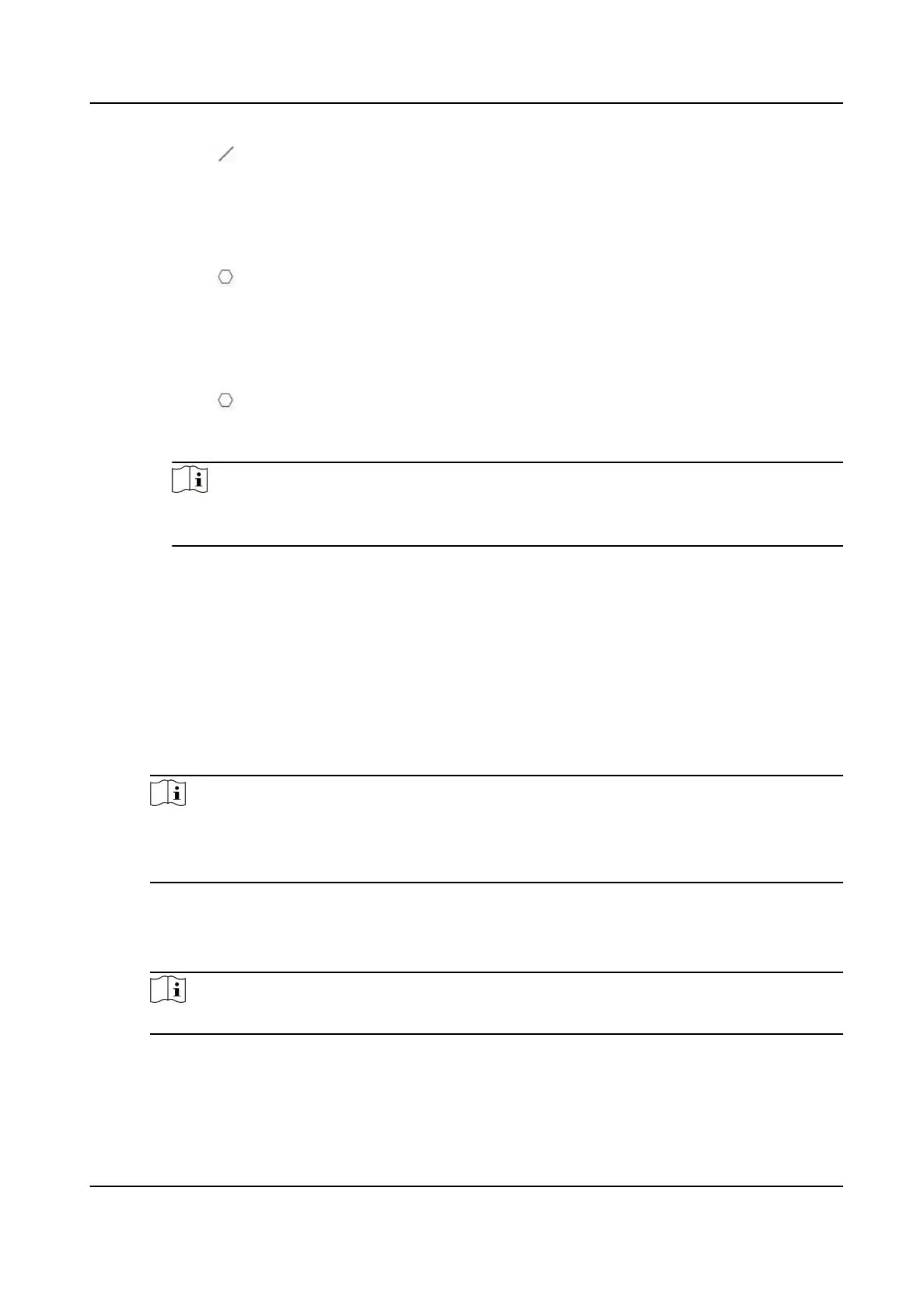a. Click to draw a line in the live view.
b. You can drag end points of the line to adjust the position and length.
c. Set the crossing direction. Bidirectional, A-to-B, or B-to-A are selectable.
d. Set Sensitivity. The higher the value is, the easier the target can be detected.
Intrusion
a. Click
to draw an area in the live view. Right click the mouse to nish drawing.
b. Set Duration. When a target intrudes into the set area and stays in the area for
more than the set duration, the device triggers an intrusion alarm.
c. Set Sensitivity. The higher the value is, the easier the target can be detected.
Region Entrance and Region Exit
a. Click
to draw an area in the live view. Right click the mouse to nish drawing.
It is recommended to draw three different areas covering the whole detection
scene from near to far.
Note
The recommended drawing is optional for some camera models, refer to the
pop-up operation guide after you checked Intelligent Analysis.
b. Target that enters or exits the set area triggers the region entrance or region exit
alarm.
4)Set other parameters for the rule.
Target Detection
You are recommended to select the target as Human & Vehicle.
Scene Mode
The scene mode is set to be General by default. Select Distant View when you are
far from the targets. Select Leaves Interfered View when there are shaking targets
in the scene, such as leaves.
Note
In distance view, the device cannot classify the target with pixels less than 10*10.
The target will be recognized as human directly. So the selection of this item will
increase trigger false alarm rate but decrease missing alarm rate.
Background Interference Suppression
Eliminate the environment interference to reduce the false alarm. For example, the
false alarms caused by wind blowing grass.
Note
The parameter is available in optical channel.
Filter by Pixel
Thermal & Optical Bi-spectrum Network Camera User Manual
67
