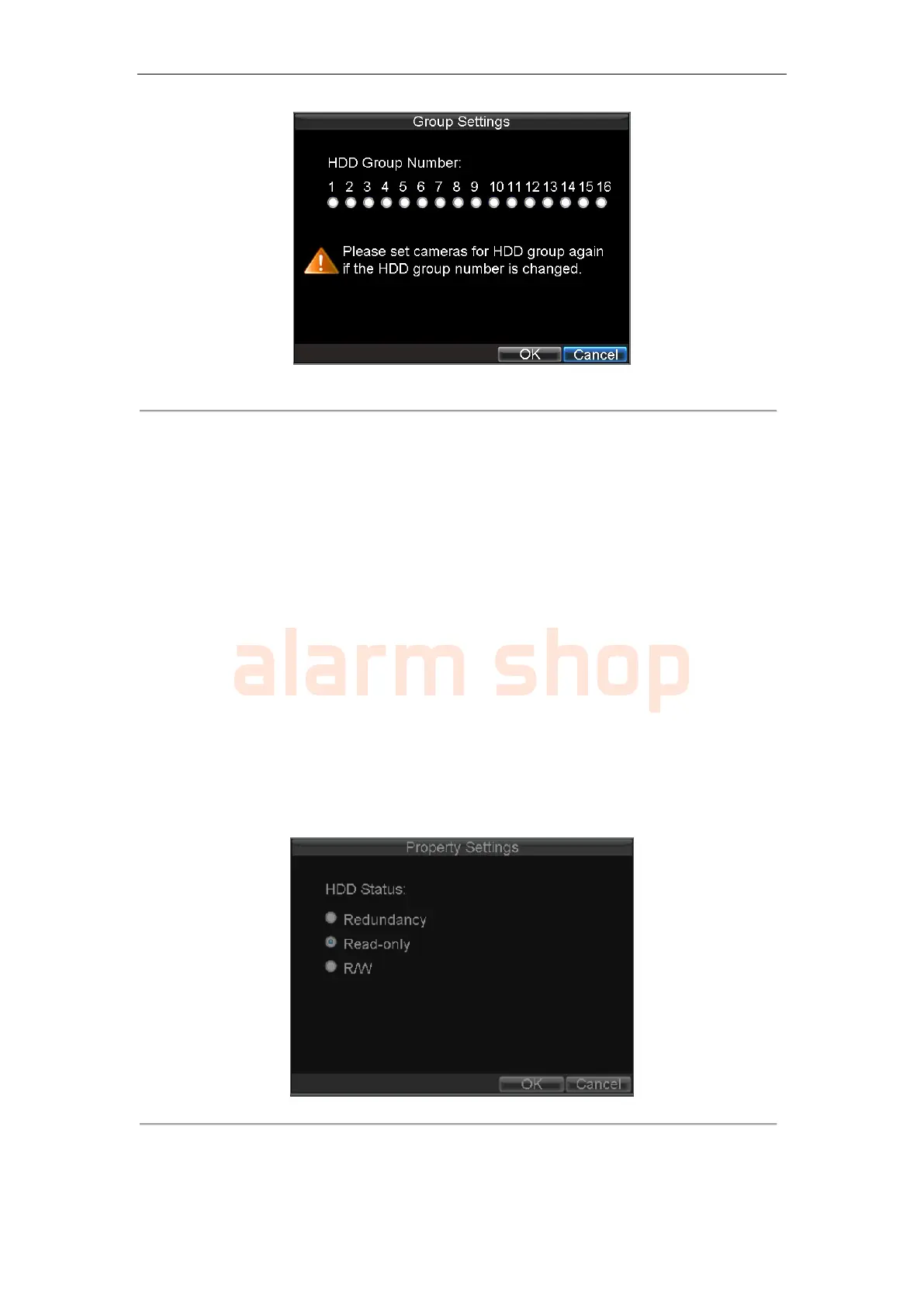User Manual of DS-7200-ST Series DVR
100
Figure 2. HDD Group Settings Menu
5. Select OK to save settings and exit the Group Settings menu.
Note: By default settings, all HDDs belong to group 1.
Setting HDD Status
You may change the behavior of your HDD by changing its status. The status of a HDD can be set to read-only or
read/write (R/W).
Setting HDD to Read-Only
A HDD can be set to read-only to avoid important recorded files from being overwritten when the HDD becomes
full.
To set a HDD to read-only:
1. Click Menu > HDD to enter the HDD Management menu.
2. Select HDD to be protected.
3. Select the Property button to enter the Property Settings menu, as shown in Figure 3.
Figure 3. HDD Property Settings Menu
4. Set HDD Status to Read-Only.
5. Select OK to save settings and exit the current menu.