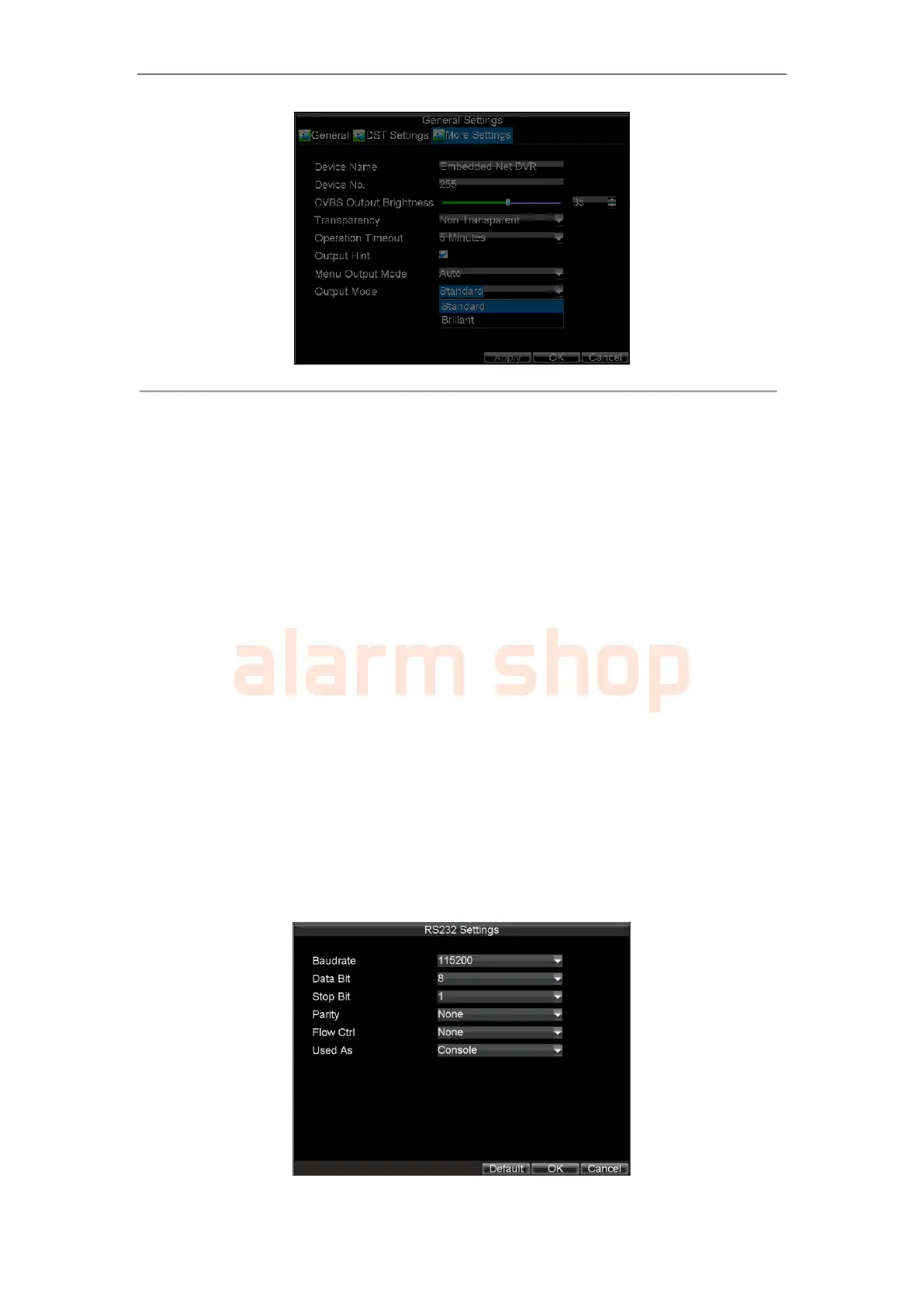User Manual of DS-7200-ST Series DVR
106
Figure 2. More Settings Menu
3. Configure the following settings:
• Device Name: Name of the DVR used.
• Device No.: Device number of DVR.
• CVBS Output Brightness: Video output brightness. Level 0~63 can be configurable.
• Transparency: Menu transparency.
• Operation Timeout: Set timeout time for menu inactivity. For example, if timeout time was
set to 5 minutes, after 5 minutes of inactivity in the General Settings menu, you’ll be returned
to the Live View.
• Output Hint: Enable/disable video output hint for main or aux video output.
• Menu Output Mode: Select the menu output mode to Auto, VGA/HDMI or CVBS. When
the Auto is selected, the system will automatically detect whether the VGA/HDMI or CVBS
interface is connected.
Note: DS-7208HFI-ST and DS-7216HFI-ST can be customized with optional HDMI output
interface.
• Output Mode: Set the video output mode to Standard or Brilliant according to different
environmental conditions.
4. Select OK to save settings and exit the current menu.
Configuring RS-232 Port Settings
Note: This section is invalid for DS-7200HVI-ST/SE, DS-7200HFI-ST/SE, DS-7200HVI-ST/SN and
DS-7200HFI-ST/SN models as they provide no RS-232 interface.
To configure RS-232 devices to be used with the DVR:
1. Click Menu > Settings > RS232 to enter the RS-232 Settings menu, shown in Figure3.