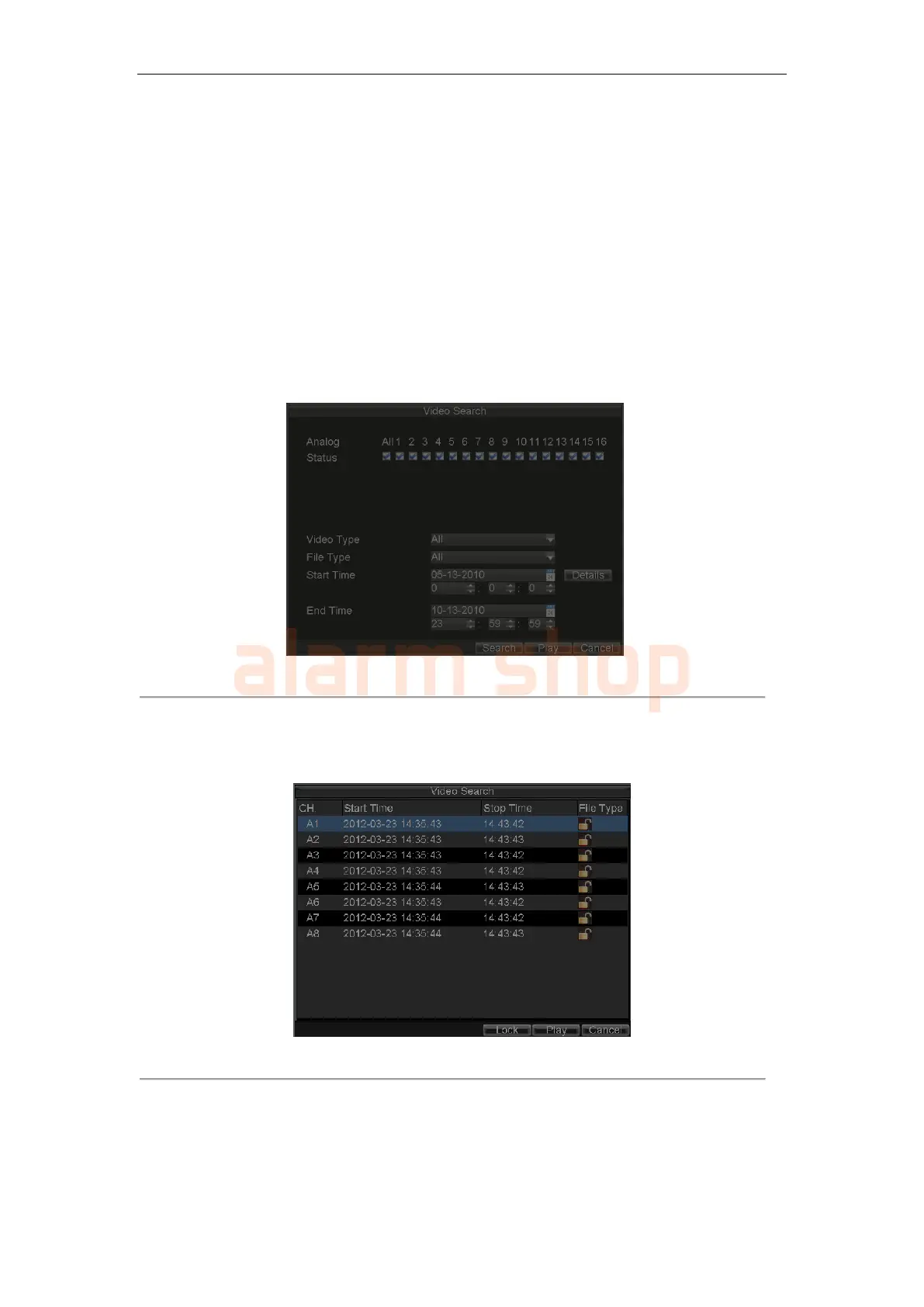User Manual of DS-7200-ST Series DVR
51
2. Start manual recording by selecting ON or OFF for each camera.
Protecting Recorded Files
Two methods are provided to prevent recorded files from being deleted from the HDD or overwritten during cycle
recording: set the recorded files to be locked or set the HDD that the files reside on to be read-only.
Locking/Unlocking Recorded Files
To lock or unlock a recorded file:
1. Click Menu > Video Search to enter the Video Search dialog box, shown in Figure 6.
Figure 6. Video Search Menu
2. Search for desired recording by entering search parameters. Search parameters include Camera ID,
Video/File Type, and Start/End Time.
3. Click the Search button. A list of record files (see Figure 7) matching the search parameters will be
displayed.
Figure 7. Video Search Result List
4. Select the file you want to lock/unlock.
5. Click Lock to lock file. If the file is already locked, click the Unlock button to unlock file. Locked
files will be shown with a closed lock while unlocked files, opened lock.
6. Click Cancel to exit the Video Search menu.